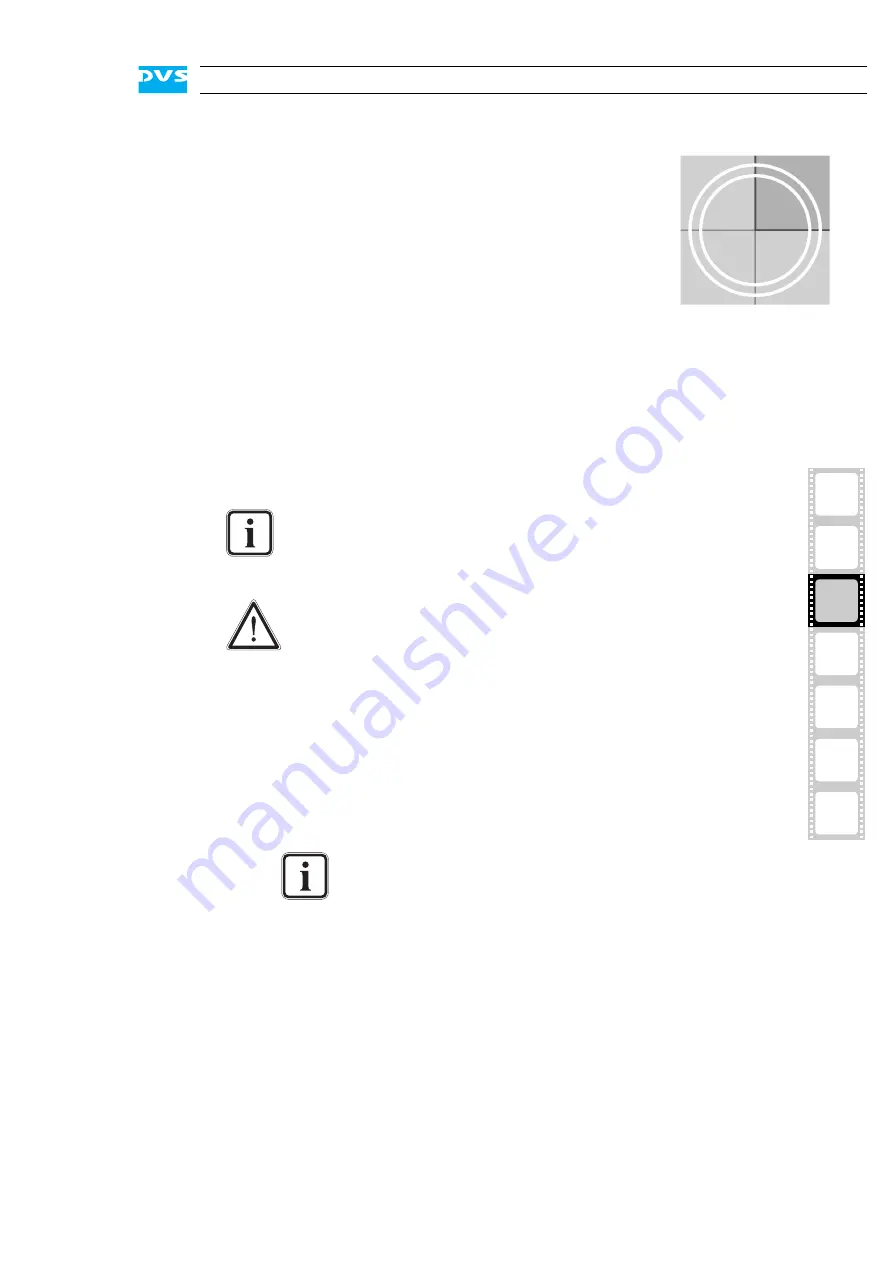
3-1
3
3
2
1
I
4
5
A
Installation
This chapter describes the installation procedure of the Pronto4K hard-
ware. The system must be installed properly before you can start work-
ing with it.
To install the hardware of Pronto4K perform the following:
Unpack the DVS system and its accessories.
Place the DVS system on a firm, flat surface within reach of a power
outlet or mount it in a rack. For good air circulation and cooling
make sure the ventilation holes are not covered.
Connect at least the following computer peripherals:
– Mouse,
– keyboard and
– a monitor that is operable at a resolution of at least
1024 × 768 pixels (default manufacturing setting).
Connect any other peripheral computer and video equipment. For
an overview of the panels and connectors at the system’s rear see
section “Overview of the Rear” on page 2-9.
Connect the power cable(s) to the system.
The Pronto4K hardware is now properly installed and you can switch on
the system as described in section “Starting the System” on page 4-1.
Check your delivery and compare it with the delivery note in-
cluded in the package on an extra sheet of paper. In case of
missing items, please contact your local vendor or DVS imme-
diately.
To make warranty claims you have to keep the original pack-
ing and use it in case of a return transportation.
The recommended resolution to run the DVS software
is 1600 × 1200 pixels.
Содержание Pronto4K
Страница 1: ...Pronto4K Hardware Guide Version 4 2 Digital Disk Recorder Pronto4K Hardware Guide...
Страница 2: ......
Страница 6: ......
Страница 8: ......
Страница 18: ...1 8 Pronto4K Hardware Guide...
Страница 38: ...3 2 Pronto4K Hardware Guide...
Страница 70: ...A 16 Pronto4K Hardware Guide...






























