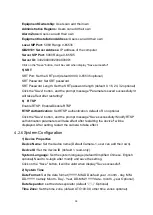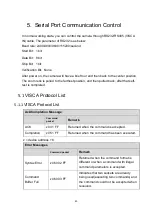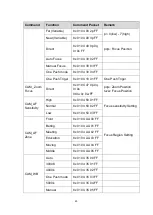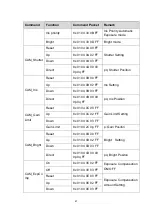41
⚫
After the version upgrade is completed, you need to restore the factory default
values
a, restore the factory default through web configuration;
b, restore the factory default value through the menu;
c, remote control shortcut Button *#6 restore factory default;
Choose one of the above three methods, in which the IP account and password of
“method a” are also restored to the default.
5) Restore Factory Setting
Click "Restore Factory Defaults" button and choose “yes” or “no” on pop-up window,
then the device will restart automatically and restore factory setting.
6) Reboot
Click "Reboot" button and choose “yes” or “no” on the pop-up window, then the
device will restart automatically.
4.2.7
Logout
Click "Logout"; and select "Yes" or "No" on pop-up window. If choose “Yes”, you will
exit the current page and return to the user login interface again.
4.2.8
Tracking Function Configuration
1. Enter into the management interface after login, next to select “enter into tracking
interface” where you can turn on/off the tracking function.
2. At the right top is the PTZ management interface where you can set tracking
zones, and at the bottom right is tracking configuration interface, show as below
screenshot.