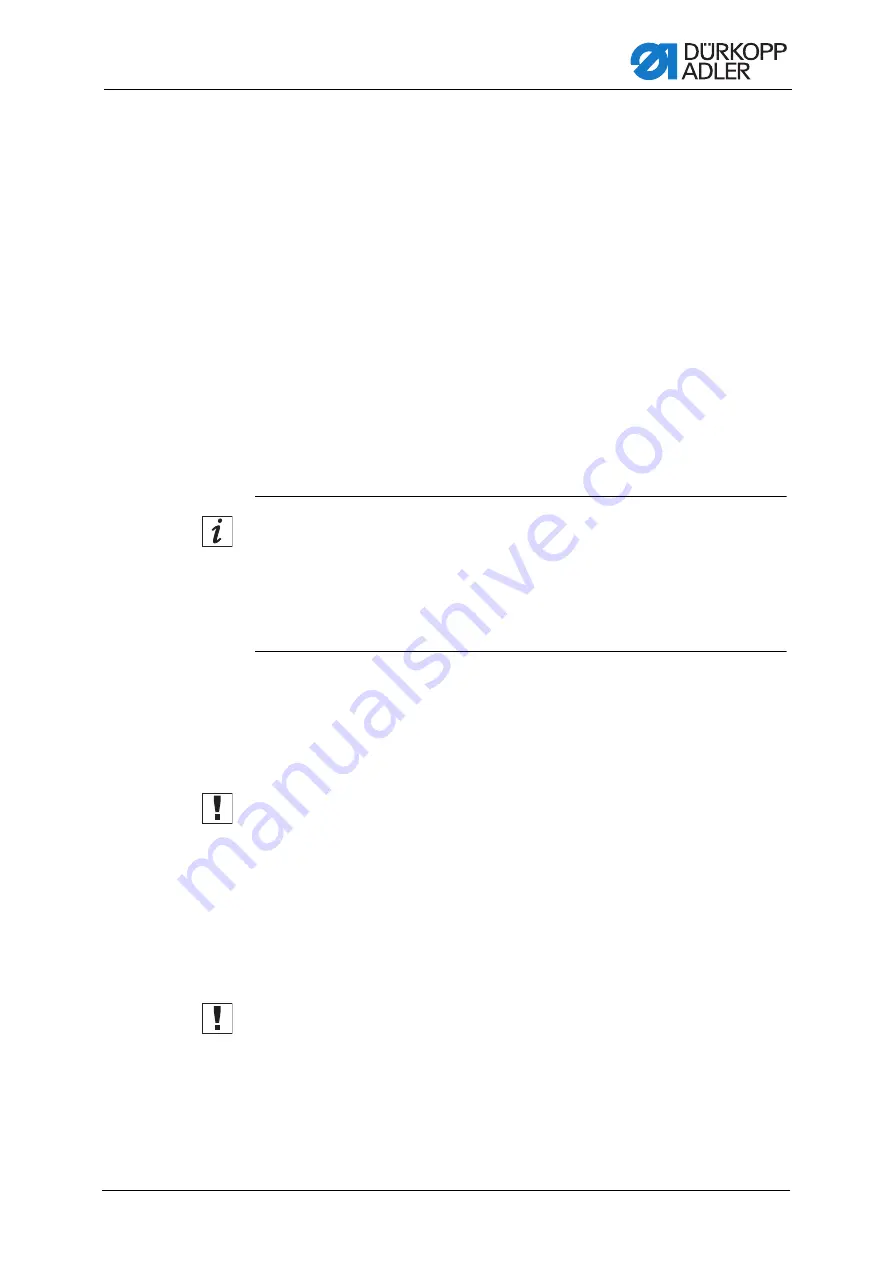
Setting up the fingerprint scanner
Additional Instructions 550-867 - 01.0 - 02/2019
7
6. Display the data stored on the USB key.
The USB key holds the following files:
•
sab
_
867.exe
•
Options.txt
•
Messages.csv
•
Messages.txt
•
Messages.xlsx
7. Minimize the window.
sab_867.exe
8. Click on the Windows Start button.
9. Select the following path from the options shown to the right of the Start
menu:
Computer-->Local Disk (C:)-->SABSoft
This folder already houses a .exe file named
sab
_
867
and a .txt file
named
Options
.
Information
These old files
sab
_
867
and
Options
must be replaced with new files of
the same name, which are stored on the USB key. If you do not wish to
delete the old files, you need to save them under a different name or in a
different location. Otherwise, the new files of the same name will overwrite
the old files.
10. Rename the old file
sab
_
867
if necessary.
11. Copy the new file
sab
_
867
from the USB key to the folder
SABSoft
.
Unless renamed previously, the old file
sab
_
867
will now be
replaced by the new file
sab
_
867
.
Important
The NEW software MUST be named
sab
_
867
for the fingerprint scanner
to work.
Options.txt
12. Rename the old file
Options
if necessary.
13. Copy the new file
Options
from the USB key to the folder
SABSoft
.
Unless renamed previously, the old file
Options
will now be
replaced by the new file
Options
.
Important
The NEW software MUST be named
Options
for the fingerprint scanner
to work. Do not change the entries in the
Options.txt
file.
Содержание 550-867
Страница 1: ...550 867 Additional Instructions Fingerprint scanner...
Страница 4: ...Table of Contents 2 Additional Instructions 550 867 01 0 02 2019...
Страница 27: ......
























