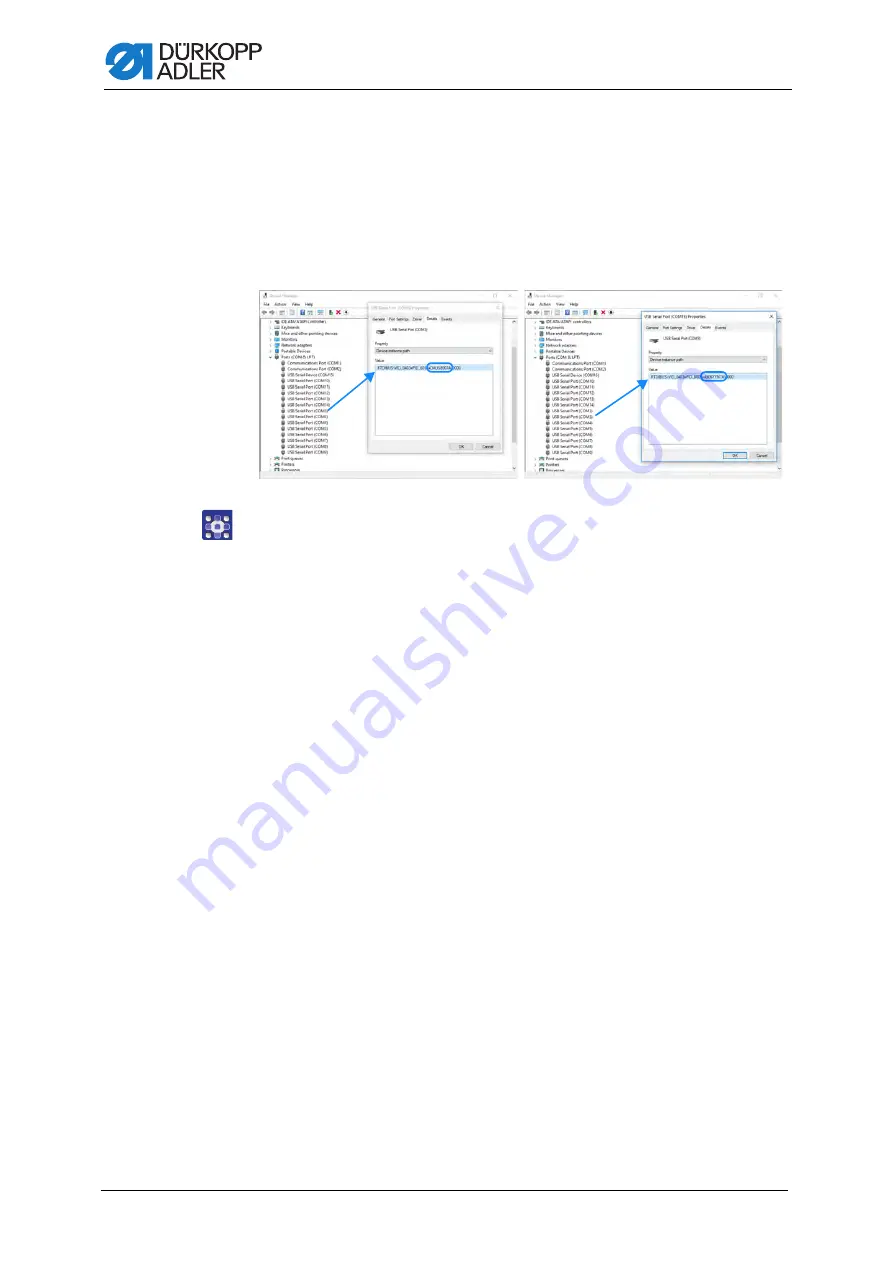
Setting up the fingerprint scanner
12
Additional Instructions 550-867 - 01.0 - 02/2019
6. Stored in this folder are all USB ports named
COM
XX
.
COM1
-
COM15
have already been set up at the control panel.
The new USB port will be generated as additional
COM3
port. The
USB port must be renamed as
COM19
.
7. Right-click on one of the
COM3
ports.
The menu opens.
8. Select
properties
.
9. Tap
Details
.
10. Select
Device instance path
in the pull-down menu.
The original
COM3
port is named
...DAUSB001A...
The USB port of the Fingerprint scanner is named
...A906YYN7A...
. This port mus be renamed as
COM19
.
11. To rename the USB port, right-click on the new USB port.
The menu opens.
12. Select
Properties
.
13. Tap
Port Settings
.
14. Leave the default settings as they are and click on the
Advanced
button.
15. For
COM Port Number
select
COM19
from the drop-down menu.
The USB port for use with the fingerprint scanner has now been set
up as
COM19
in the system.
16. Close the window.
17. Switch off the machine.
18. Switch on the machine.
The settings are saved.
Fig
. 9: Setting up the USB port
original
COM3
port
USB port
Fingerprint scanner
Содержание 550-867
Страница 1: ...550 867 Additional Instructions Fingerprint scanner...
Страница 4: ...Table of Contents 2 Additional Instructions 550 867 01 0 02 2019...
Страница 27: ......




























