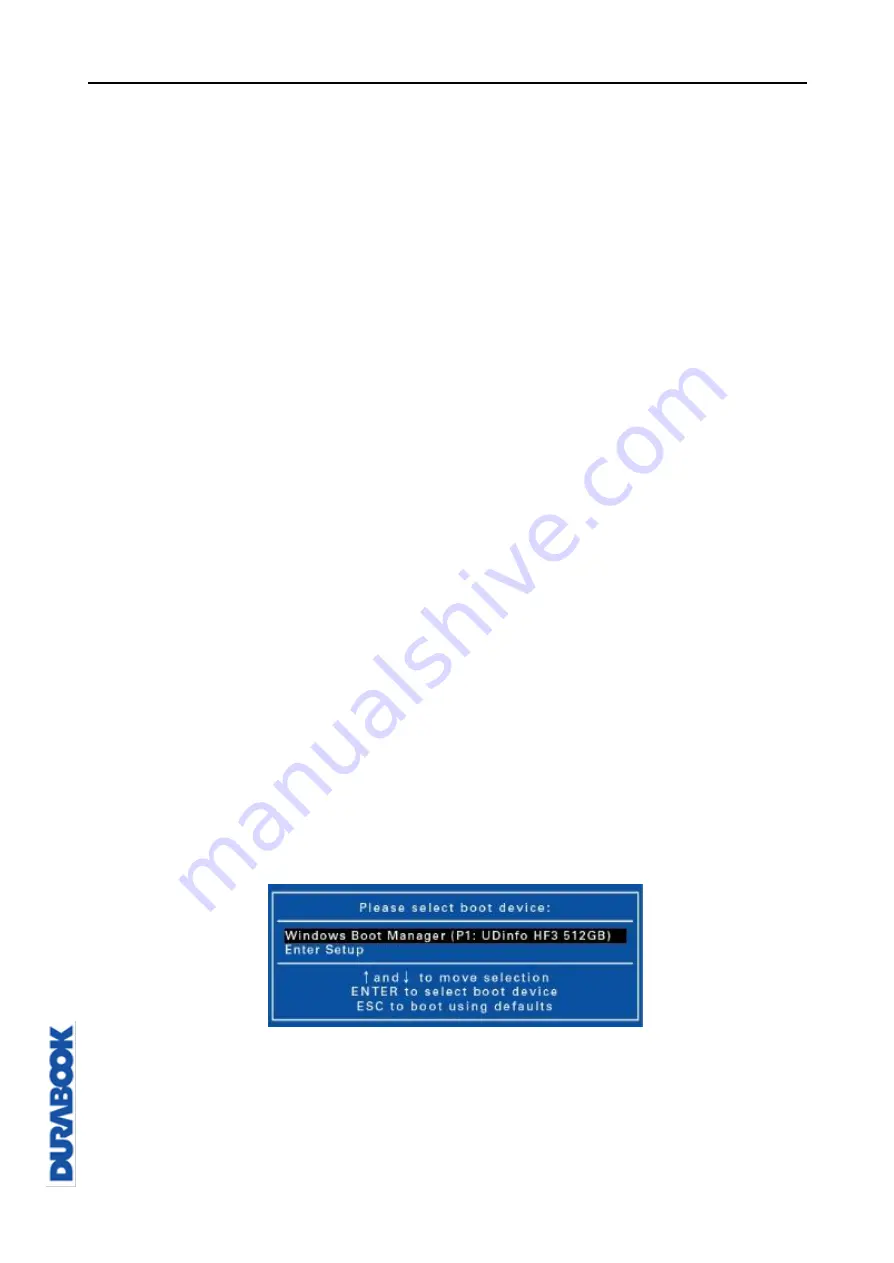
Using the BIOS Setup Utility
© 2019 Twinhead International Corp and/or its affiliates. All rights reserved.
Using the BIOS Setup
Utility
Your notebook has a BIOS setup utility which allows you to configure important
system settings, including settings for various optional functions on the
notebook. This chapter explains how to use the BIOS setup utility.
BIOS Setup Menu
The BIOS Setup Utility allows you to configure your notebook’s basic settings.
When you turn on your notebook, the system reads this information to initialize
the hardware so that it can operate correctly. Use the BIOS setup utility to
change your notebook start-up configuration. For example, you can change the
system’s security and power management routines.
Starting the BIOS Setup Utility
You can only enter the BIOS setup utility as the notebook is booting, i.e.,
between the time you turn on the notebook and before the Windows interface
appears.
If your notebook is already on, shut down your notebook completely (power off),
restart it, and then press the
Del
button on the keyboard to enter the setup
utility.
Selecting the Boot Device
Restart your notebook and press the
F12
button on the keyboard when the
DURABOOK logo appears. Then select the boot device.
















































