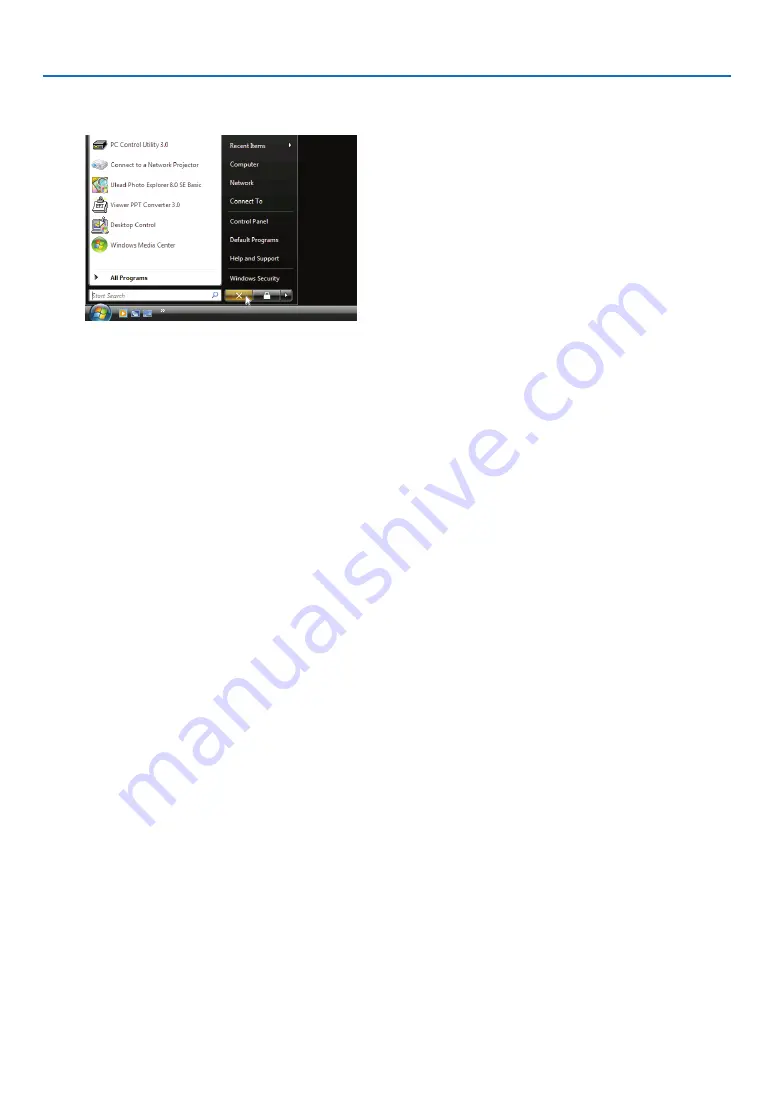
57
3. Convenient Features
Exiting the Remote Desktop
1. Operate the wireless keyboard to click [Start] from the desktop screen projected by the projector.
2. Click [X] on the right of the start menu.
The remote desktop function is stopped.
3. Press the SOURCE button of the projector to select an input terminal other than [NETWORK].
When using the remote control, press a button other than the NETWORK button.
TIP:
Setting [OPTIONS] in REMOTE DESKTOP
Clicking [OPTIONS] displays the [PERFORMANCE] screen.
Making settings to [OPTIONS] will allow you to display the desktop background, or to enable the window animation function during
the Remote Desktop operation. However, doing this will cause the display’s or mouse’s response to slow down.
If the display’s or mouse’s response is slowed down, try one or more of the following:
DESKTOP BACKGROUND: Clear the check mark to display the desktop background in solid color.
MENU AND WINDOW ANIMATION: Clear the check mark to disable menu and window animation.
THEMES: Clear the check mark not to use Themes.
SHOW CONTENTS OF WINDOW WHILE DRAGGING: Clear the check mark to show only the window pane while
dragging.
Содержание 6640W
Страница 1: ...Projector 6640W 6645 6645W 6650 User s Manual 6640W_6645_6645W_6650_ User Manual v00 ...
Страница 128: ...116 5 Using On Screen Menu OTHERS PROJECTOR NAME MODEL NO SERIAL NUMBER LAN UNIT TYPE CONTROL ID when CONTROL ID is set ...
Страница 224: ...212 9 Appendix NP PE501X This page left intentionally blank ...
















































