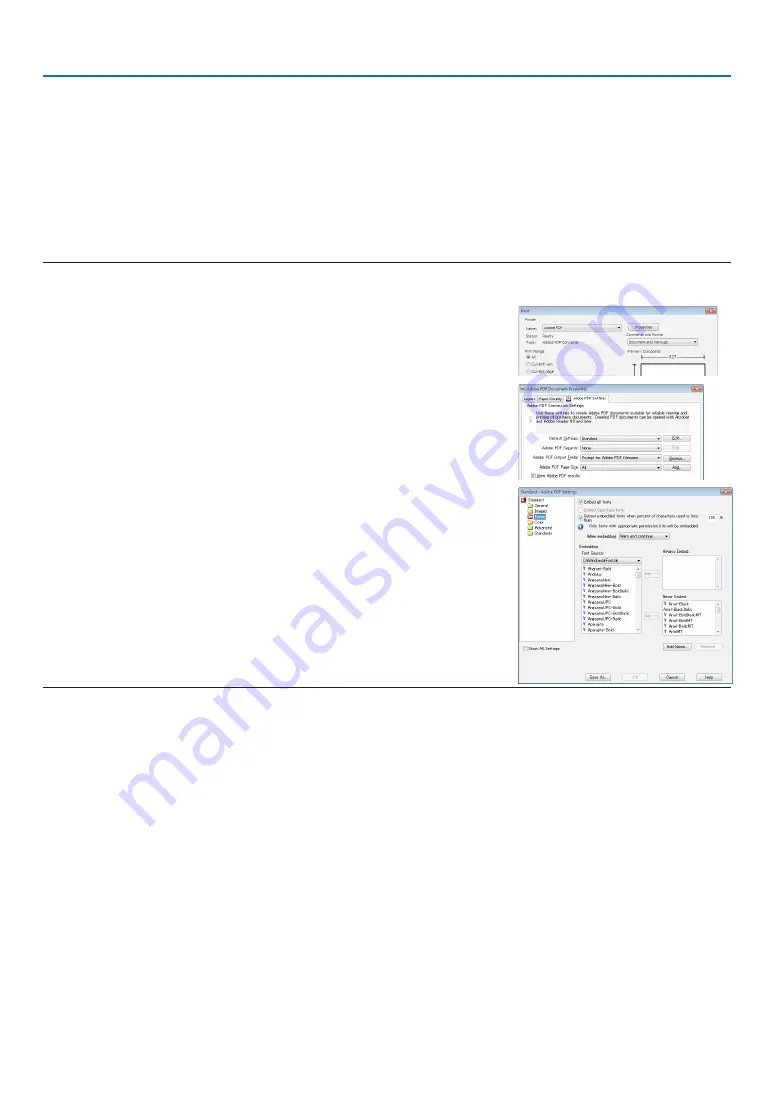
62
4. Using the Viewer
❷
Preparing presentation materials
1. Create your presentation materials and save them in a supported file format to your computer.
for supported file formats.
• Make sure that PowerPoint file is displayed on the Viewer before giving your real presentation.
• When creating a PDF file, embed your fonts in your PDF file. Embedding fonts requires Adobe Acrobat. This
cannot be done in Adobe Reader.
TIP:
• Using Print Command
Example for font embedding using Print Command. See the help of Adobe Acrobat for more information.
1. Select “Print” from the “File” menu.
2. Select “Adobe PDF” from “Printer name” and click the “Properties” but-
ton.
3. Click the “Edit” button in the “Adobe PDF Settings” tab.
4. Click the font tab in the Edit window to select the font embed window.
5. Place a check mark for “Embed all fonts”.
Click “OK” to return to the Print window, and click “OK” to start creating a
PDF file.
2. Save a file to your drive.
To save a file to your USB memory:
Use the Windows Explore to copy the file to your USB memory.
To place a file in a shared folder you create in your computer, see page
.
To use “Media Sharing” in Windows Media Player 11, see page
Содержание 6640W
Страница 1: ...Projector 6640W 6645 6645W 6650 User s Manual 6640W_6645_6645W_6650_ User Manual v00 ...
Страница 128: ...116 5 Using On Screen Menu OTHERS PROJECTOR NAME MODEL NO SERIAL NUMBER LAN UNIT TYPE CONTROL ID when CONTROL ID is set ...
Страница 224: ...212 9 Appendix NP PE501X This page left intentionally blank ...






























