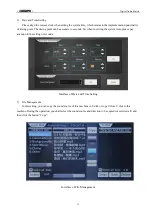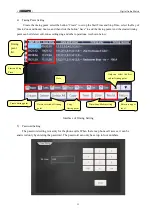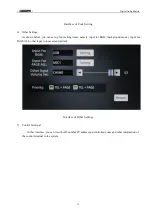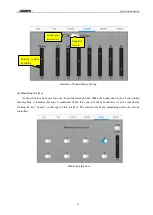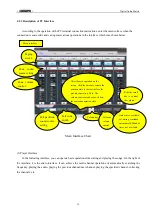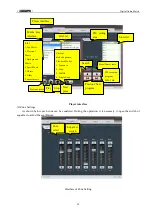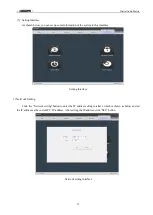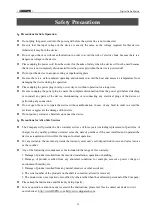* *
Digital Audio Matrix
25
Safety Precautions
1
.
Precautions for Safe Operation
Do not plug the power cord into the power grid before the system line is not connected.
Be sure that the input voltage of the device is exactly the same as the voltage required for this device.
Otherwise it may burn the device.
Do not open the case without authorization in order to avoid the risk of electric shock because there is a
dangerous voltage in the device.
Please unplug the power cord from the socket for the sake of safety when the device will not be used because
the device is not completely disconnected from the power grid when the device is powered off.
Do not put the device in a super-cooling or superheating place.
Be sure there is a well-ventilated operating environment to avoid the heat and excessive temperature from
damaging the device during the operation.
Please unplug the power plug in rainy or wet days or without operation for a long time.
Be sure to unplug the power plug to ensure the complete disconnection from the power grid before detaching
or re-install any parts of the device, disconnecting or re-connecting any electrical plugs of the device or
performing any connection.
Do not open the case to repair the device without authorization in case of any fault in order to avoid the
accident or aggravate the damage of the device.
Do not put any corrosive chemicals on or near the device.
2
.
Precautions for After-Sale Services
The Company will provide the free warranty services of three years (including replacement of parts free of
charge) for any quality problem occurred since the date of purchase if the user installed and operated the
device as required and it is within the range of normal operation.
For any warranty, the user must provide the warranty card, user’s self-deposit stub invoice and sales invoice
as the voucher.
Any of the following circumstances is not included in the range of free warranty:
1. Damage of product resulted from the incorrect installation, operation or handling;
2. Damage of product resulted from any abnormal condition, for example, excessive power voltage or
environment humidity, etc.
3. Damage of product resulted from any natural disasters or other accidents;
4. The serial number of the products on the shell is converted, altered or removed;
5. The product was once repaired or modified by others rather than the authorized personnel of the Company;
Please keep the Instructions and Warranty Card properly;
For any question or attentions not covered in the Instructions, please feel free to contact our dealer or visit
our website at: http://www.DSPPA.com, http://www.dsppatech.com.