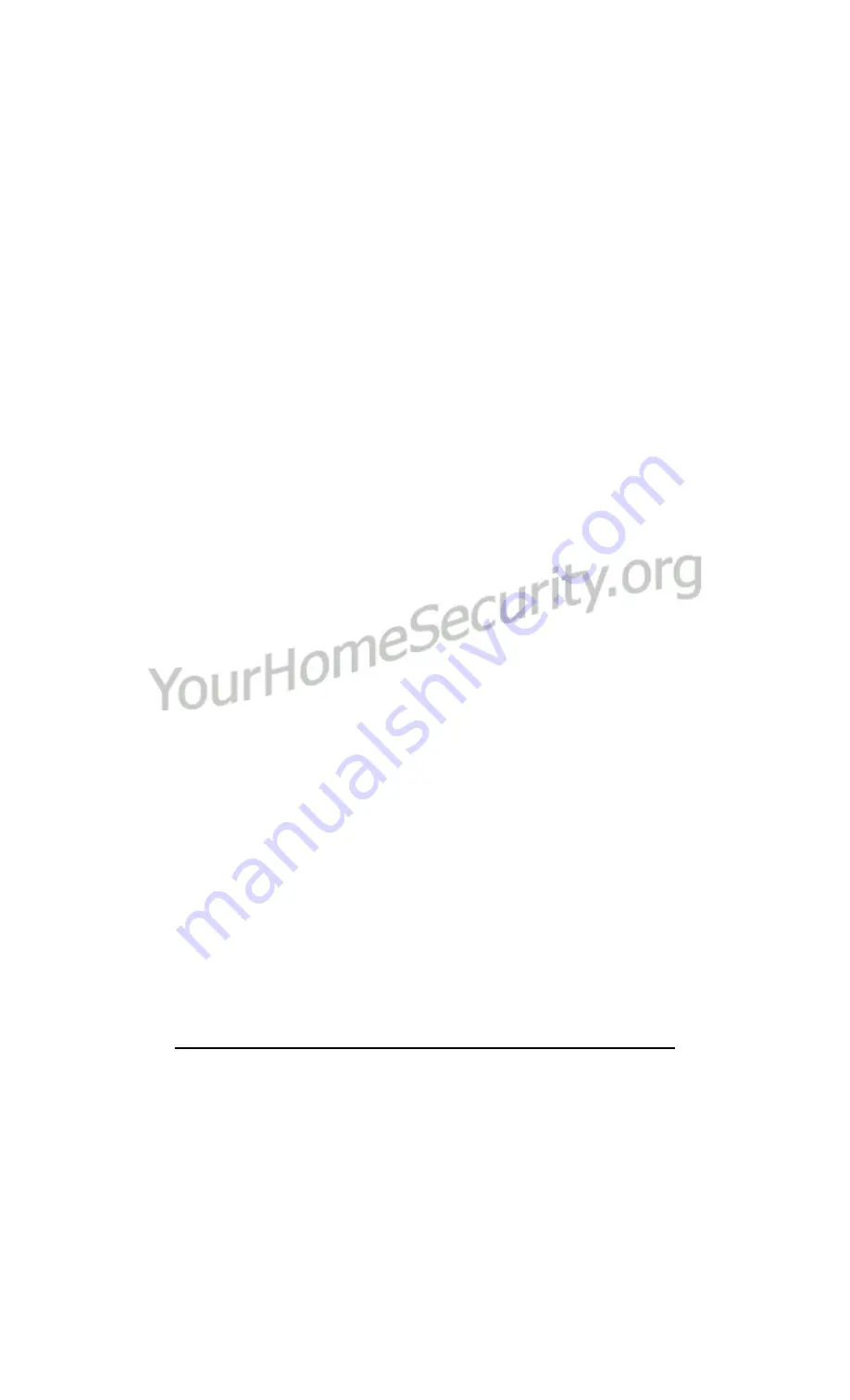
P r o g r a m m i n g K e y p a d B l a n k i n g O p t i o n s
13
4.10 Programming Keypad Blanking Options
NOTE
: If you program Keypad Blanking at the PC5502Z2 keypad, you should dis-
able the Keypad Blanking option in the main panel.
NOTE
: Do not turn on the “Code Required to Remove Keypad Blanking” option
on the main panel, if users will need to activate command outputs from the
PC5502Z2 keypad. The option will interfere with the ability of users to activate
the command outputs.
You can program the following options at each PC5502Z2 keypad. To access any option:
1. At the PC5502Z2 keypad, enter [*][8][Installer’s Code]
2. Enter section [32] or [33].
3. To turn the option on or off, press [1].
4. When the option is set correctly, press [#].
5. If you want, you can now enter another programming section; or to exit program-
ming, press [#].
[32] Keypad Blanking
This option is off by default. If the Keypad Blanking option is turned on, the PC5502Z2
will turn off all keypad lights when no keys are pressed for 30 seconds. The keys, how-
ever, will remain backlit. The PC5502Z2 will turn the lights back on if entry delay begins
or an audible alarm occurs. The lights will also come on if a key is pressed.
[33] Keypad Blanking Requires Code for Removal
This option is set to off by default. If this option is on, the PC5502Z2 will not turn the
keypad lights back on until a valid access code is entered.
4.11 Resetting the PC5502Z2 to Factory Default Programming
NOTE
: To reset the PC5502Z2 to factory default settings, there must be no alarms
in memory.
To reset the PC5502Z2 programming:
1. At the PC5502Z2 keypad, enter [*][8][Installer’s Code]
2. Enter section [99].
The PC5502Z2 programming is reset to the factory default settings.






















