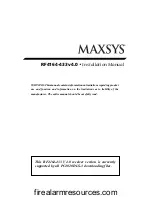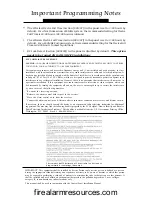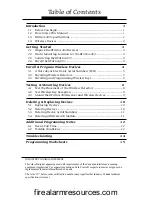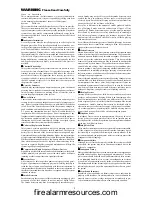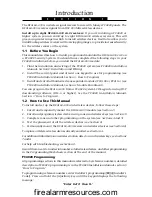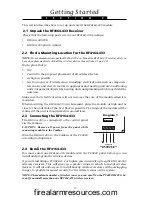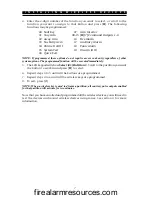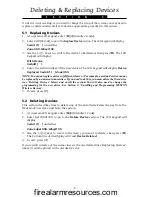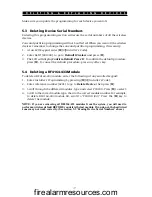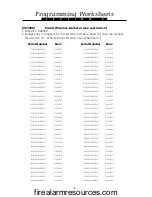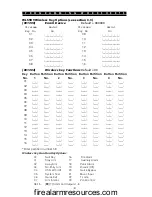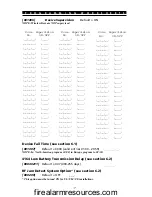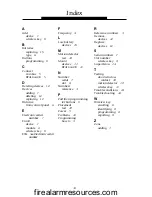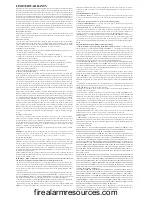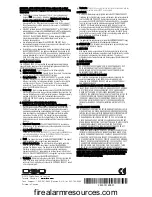9
For PC4020 v3.2 system, the system keypad will also display the number of RF4164-
433 receivers that reported the highest level result (e.g., “Placement Good by 2
Receivers”).
Devices indicating a bad result must be moved to another location. You may
only have to move the device a few inches to correct a bad result.
NOTE: Do not mount any device where a “bad” test result was indicated.
If several wireless devices produce BAD test results, you may need to move the
RF4164-433 receiver to a better location (see section 2.3 for tips on finding a
location for the RF4164-433).
8. To test another device, press [#] once, then repeat steps 4 to 7. Continue to test the devices
until both the RF4164-433 receiver and the devices are in good or fair locations.
9. To exit Installer Programming, press [#].
4.2 Test Wireless Key Reception
The wireless key (WLS909-433/WLS919-433) cannot be tested using the module
placement test described above. To ensure that the RF4164-433 is receiving
transmissions from these devices, conduct the following tests:
Use the function keys to arm and disarm the system at several different points in
the installation.
NOTE: Do not use a Fire, Auxiliary or Panic key to test your WLS9X9-433, as pressing these
buttons will
always
notify your central station of a nonmedical emergency.
If these devices do not operate from all points in the installation, you will need to move the
RF4164-433 receiver. Moving the RF4164-433 higher will usually improve the reception.
If you move the RF4164-433 receiver, repeat the tests described in sections 4.1 and
4.2 on all the wireless devices. Continue to test the devices until you have found
locations with good or fair placement results for all wireless detectors, and there is
acceptable range between the RF4164-433 and the WLS9X9 devices.
4.3 Mount the RF4164-433 Receiver and Wireless Devices
Do not permanently mount the RF4164-433 until you have tested reception with all
the wireless devices (see sections 4.1 and 4.2). Once you have done this and have a
good location, mount the RF4164-433:
1. Remove the four screws that attach the RF4164-433 module to the plastic cabinet.
2. Pull the Combus wires through the hole at the back of the cabinet.
3. Mount the cabinet securely to the wall.
4. Reattach the RF4164-433 module to the mounted cabinet using the 4 mounting screws.
Mount the Wireless Detectors
If you have conducted the placement test described in section 4.1 and got 3 “Good”
or “Fair” results in a row for each device, you can mount the wireless devices. See the
installation sheet for each device for mounting instructions.
T E S T I N G & M O U N T I N G D E V I C E S
firealarmresources.com