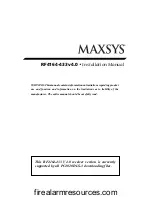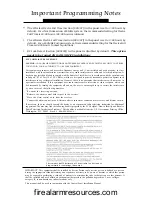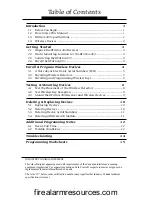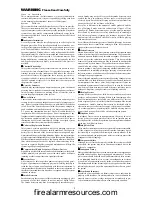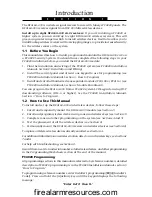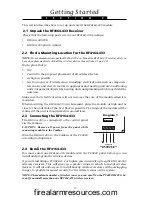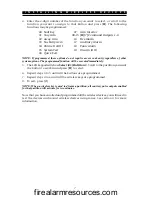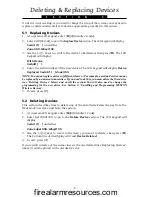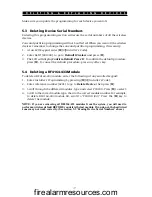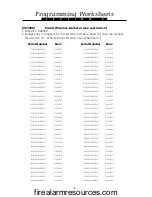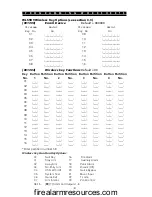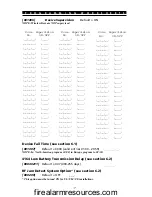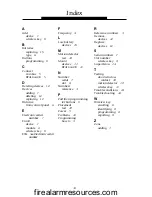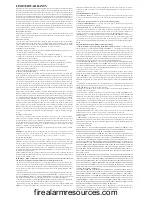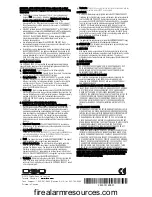6
3.3 Enrolling and Programming Wireless Keys
For wireless keys to work on the system, you need to enroll them and then program
the function buttons. You can enroll up to 16 wireless keys on the RF4164-433
receiver.
Step 1: Enrolling Wireless keys
1. At a PC4020 system LCD keypad, enter [
✱
][8][Installer’s Code] to go to the
Installer’s Programming section.
2. Enter Ref #[001300], to go to the
Enroll Device
programming section. This section
will only be available if you have already enrolled the RF4164-433 module with
the panel (see
Section 2.6). The LCD keypad will display
Enroll Device Serial # [ ]
.
3. Look at the back of the wireless key. If it has a 6-digit serial number, enter it
now. If it only has a 5-digit number, enter a [0] and then the 5-digit number.
4. The display will show
Enroll Device WKEY #XX
, where XX = the Wkey slot to
which the wireless key is assigned (01 to 16).
5. Record the serial number and assigned slot number in the programming
worksheets in the back of this manual.
6. Continue with steps 3 to 5 until all wireless keys have been enrolled.
Wireless Key Reporting
When you enroll a wireless key, the panel will assign a user number (0101 to 0116) to the
key. The wireless key enrolled in slot 01 will be given user number 0101, slot 02 will
have user number 0102, and so on. This allows the panel to transmit and log the arm/
disarm events performed by each wireless key.
You can still program access codes for user numbers 0101 to 0116.
For example:
User 0101 arms or disarms using an access code - the panel transmits and logs
Closing/
Opening User 0101.
A user arms or disarms using wireless key 01 - the panel transmits
Closing/Opening User
0101 and logs Closing/Opening User 0101 AND Closing/Opening WKey #01.
Step 2: Program the Wireless Key Function Buttons
All wireless keys have four programmable function buttons. When you press and hold
a button for two seconds, the programmed function will be executed. Each function
button can be assigned to one partition.
NOTE: Wireless key function buttons will not work when the partition(s) to which they are
assigned are being accessed for zone bypassing or programming.
1. From Installer’s Programming, enter Ref #[001304], to go to
WLSKey Functions
.
2. Scroll to the slot number of the key you want to program (01-16). Press [
✱
].
3. Scroll to the number of the button you want to program (1-4). Press [
✱
].
I N S T A L L I N G W I R E L E S S D E V I C E S
firealarmresources.com