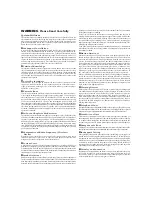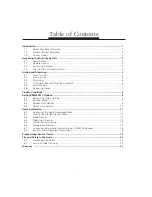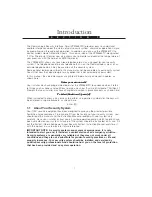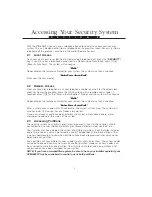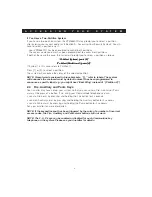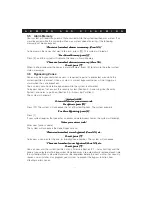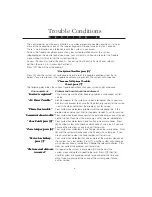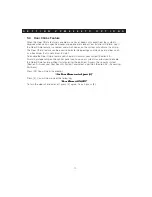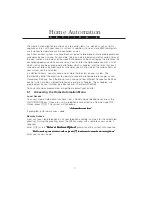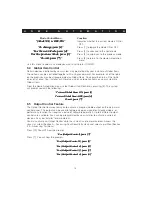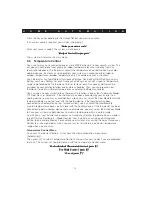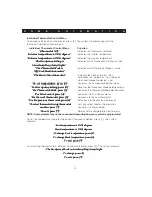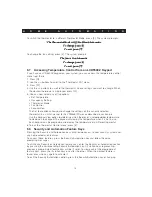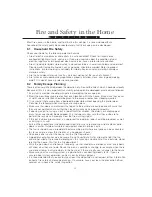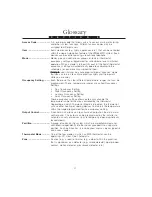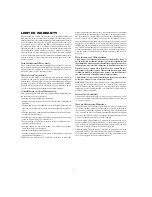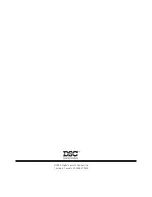13
H O M E A U T O M A T I O N
Mode Control Menu
Function
“{Mode XX} is OFF/ON.”
“{Mode XX} is OFF/ON.”
“{Mode XX} is OFF/ON.”
“{Mode XX} is OFF/ON.”
“{Mode XX} is OFF/ON.”
Indicates whether the current mode is ON or
OFF.
“To change, press [1].”
“To change, press [1].”
“To change, press [1].”
“To change, press [1].”
“To change, press [1].”
Press [1] to toggle the mode ON or OFF.
“For the next Mode, press [2].”
“For the next Mode, press [2].”
“For the next Mode, press [2].”
“For the next Mode, press [2].”
“For the next Mode, press [2].”
Press [2] to advance to the next mode.
“For the previous Mode, press [3].”
“For the previous Mode, press [3].”
“For the previous Mode, press [3].”
“For the previous Mode, press [3].”
“For the previous Mode, press [3].”
Press [3] to skip back to the previous mode.
“To exit, press [#].”
“To exit, press [#].”
“To exit, press [#].”
“To exit, press [#].”
“To exit, press [#].”
Press [#] to return to the Home Automation
menu.
Use this menu to select any mode you want, and to turn it ON/OFF.
6.4
Global Item Control
Certain devices controlled by your system may be defined by your installer as Global Items.
These items can be controlled together with a single command. For example, all of the lights
on the premises may be all programmed as Global Items. You could then turn all the lights
on or off at once. Your installer will inform you which automation items on your system are
Global Items.
From the Home Automation menu, select Global Item Control by pressing [3]. The system
will prompt you with the following:
“To turn Global Items ON, press [1].
“To turn Global Items ON, press [1].
“To turn Global Items ON, press [1].
“To turn Global Items ON, press [1].
“To turn Global Items ON, press [1].
To turn Global Items OFF, press [2].
To turn Global Items OFF, press [2].
To turn Global Items OFF, press [2].
To turn Global Items OFF, press [2].
To turn Global Items OFF, press [2].
To exit, press [#].”
To exit, press [#].”
To exit, press [#].”
To exit, press [#].”
To exit, press [#].”
6.5
Output Control Feature
The Output Control feature allows you to activate a programmable output on the main alarm
control panel. This output can be used to temporarily open magnetically locked doors, or
perform any function that requires a pulse of voltage to operate it. Up to 4 different output
controls are available. Each can be programmed by your installer to activate a variety of
devices. Ask your installer for more details.
You may activate an Output Control while the system is armed or disarmed. Access the
security system (Section 2—Accessing Your Security System) and select a partition (Section
2.3—Accessing Partitions).
Press [
✱
]. You will1 hear the prompt:
“ For {Output Control}, press [7].”
“ For {Output Control}, press [7].”
“ For {Output Control}, press [7].”
“ For {Output Control}, press [7].”
“ For {Output Control}, press [7].”
Press [7]. You will hear the prompts:
“For {Output Control 1}, press [1].”
“For {Output Control 1}, press [1].”
“For {Output Control 1}, press [1].”
“For {Output Control 1}, press [1].”
“For {Output Control 1}, press [1].”
“For {Output Control 2}, press [2].”
“For {Output Control 2}, press [2].”
“For {Output Control 2}, press [2].”
“For {Output Control 2}, press [2].”
“For {Output Control 2}, press [2].”
“For {Output Control 3}, press [3]."
“For {Output Control 3}, press [3]."
“For {Output Control 3}, press [3]."
“For {Output Control 3}, press [3]."
“For {Output Control 3}, press [3]."
“For {Output Control 4}, press [4].”
“For {Output Control 4}, press [4].”
“For {Output Control 4}, press [4].”
“For {Output Control 4}, press [4].”
“For {Output Control 4}, press [4].”