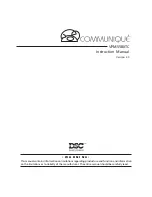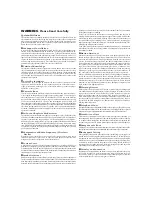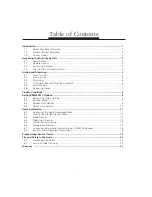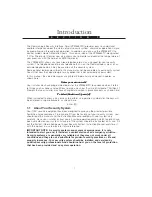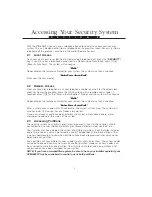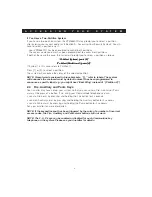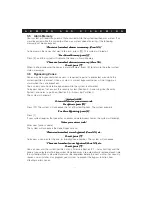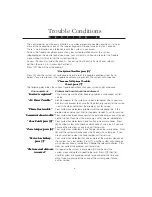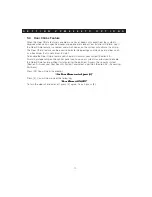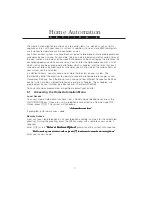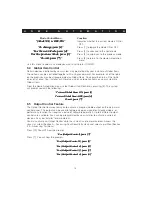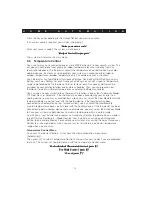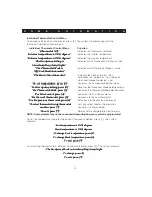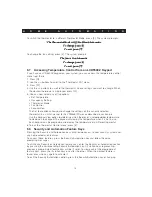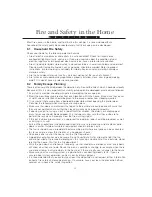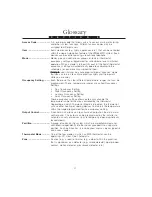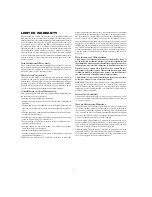8
S E C T I O N 7
S E C T I O N 4
Trouble Conditions
The control panel continuously monitors a number of possible trouble conditions. If one or
more of these conditions occur, the regular keypad will beep twice every ten seconds.
There is no indication on a telephone until the system is accessed.
To hear the trouble conditions present on your system/partition disarm the system
(depending on the control panel you have, your system may allow you to enter the Trouble
menu without first disarming the system/partition).
Access the security system (Section 2—Accessing Your Security System) and select a
partition (Section 2.3—Accessing Partitions).
Press [
✱
]. You will hear the prompt:
“ For System Troubles, press [2].”
“ For System Troubles, press [2].”
“ For System Troubles, press [2].”
“ For System Troubles, press [2].”
“ For System Troubles, press [2].”
Press [2] and the system will announce one or more of the trouble conditions from the list
below, if any are present. If no trouble conditions are present, the system will announce:
“ There are NO System Troubles.
“ There are NO System Troubles.
“ There are NO System Troubles.
“ There are NO System Troubles.
“ There are NO System Troubles.
To exit, press [#].”
To exit, press [#].”
To exit, press [#].”
To exit, press [#].”
To exit, press [#].”
The following describes the various trouble conditions that your system might announce:
Announcement:
Problem and how it should be addressed:
“Service is required”
“Service is required”
“Service is required”
“Service is required”
“Service is required”
If this message and no other trouble condition is announced, call for
service.
“AC Power Trouble.”
“AC Power Trouble.”
“AC Power Trouble.”
“AC Power Trouble.”
“AC Power Trouble.”
Electrical power to the system has been interrupted. Check your fuse
box or circuit breaker to ensure that the electricity supply for the system
is on. If this does not correct the problem, call for service.
“Phone line trouble.”
“Phone line trouble.”
“Phone line trouble.”
“Phone line trouble.”
“Phone line trouble.”
Your system has detected a problem with the telephone line. If this
problem does not correct itself, or happens frequently, call for service.
“Communication trouble.”
“Communication trouble.”
“Communication trouble.”
“Communication trouble.”
“Communication trouble.”
Your system has been unsuccessful in communicating an event to your
central station. If you hear this message, call for service immediately.
“ Zone Fault, press [5].”
“ Zone Fault, press [5].”
“ Zone Fault, press [5].”
“ Zone Fault, press [5].”
“ Zone Fault, press [5].”
Your system has detected a Zone Fault on one or more zones. Press
[5], and the system will announce which zones have a fault. If you are
unsure of how to clear a zone fault, call for service.
“Zone tamper, press [6].”
“Zone tamper, press [6].”
“Zone tamper, press [6].”
“Zone tamper, press [6].”
“Zone tamper, press [6].”
Your system has detected a Zone Tamper on one or more zones. Press
[6] and the system will announce which zone(s) have tampers. If you
are unsure how to clear the zone tamper, call for service.
“Device low battery,
“Device low battery,
“Device low battery,
“Device low battery,
“Device low battery,
Your system has detected that one or more of the wireless devices on
press [7].”
press [7].”
press [7].”
press [7].”
press [7].”
the system has a low battery. Press [7], and the system will announce
which devices have a low battery. Change the relevant batteries. If this
does not correct the problem, call for service.
“The time and date are
“The time and date are
“The time and date are
“The time and date are
“The time and date are
If all power to the system is interrupted (AC and battery), the
incorrect.”
incorrect.”
incorrect.”
incorrect.”
incorrect.”
system clock and date will need to be reset. Press [
✱
], then [6],
and the system will provide prompts for you to enter the time and
date. If you are unsure of the cause of the system power failure,
call for service.