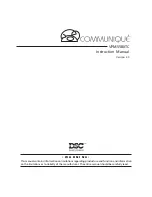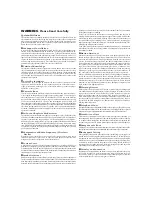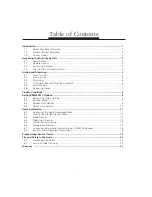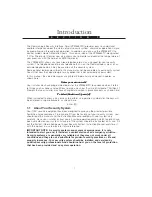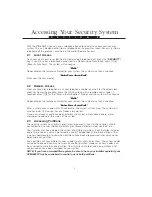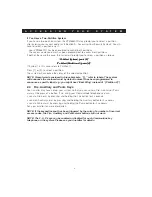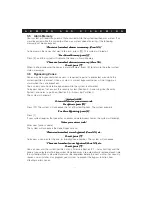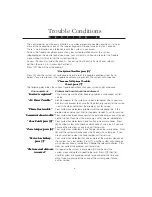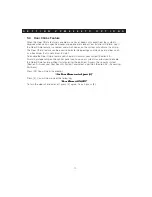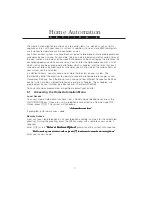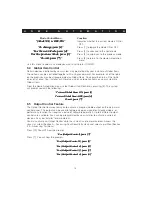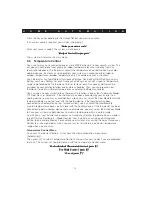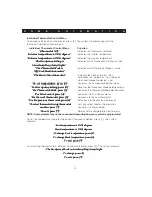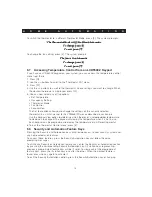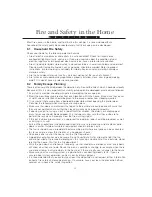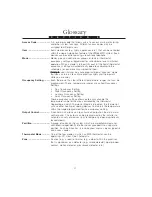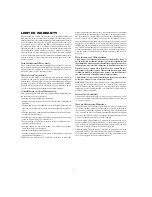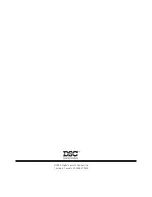12
H O M E A U T O M A T I O N
6.2
How to Use the Item Control Menu
From the Home Automation menu, press [1]. The system may prompt you to enter your
access code. The system will then prompt you with the Item Control menu. This menu allows
you to choose individual items (devices which are controlled by Home Automation) and to
turn them ON or OFF:
Item Control Menu
Function
“{Item XX}.”
“{Item XX}.”
“{Item XX}.”
“{Item XX}.”
“{Item XX}.”
Indicates the item or device selected.
“To turn ON, press [1].”
“To turn ON, press [1].”
“To turn ON, press [1].”
“To turn ON, press [1].”
“To turn ON, press [1].”
Turns ON the item.
“To turn OFF, press [2].”
“To turn OFF, press [2].”
“To turn OFF, press [2].”
“To turn OFF, press [2].”
“To turn OFF, press [2].”
Turns OFF the item.
“For the next item, press [5].”
“For the next item, press [5].”
“For the next item, press [5].”
“For the next item, press [5].”
“For the next item, press [5].”
Advances to the next item.
“For the previous item, press [6].”
“For the previous item, press [6].”
“For the previous item, press [6].”
“For the previous item, press [6].”
“For the previous item, press [6].”
Skips back to the previous item.
“To select item using item number, press [7].”
“To select item using item number, press [7].”
“To select item using item number, press [7].”
“To select item using item number, press [7].”
“To select item using item number, press [7].”
Lets you select another item by keying in its
2-digit number.
“To exit, press [#].”
“To exit, press [#].”
“To exit, press [#].”
“To exit, press [#].”
“To exit, press [#].”
Returns to the Home Automation menu.
Dimming
The Dimming feature allows you to increase or decrease the brightness of an item, usually a
light.
NOTE: This feature will only be enabled on items capable of dimming.
Items which have this feature enabled will have extra options in the Item Control menu. Only
items with the Dimming feature enabled will have these options. If such an item is selected
in the Item Control menu the system will announce the menu above with the addition of the
following:
Item Control Menu
Function
“To increase, press [3].”
“To increase, press [3].”
“To increase, press [3].”
“To increase, press [3].”
“To increase, press [3].”
Increases the brightness.
“To decrease, press [4].”
“To decrease, press [4].”
“To decrease, press [4].”
“To decrease, press [4].”
“To decrease, press [4].”
Decreases the brightness.
6.3
Mode Control
Modes give you control over groups of items and/or thermostat occupancy settings. When a
mode is turned ON, each of the items/thermostat occupancy settings will automatically
operate according to the schedule(s) assigned to them. For example, your installer may have
programmed one of the modes as a {Vacation mode} that you can turn on to activate
premises lights and thermostats while you are away.
Your installer should provide you with a list of the items/occupancy settings that have been
assigned to each mode (if any modes are used). Your system has a maximum of 8 modes
available.
NOTE: it is important to differentiate a “Mode” from a “Thermostat Mode” as defined in
Section 6.6—Temperature Control.
To operate items/thermostats according to modes, you must access the Mode Control menu.
To do this, first access the Home Automation menu, then press [2]. The system will prompt
you with the following: