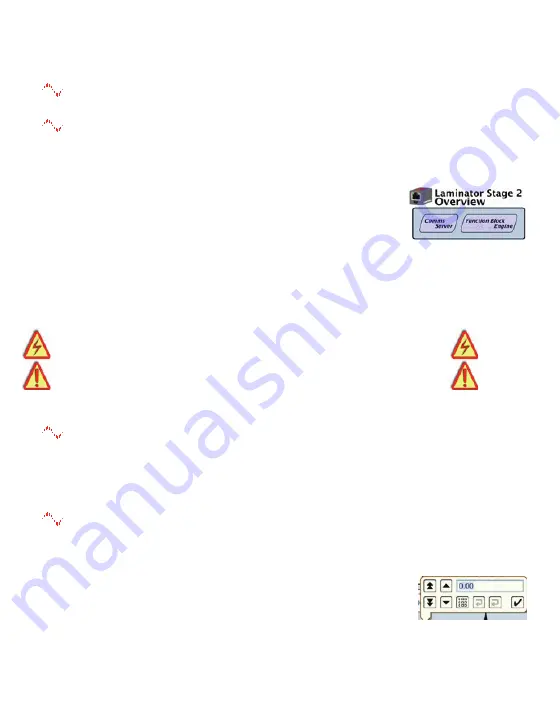
Get started with
savvy
-
speedy
contextual menu
continued...
Find Parameter...
Enter parameter number, name or
partial name to view it.
Unlock, Lock, Set Password.
The
speedy
at right is
locked to
Restrict Modification
. Viewing configuration
is possible. The
speedy
below it is locked to
Restrict All
Access
. Select lock type when setting password.
Click the
speedy
icon
to view the
Device Overview
screen (Standard
savvy
, no
SFD
). Click the
Function Block Engine
icon or, if you have options
04
,
17
to
19
,
25
, the
Comms Server
icon to view.
Function Block Engine
Window.
Select
FBE
menu
(Standard
savvy
, no
SFD
), and add function blocks in
the order to be processed. Processing order is from left to
right, then top to bottom.
Click on function block
to view parameters and function detail.
Warning!
Making a connection will result in immediate
execution of that connection.
Dangerous Voltages
and rotating machinery may result!
.
Connect between parameters
and to parameters in other
drive.web
devices over Ethernet.
Under the
File
menu, choose
New Viewer...
and then
Open Device Directory
. With two viewer windows,
click on a parameter,
drag
a connection and
drop
onto
a destination parameter in the other viewer.
Parameter contextual menus
(via right-click or hover-button)
Most parameter data is 16-bit. Raw decimal integer values
0 to 65535 or ±32767.
Data is formatted, limited and
scaled depending on the parameter. Use
Get Info
or
Re-
Scale...
to verify or change.
Click parameters to open a setter box
. Adjust value
with convenient graphical buttons or keyboard entry.
Also find buttons for return to default or last state.
Click blue connection block or arrow
to jump to other end.
drive.web automation
speedy
HG503206beta2
www.driveweb.com
Page 11/20




















