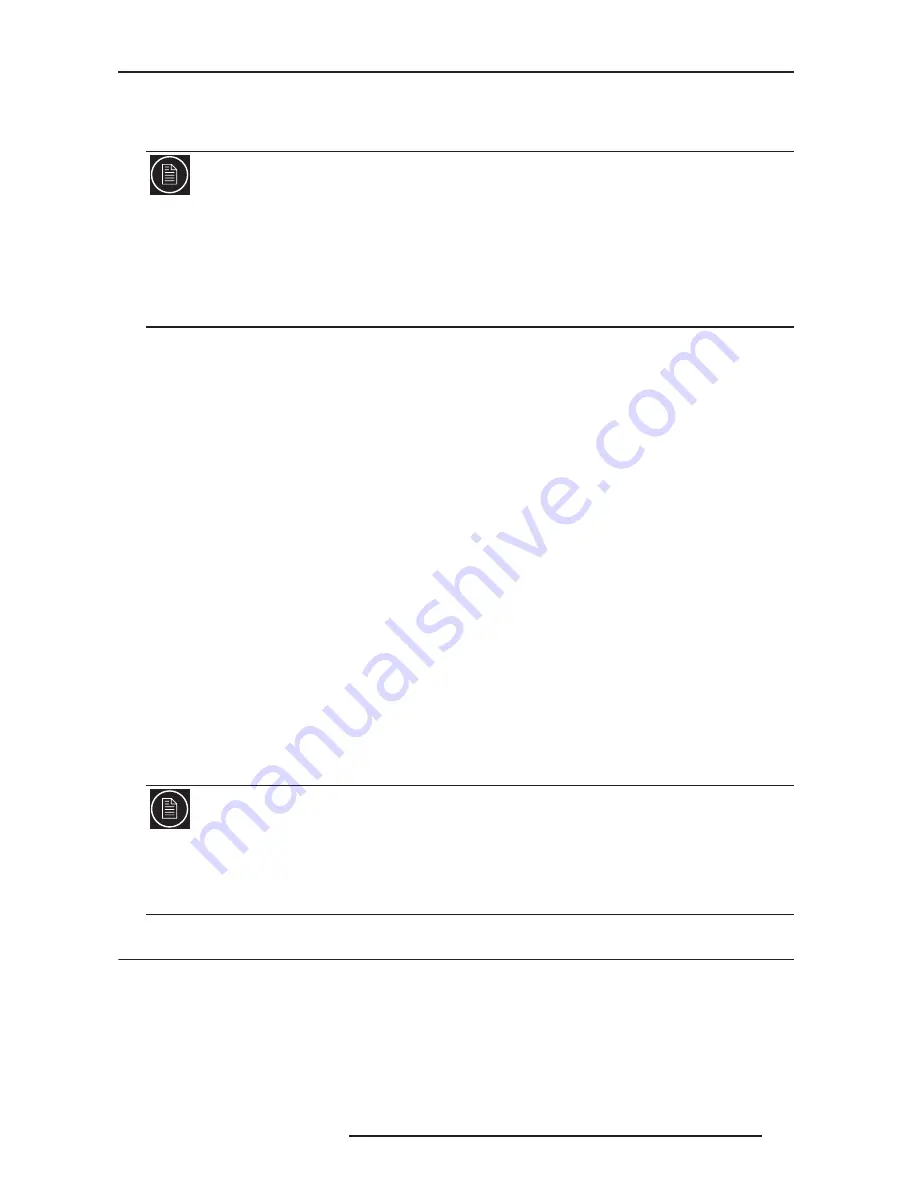
6.0 APPENDIX
R699761 - DreamScaler 4 User Manual
29
and lighter areas should be ‘light’, not gray, with the details still intact. When the contrast is adjusted correctly, white
objects will appear ‘white’ with the details still intact. Because the contrast settings can affect brightness settings we
recommend that you check the brightness setting after making this adjustment.
The ‘Color8 Bars75’ and ‘Color8 Bars100’ will assist in setting up the saturation (color) and hue (tint) of your display.
The ‘Color8 Bars75’ test pattern consists of 8 vertical bars across the screen at a 75% saturation level. The ‘Color8
Bars100’ test pattern consists of 8 vertical bars across the screen at a 100% saturation level. From left to right the
bars are: white, yellow, cyan, green, magenta, red, blue, and black. To properly adjust the saturation and hue you
will need to use the blue colored filter that comes with AVIA. You will also need to turn off any automatic flesh tone
controls on your display before making these adjustments. When the Saturation and Hue are adjusted correctly, the
white bar and the blue bar should be exactly the same shade when looking through the blue filter. Saturation and
hue settings interact with each other so after making this setting you may want to go back and check that the
saturation setting is correct.
The ‘Gray Ramp’ can help verify that your display is showing the gradients between black and white correctly. You
should see a smooth transition between black and white with this test pattern.
Special Equipment Needed for Display Calibration
To assist in this calibration, theDreamScaler 4 includes IRE windows to be used with the proper calibration
equipment.
Test Patterns Used:
Window IRE10
Window IRE20
Window IRE30
Window IRE40
Window IRE50
Window IRE60
Window IRE70
Window IRE80
Window IRE90
Window IRE100
6.4
CRT and Anamorphic Lens Calibration
To get the best picture from a CRT-based display and an Anamorphic projection, you can use the following test
patterns. They are useful to properly set color convergence and general picture geometry
Test Patterns Used:
XHatch Coarse
XHatch Fine
Focus
Note:
If you have a CRT based display, following the instructions above may yield a contrast setting too high. If the
contrast is set too high, you will get blooming and loss of details in the highlighted areas. It is more helpful to use the
two vertical lines in the test pattern. Adjust the contrast up and down and you will notice that these lines will bend as
you increase the contrast. To properly adjust contrast on a CRT based display, decrease the contrast until the
vertical lines start to straighten out. If possible, the two lines should be straight. On some CRT, the lines may not
straighten even if you turn the contrast to its minimum. If this is the case, slowly increase the contrast to a point just
before the vertical lines have extreme bending. You have now properly set up the contrast of your display. Continue
to set up brightness as detailed above.
IRE
IRE stands for International Radio Engineers and it is a relative scale. It defines the volt peak to peak video divided
up into 140 IRE units. This is done to make numbers for luminance levels easier to communicate. In the ISF Training
Manual, it is described as the amplitude of the video signal from blanking (zero volts) to peak white is 0.714286 volts
or 100 IRE units.
Synchronization signals extend from blanking to -0.285714 volts or -40 IRE units.
Содержание DreamScaler4
Страница 1: ......
Страница 39: ...Contact Information TEC DreamVision 7 rue La Caille 75017 Paris France www dreamvision net Part No R699761...
Страница 40: ......


























