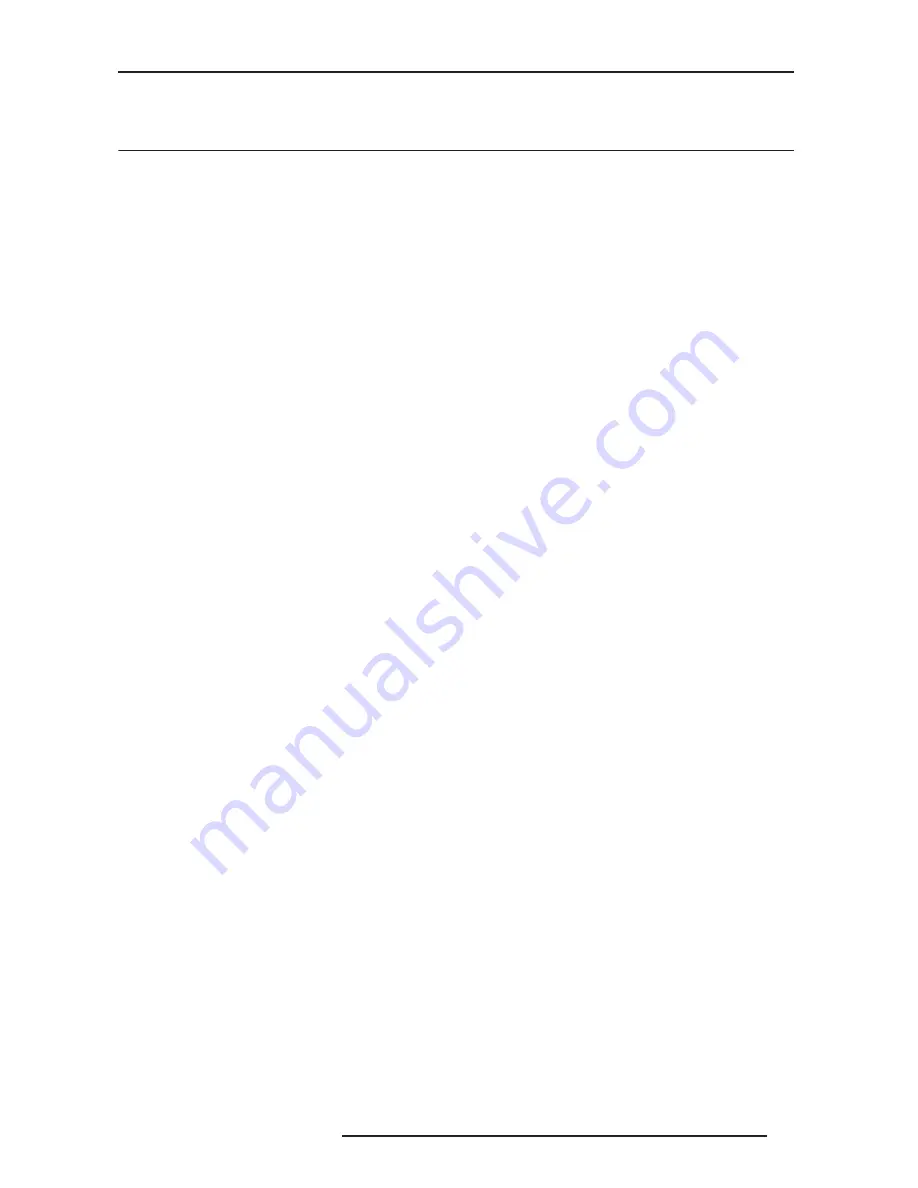
4.0 MENU OPTIONS
R699751 - DreamScaler3 User Manual
25
when the source is encoded as interlaced (also sometimes called Interlaced Chroma Problem, or ICP).
4.5
Configuration
Test Patterns
The DreamScaler3 has 35 internal test patterns to assist in the setup of your individual sources and your display. To
learn more about how to use the internal test patterns, refer to the section Setting up an DreamScaler3 Using the
Internal Test Patterns and Avia: Guide to Home Theater Calibration DVD. To turn the test patterns on and off, use
the Test Pattern On/Off button.
To navigate backwards and forwards through the available test patterns use the < and > buttons, respectively.
Auto Standby
The default setting is ‘Off’, which means DreamScaler3 is always in Active mode, regardless of the activity state of
the selected input. If Auto Standby is ‘On’, the DreamScaler3 goes into Standby mode 30 seconds after the selected
input becomes inactive. To see the current setting, press Up or Down. Then press the same button again to change
the setting.
LED Brightness
This selection allows the user to configure the behavior of the Front Panel LED brightness. The ‘Active’ parameter
adjusts the brightness of the Front Panel LED when the menu is being navigated. The ‘Reduced’ parameter adjusts
the brightness of the Front Panel LED during normal usage, when the menu is not being navigated.
User Mode
You have limited access to the output timing controls in ‘Normal’ mode. In ‘Advanced’ user mode, you have access
to the complete set of output timing controls. Push the Down button to see the current setting and the FPD displays
either ‘Normal’ or ‘Advanced’ user level. Push the Down button again to select the alternate mode.
Serial Port Rate
The serial port is used by the automation system controllers to control the DreamScaler3. The serial port baud rate
defaults to 19200 bps, but can be changed using the Up or Down button.
The supported baud rates are:
•
4800 bps (4.8K)
•
9600 bps (9.6K)
•
14400 bps (14.4K)
•
19200 bps (19.2K)
•
38400 bps (38.4K)
•
57600 bps (57.6K)
Factory Default
The Factory Default option allows you to reset system settings to the factory default.
1) Press either the Up or Down button. The FPD displays ‘No’.
2) Press the same button to switch to ‘Yes’.
3) Confirm this selection by pressing the Enter button.
The default factory settings are as follows:
•
Input Selection: Auto
•
Input Aspect Ratio: 4:3 for 480i/p and 576i/p inputs. 16:9 for 720p and 1080i/p
•
Picture Controls: midrange (0)
•
Chroma Filter (CUEC): Auto
•
Output Aspect Ratio: 16:9
•
Output Resolution: 1080p
•
Output Color Space: RGB 4:4:4
•
Output Type: Digital
•
Auto Standby: Off
•
Frame Rate: the output frame rate is automatically scaled to the input source frame rate.
•
User Mode: Normal






























