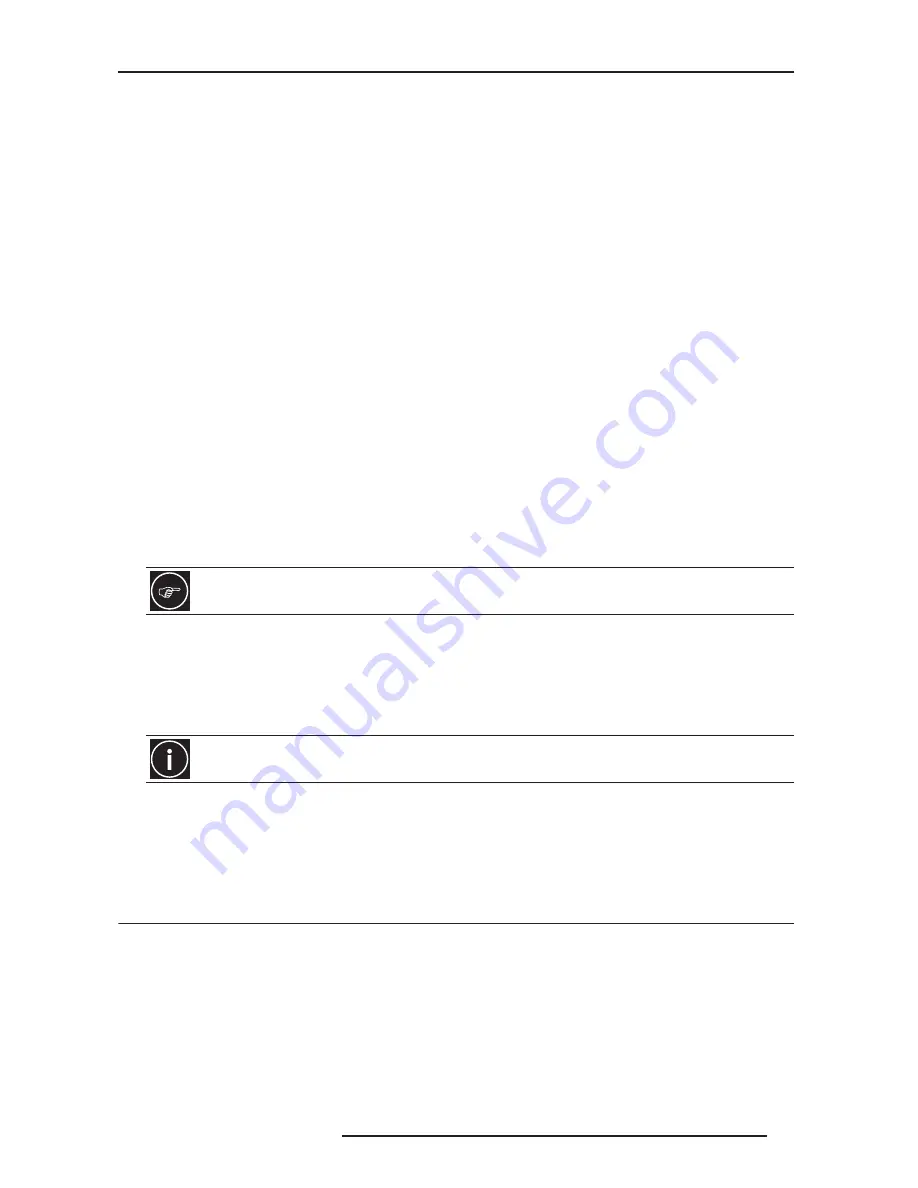
4.0 MENU OPTIONS
R699751 - DreamScaler3 User Manual
21
Using Presets
You can use Presets with either the OSD or the Remote Control Input Aspect Ratio button. Refer to the Preset sub-
menu in the Input AR menu for doing this with the OSD. The remote control operation is described below.
•
4:3 Selects 4:3 Full Frame without OSD.
•
16:9 Selects 16:9 Full Frame without OSD.
Pushing the Input Aspect Ratio button repeatedly selects Preset 1 through Preset 10 and User in sequence without
using the On-Screen Display (OSD).
The ten user-defined preset value selections (Preset 1 - 10) are stored in non-volatile memory and always available.
Each of these presets consists of the following:
•
Frame Aspect Ratio
•
Active Input Aspect Ratio
•
Zoom parameter
•
Pan parameter
•
Borders
The User preset selection is also stored in non-volatile memory. However the User selection is always updated after
you modify any pre-defined aspect ratio setting. In order to permanently keep a custom aspect ratio setting, you
must save it to one of the four preset selections.
Setting the Input Aspect Ratio Manually
You can set the following parameters manually:
•
Frame Aspect Ratio
•
Active Input Aspect Ratio
•
Zoom factor
•
Pan parameter
•
Borders (horizontal and vertical)
The Active Input Aspect Ratio menu item lists the most common movie aspect ratios (1.33:1, 1.85:1 and 2.35:1).
You can also customize the Input Aspect Ratio using the Up and Down buttons.
Save User-defined presets as follows:
•
Customize the aspect ratio manually (refer to Setting the Input Aspect Ratio Manually above).
•
Select one of the presets from the ‘Save User To’ menu. Confirm the action by selecting Yes.
If you have not customized the aspect ratio, and the current aspect ratio settings are the same as a system defined
preset. In this case, the system will not allow you to save the preset setting.
Front Panel and On-Screen Displays for IAR
The On-Screen Display (OSD) and the Front Panel Display (FPD) allow you to set the Input Aspect Ratio.
4.3
Input Adjust Control
Push the Input Adjust button once to show the current input adjustment function. You can cycle through the available
functions by pushing this button repeatedly.
The available ‘input adjust’ functions are as follows:
•
Overscan
•
Deinterlacing
•
Pass Through
•
Line Offset
•
Color Space
•
Input Level
Typically you only need to select the Frame Aspect Ratio and Active Input Aspect Ratio to get an acceptable
picture.
Be careful, because saving to a preset deletes the previous preset.






























