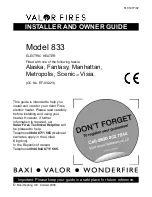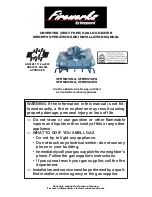31/57
Wiser Room Thermostat
Operate
Getting to know the Room Thermostat
Relative humidity
Boost active
Room temperature
Set-point temperature
No signal to hub
Battery status
Increase set-point
temperature by 0.5°C.
The thermostat display goes into
Sleep Mode after 15 seconds of
inactivity to preserve battery life.
Touch any of the three buttons to
wake it.
Decrease your set-point
temperature by 0.5°C.
Boost your
temperature
by 2°C.
The thermostat is requesting heat.
If no flame is visible, the thermostat
is currently not calling for heat.
LED
Flashes red when
batteries are low or
when there is no signal
to the hub.
Содержание Wiser
Страница 1: ...The easier smarter heating system Multi zone heating made easy User guide Set up and control ...
Страница 16: ...16 57 Control your heating I need to know how to ...
Страница 30: ...30 57 Wiser Room Thermostat I need to know how to ...
Страница 36: ...36 57 Wiser Radiator Thermostat I need to know how to ...
Страница 39: ...39 57 Wiser Plug I need to know how to ...