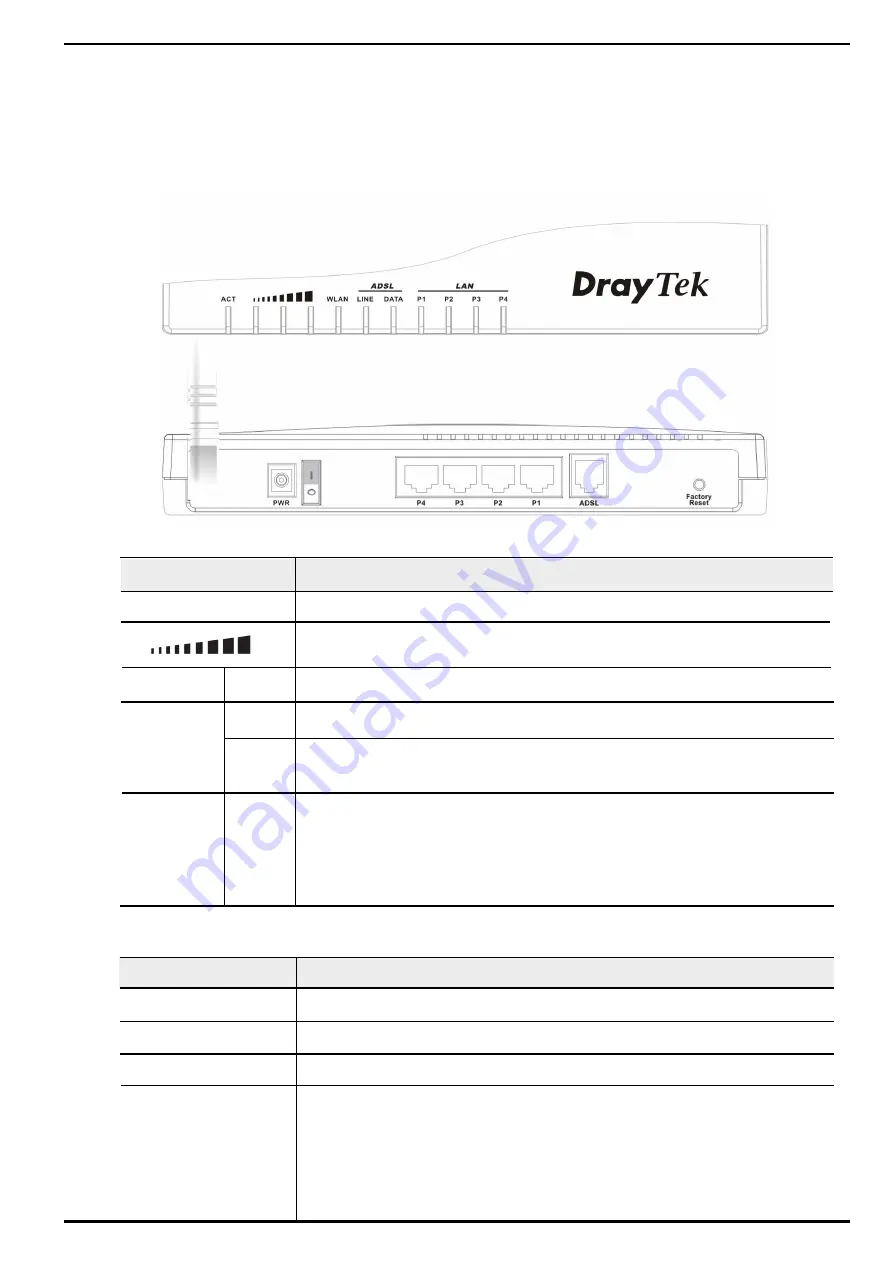
2
LED Indicators
Descriptions
Descriptions
Back Panels
ACT
(Activity)
Blink when power is supplied to the router and the router is running normally.
P1, P2,
P3, P4
PWR
Only the power adapter comes with the package can be connected to the PWR.
These switch ports should be connected to your local PCs.
P1, P2, P3, P4
The restore default settings : While the router is running (ACT LED blinking),
press the button and hold for more than five seconds. The ACT LED begins to
blink rapidly, then release the button. The router will restart with the factory
default configuration.
Factory Reset
LAN
These indicators are dual-colour LEDs:
- OFF indicates that no device is connected to the LAN port.
- Yellow indicates that the port is connecting to a 10Mbps device.
- Green indicates that the port is connecting to a 100Mbps.
- BLINKING indicates that Ethernet packets are passing through the port.
ADSL
To connect to the ADSL-enabled telephone line.
ON when the wireless LAN is ready.
ADSL
LINE
DATA
ON when the ADSL network is showtime.
Blinking indicates the DSL protocols start hankshaking.
The light will remain still when data transmission is available.
WLAN
LED Indicators and
Back Panels
Before you begin to install, please take a moment to become more familiar with the LED
indicators and rear panels. The following section describes the model.
Vigor2600Ge
There are three LEDs below the bandwidth utilization bar. From left to right,
they indicate bandwidth utilization, from low to high.



































