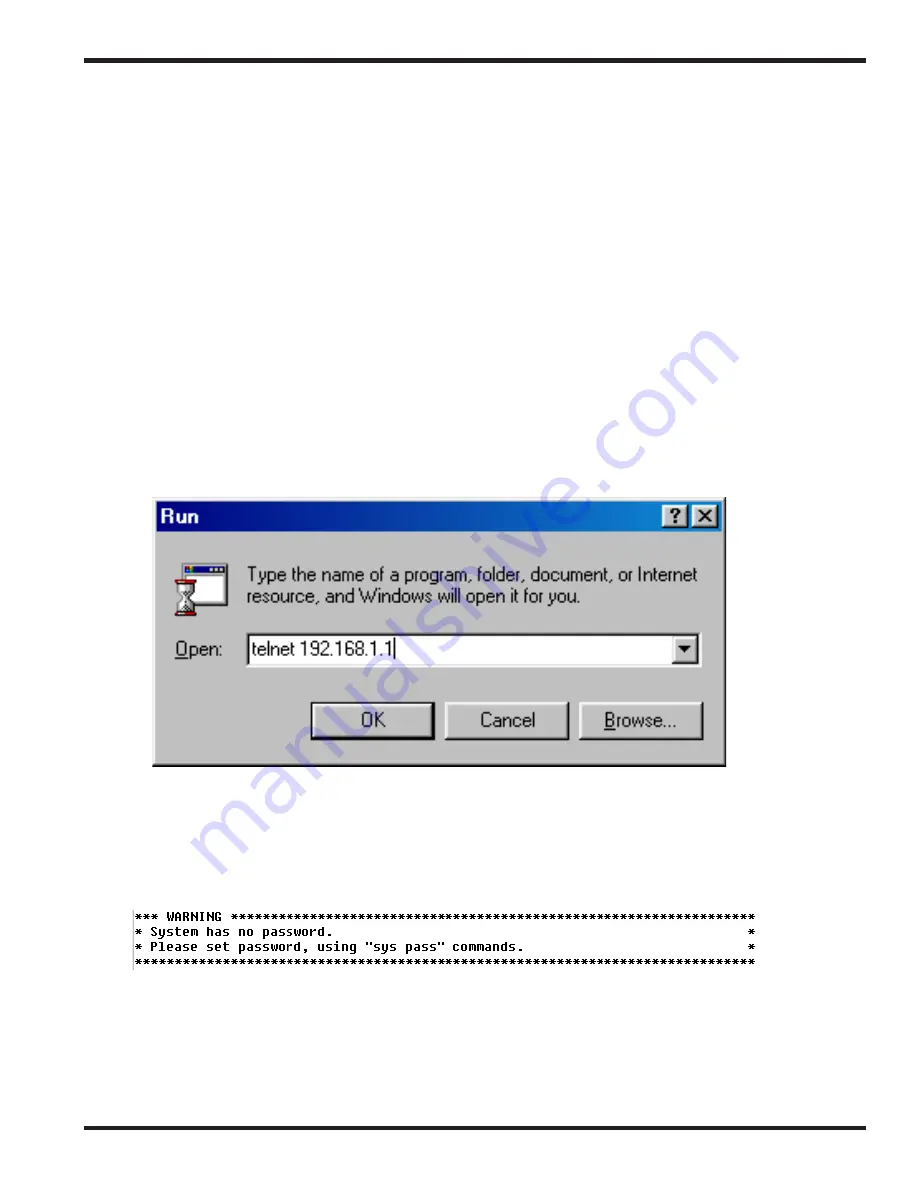
6-2
Troubleshooting & FAQ
The following section explains how to use Telnet terminal commands
to diagnose your network problems via the built-in debug tool.
Our examples use Windows’ Telnet client software. If you are a
Mac user, you should install third-party Telnet client software on
your computer. By default, Linux has a built-in Telnet client.
6.1 Using the Telnet Terminal Commands
Click ”
Start
>
Run
” and type ”
Telnet 192.168.1.1
” in the
Open
box as below. Note that the IP address in the example is the
router’s default address. If you have changed the default, enter the
routers current IP address.
Click ”
OK
”. The Telnet terminal will open. If an administrator
password has not already been assigned, follow the on-screen in-
structions to assign one.
After assigning a password, type ?. You will see a list of valid com-
mands.
Содержание Vigor2200 Series
Страница 10: ...1 3 Getting Started...
Страница 26: ...2 10 Once past the password prompt you will now see the router s main menu...
Страница 27: ...2 11 Click on Internet Access Setup on the top right hand menu Click PPPoE PPPoA...
Страница 32: ...2 16 4 Click the Gateway tab...
Страница 72: ...4 21 Advanced Setup...
Страница 85: ...5 9 System Management View Routing Table Click View Routing Table to view the router s routing table...
Страница 102: ...VPN 3 VPN System Management VPN Commection Management...
Страница 113: ...VPN 14 VPN...
















































