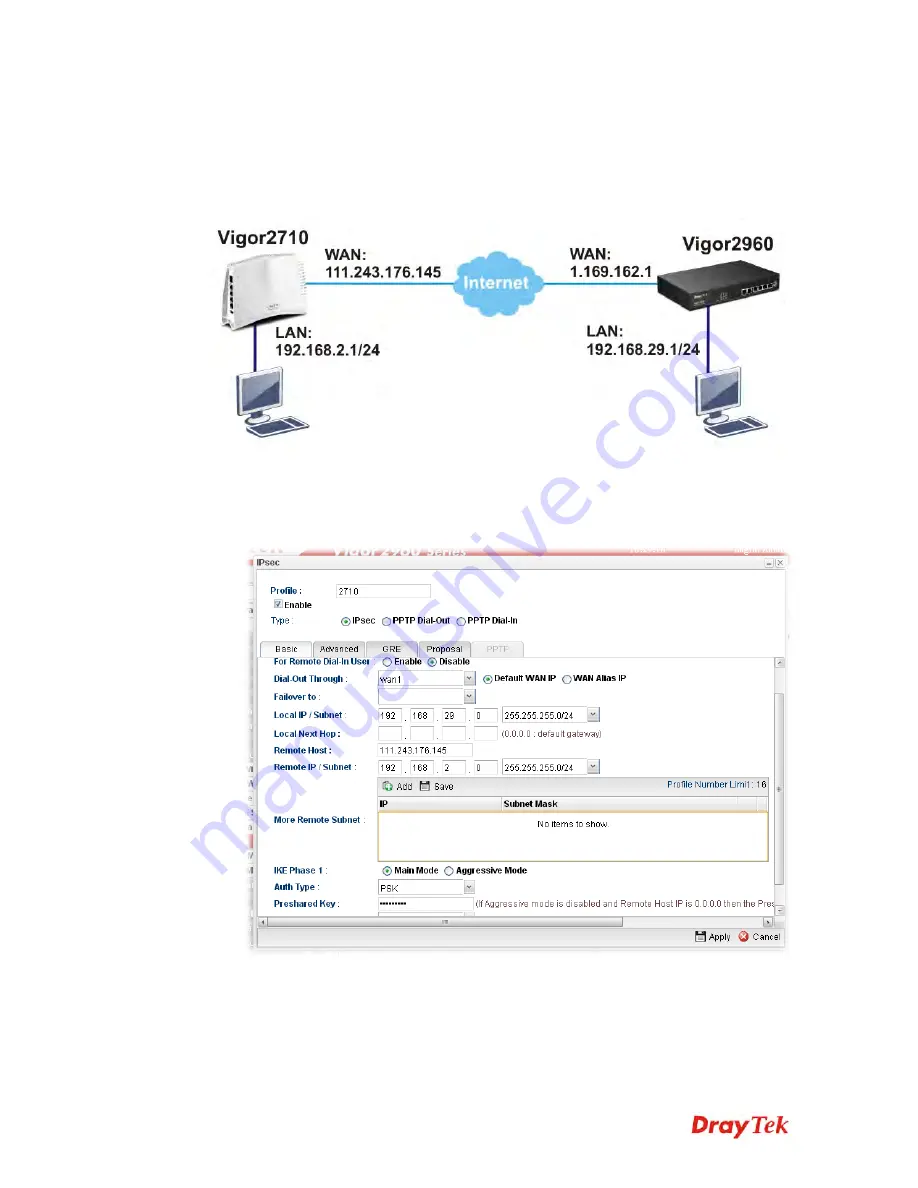
Vigor2960 Series User’s Guide
33
3
3
.
.
3
3
H
H
o
o
w
w
t
t
o
o
C
C
o
o
n
n
f
f
i
i
g
g
u
u
r
r
e
e
L
L
A
A
N
N
t
t
o
o
L
L
A
A
N
N
I
I
P
P
s
s
e
e
c
c
T
T
u
u
n
n
n
n
e
e
l
l
b
b
e
e
t
t
w
w
e
e
e
e
n
n
V
V
i
i
g
g
o
o
r
r
2
2
9
9
6
6
0
0
a
a
n
n
d
d
O
O
t
t
h
h
e
e
r
r
R
R
o
o
u
u
t
t
e
e
r
r
Here provides an example about LAN to LAN IPsec tunnel established between Vigor2960
and Vigor2710.
C
C
o
o
n
n
f
f
i
i
g
g
u
u
r
r
i
i
n
n
g
g
V
V
i
i
g
g
o
o
r
r
2
2
9
9
6
6
0
0
1.
Access into the web configurator of Vigor2960 and open
VPN and Remote Access >>
VPN Profiles
to add a new VPN configuration.
Type the Pre-shared key and choose a WAN Profile. Specify Local IP/Subnet Mask
with 192.168.29.0/24. The Remote Host should be Vigor 2710's WAN IP address; And
the Remote IP/Subnet Mask should be192.168.2.0/24.
2.
Click
Apply
to save the settings and return to previous page.
Содержание Vigor 2960 series
Страница 1: ......
Страница 8: ...Vigor2960 Series User s Guide viii 5 6 Contacting DrayTek 416...
Страница 11: ...Vigor2960 Series User s Guide 3...
Страница 28: ...Vigor2960 Series User s Guide 20 This page is left blank...
Страница 40: ...Vigor2960 Series User s Guide 32...
Страница 66: ...Vigor2960 Series User s Guide 58 This page is left blank...
Страница 184: ...Vigor2960 Series User s Guide 176 Note You can create multiple IPv6 filter rules under a certain IP Filter group...
Страница 294: ...Vigor2960 Series User s Guide 286 4 Enter all of the settings and click Apply...
Страница 416: ...Vigor2960 Series User s Guide 408 This page is left blank...
Страница 420: ...Vigor2960 Series User s Guide 412 3 On the Network screen select Using DHCP from the drop down list of Configure IPv4...












































