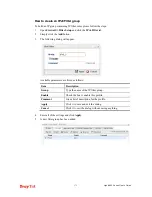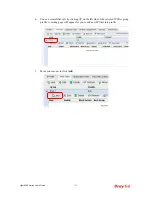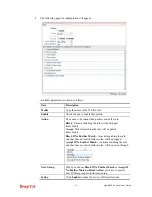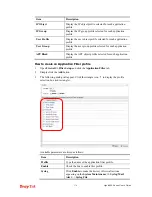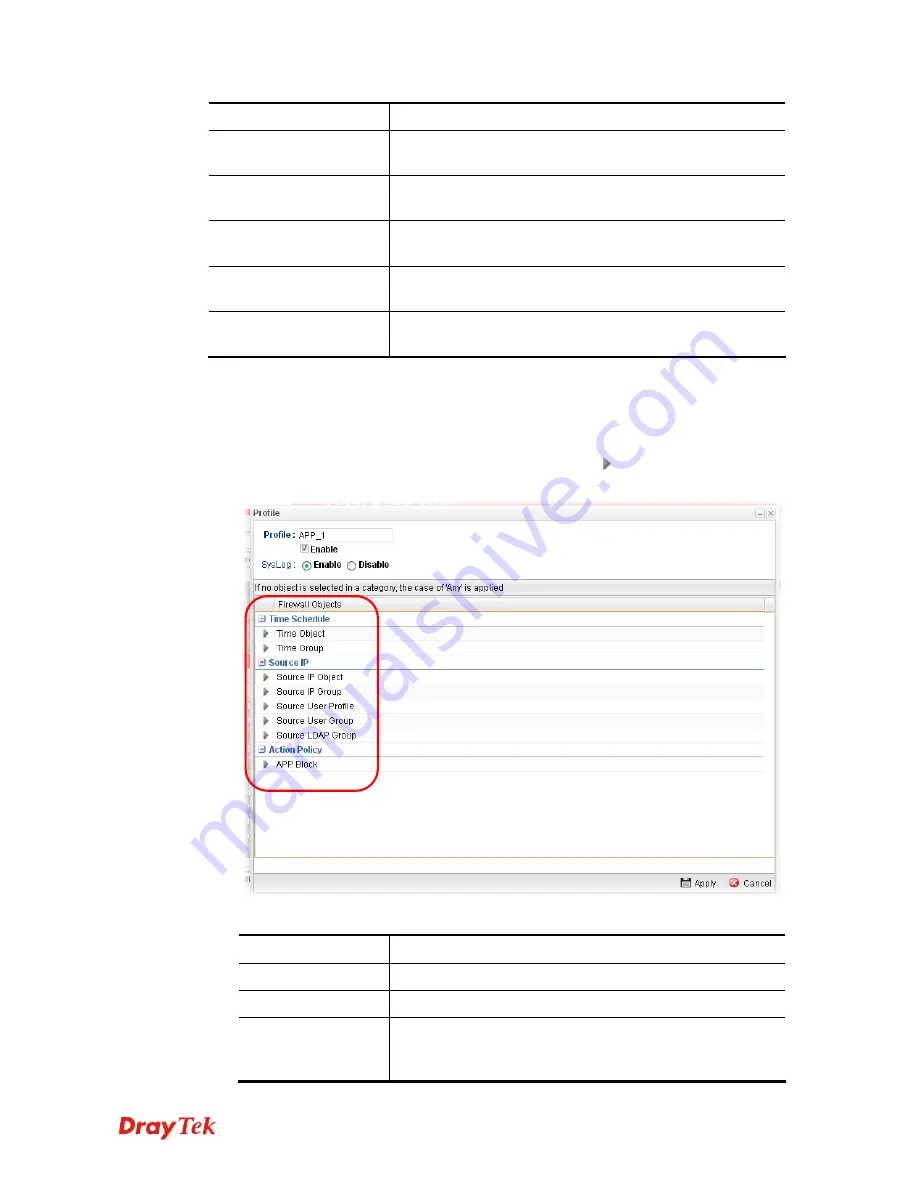
Vigor2960 Series User’s Guide
178
Item Description
IP Object
Display the IP object profile selected for such application
profile.
IP Group
Display the IP group profile selected for such application
profile.
User Profile
Display the user object profile selected for such application
profile.
User Group
Display the user group profile selected for such application
profile.
APP Block
Display the APP object profile selected for such application
profile.
H
H
o
o
w
w
t
t
o
o
c
c
r
r
e
e
a
a
t
t
e
e
a
a
n
n
A
A
p
p
p
p
l
l
i
i
c
c
a
a
t
t
i
i
o
o
n
n
F
F
i
i
l
l
t
t
e
e
r
r
p
p
r
r
o
o
f
f
i
i
l
l
e
e
1.
Open
Firewall>>Filter Setup
and click the
Application Filter
tab.
2.
Simply click the
Add
button.
3.
The following dialog will appear. Click the triangle icon
to display the profile
selection box (red rectangle).
Available parameters are listed as follows:
Item Description
Profile
Type the name of the application filter profile.
Enable
Check the box to enable this profile.
Syslog
Click
Enable
to make the history of firewall actions
appearing on the
System Maintenance >> Syslog/Mail
Alert
>>
Syslog File
.
Содержание Vigor 2960 series
Страница 1: ......
Страница 8: ...Vigor2960 Series User s Guide viii 5 6 Contacting DrayTek 416...
Страница 11: ...Vigor2960 Series User s Guide 3...
Страница 28: ...Vigor2960 Series User s Guide 20 This page is left blank...
Страница 40: ...Vigor2960 Series User s Guide 32...
Страница 66: ...Vigor2960 Series User s Guide 58 This page is left blank...
Страница 184: ...Vigor2960 Series User s Guide 176 Note You can create multiple IPv6 filter rules under a certain IP Filter group...
Страница 294: ...Vigor2960 Series User s Guide 286 4 Enter all of the settings and click Apply...
Страница 416: ...Vigor2960 Series User s Guide 408 This page is left blank...
Страница 420: ...Vigor2960 Series User s Guide 412 3 On the Network screen select Using DHCP from the drop down list of Configure IPv4...