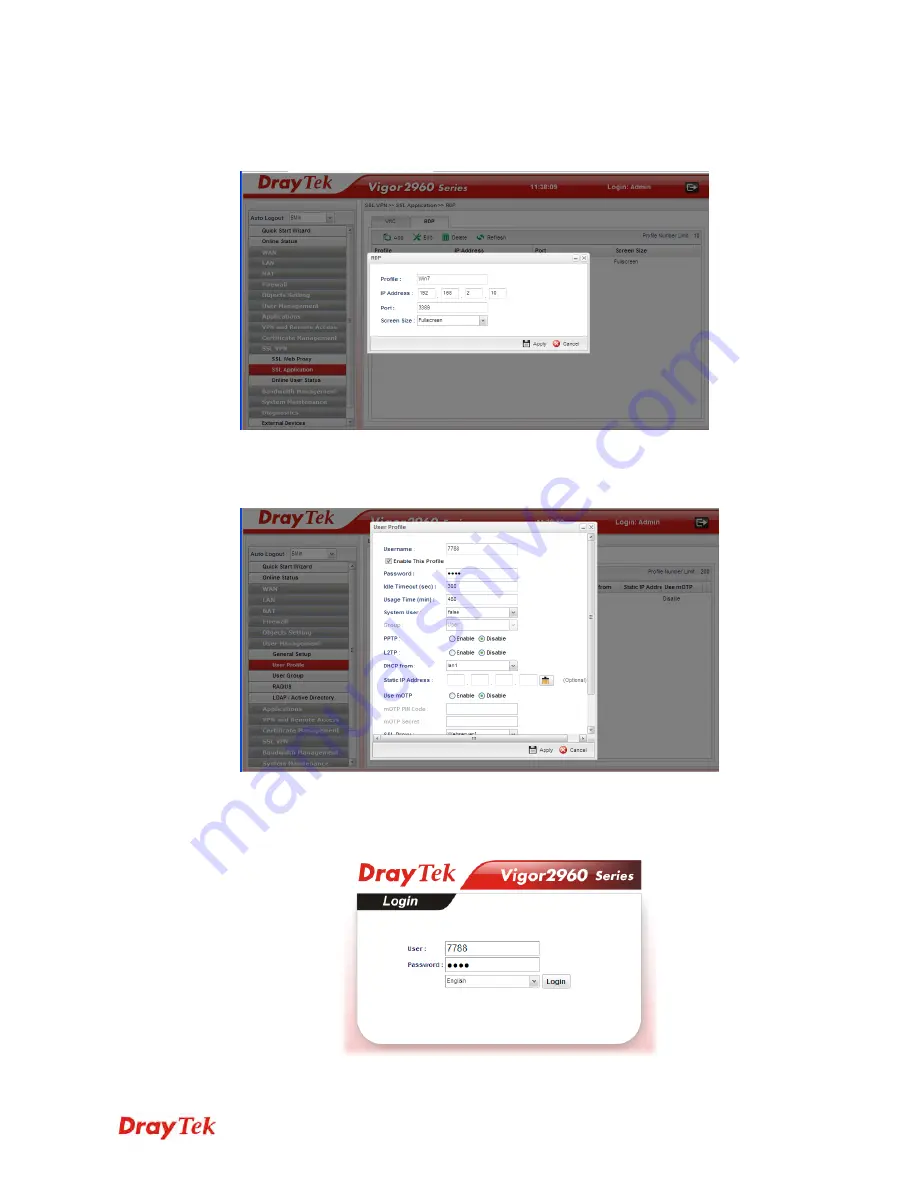
Vigor2960 Series User’s Guide
22
3.
Open
SSL VPN >> SSL Application
and click the
RDP
tab to create a profile named
“Win7”. Type IP address, Port number, and Screen Size based on the actual RDP server
information, then click
Apply
to save the settings.
4.
Open
User Management >> User Profile
to create a new profile named “7788”. Set
the
Password
as 7788 and choose the profile of
Win7
as
SSL Application (RDP)
.
Click
Apply
.
5.
Logout Vigor2960.
6.
Login Vigor2960 HTTPS Server with 7788 for both Username and Password.
Содержание Vigor 2960 series
Страница 1: ......
Страница 8: ...Vigor2960 Series User s Guide viii 5 6 Contacting DrayTek 416...
Страница 11: ...Vigor2960 Series User s Guide 3...
Страница 28: ...Vigor2960 Series User s Guide 20 This page is left blank...
Страница 40: ...Vigor2960 Series User s Guide 32...
Страница 66: ...Vigor2960 Series User s Guide 58 This page is left blank...
Страница 184: ...Vigor2960 Series User s Guide 176 Note You can create multiple IPv6 filter rules under a certain IP Filter group...
Страница 294: ...Vigor2960 Series User s Guide 286 4 Enter all of the settings and click Apply...
Страница 416: ...Vigor2960 Series User s Guide 408 This page is left blank...
Страница 420: ...Vigor2960 Series User s Guide 412 3 On the Network screen select Using DHCP from the drop down list of Configure IPv4...






























