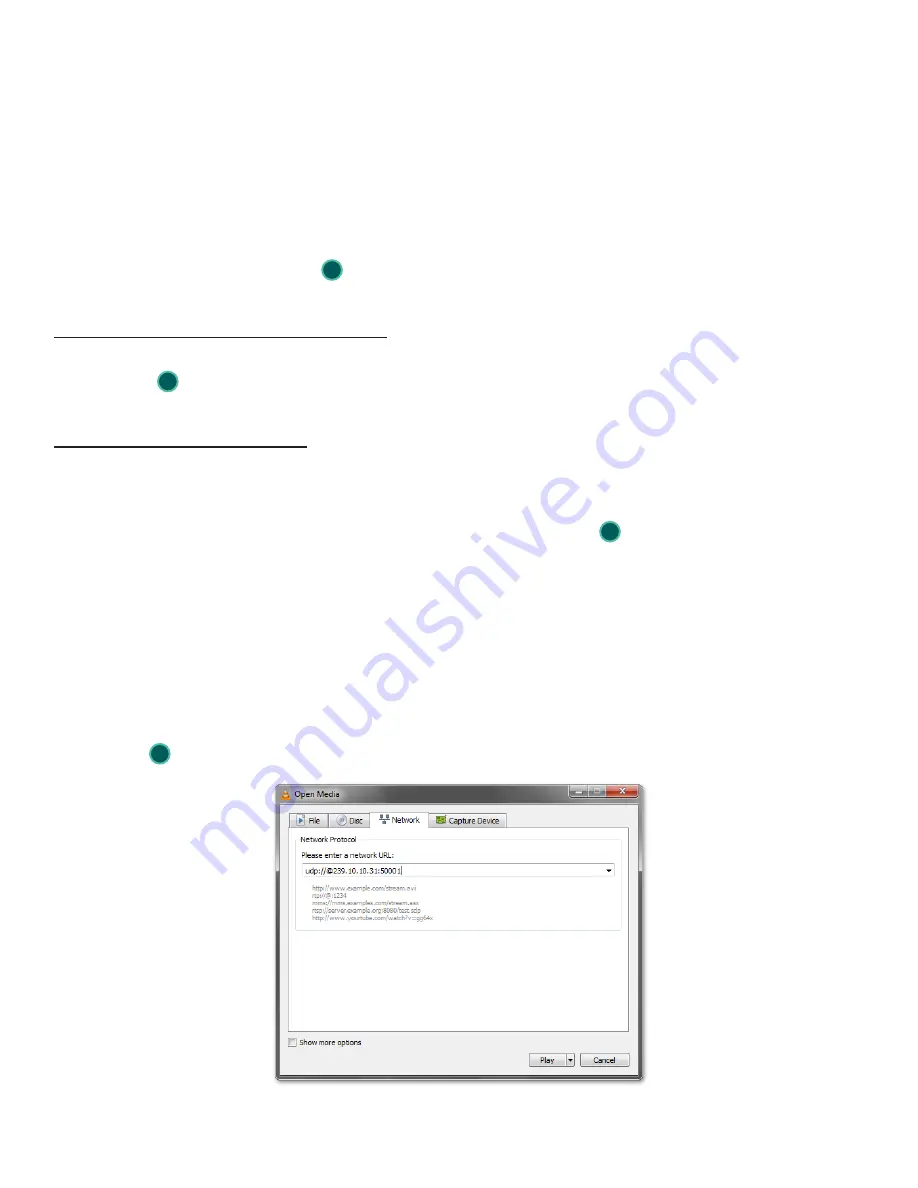
27
937.746.4556 |
www.rldrake.com
Appendix A: Viewing IP Output on VLC Media Player
To view the IP output from the unit on a VLC Media player in a computer or laptop. The procedure is divided into two
steps:
Step 1: Change the IP address of the computer
Step 2: Using the VLC Media Player ( http://www.videolan.org/ )
NOTE:
Step 1 needs to be followed only if a unicast IP address is assigned in the “Destination IP” field
on the “Main > IP” screen (see of the "Main Tab: IP" section for details). If multicast IP address is
used, then go to Step 2.
Step 1: Change the IP address of the computer
i) Change the IP address of the computer to match the “Destination IP” updated on the “Main > IP” screen
(see of the "Main Tab: IP" section for details and see "Communicating with the Unit" on page 11 for
instructions to change IP address of a computer).
Step 2: Using the VLC Media Player
i) Open VLC Media Player.
ii) Select
Media → Open Network Stream
.
iii) Under the
“Network Protocol”
field, enter the network address using any one of the formats depending
on the “Encapsulation” method selected on the “Main > IP” screen (see of the "Main Tab: IP" sec-
tion for details):
rtp://@<ip address>:<port no.>
eg: rtp://@239.10.10.31:50001
or
udp://@<ip address>:<port no.>
eg: udp://@192.168.253.100:50055
NOTE:
For uni-cast, the <ip address> will be the IP address of the computer. For multicast, the
<ip address> will be the multicast address assigned under the “Destination IP” on “Main > IP” screen
(see of the "Main Tab: IP" section for details).
iv) Select Play.
Appendix
Figure 13 - VLC "Network Protocol" Screen
1
1
1
2






































