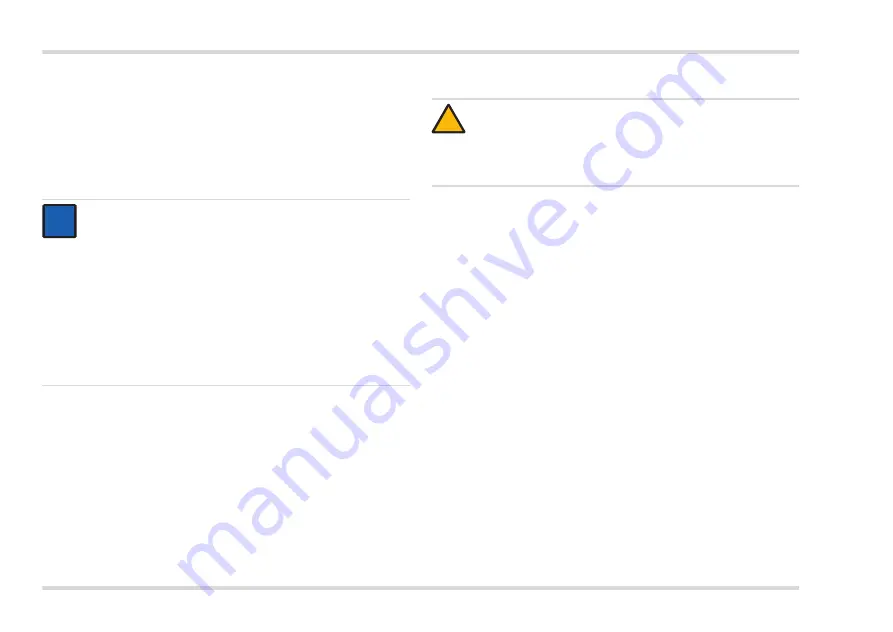
20
Dräger UCF 6000, UCF 7000, UCF 8000, UCF 9000
Use
3.4
During use
3.4.1
Switching the thermal imaging camera on and off (all
cameras)
Press the ON/OFF key for approx. 3 seconds to switch the thermal
imaging camera on.
The startup screen appears, then the thermal image is displayed.
The thermal imaging camera is in standard application mode.
To switch the thermal imaging camera off, press the ON/OFF key
until 3-2-1 appears on the display and the thermal imaging camera
switches off.
3.4.2
Activating the snapshot function (all cameras)
Hold down the snapshot button to activate the snapshot function.
The picture remains "frozen" and does not change as long as the
snapshot key is pressed. In the Dräger UCF 7000, UCF 8000, and
UCF 9000, the image is stored simultaneously.
3.4.3
Using the laser pointer (all cameras)
The laser pointer function is activated differently for the different
thermal imaging cameras:
Dräger UCF 6000:
Press the laser pointer button briefly.
Dräger UCF 7000, UCF 8000, UCF 9000:
Press the "Right arrow/laser pointer" button briefly.
The laser pointer symbol is displayed in the bottom display bar. Point
the camera towards the object to be marked.
Briefly press the same key again to switch off the laser pointer. The
laser pointer symbol in the bottom display bar disappears.
3.4.4
Stationary operation of the thermal imaging camera (all
cameras)
If the thermal imaging camera is to be used as a stationary device, a
tripod can be used as mounting device.
Screw the tripod into the bottom of the handle.
If the crawling plate is attached to the camera, screw the tripod into
the crawling plate.
NOTICE
The startup screen displays the identification of the thermal
imaging camera (order number, serial number and software
version).
The thermal imaging camera enters standby mode if it is not
held at the handle (see Chapter 2.3.1 on Page 9). Only the
display, but not the thermal imaging camera, is switched off in
standby mode. Hold the camera at the handle to switch the
display on again.
This function can be disabled in the PC software. Simply
remove the "Standby Detection Enabled" checkmark on the
"Camera - Settings" tab.
i
i
CAUTION
The laser light may be dangerous for the eyes.
Do not look directly into the laser beam. Do not point the laser
at a person's head! Always switch off the laser pointer when
it is not used.
!
















































