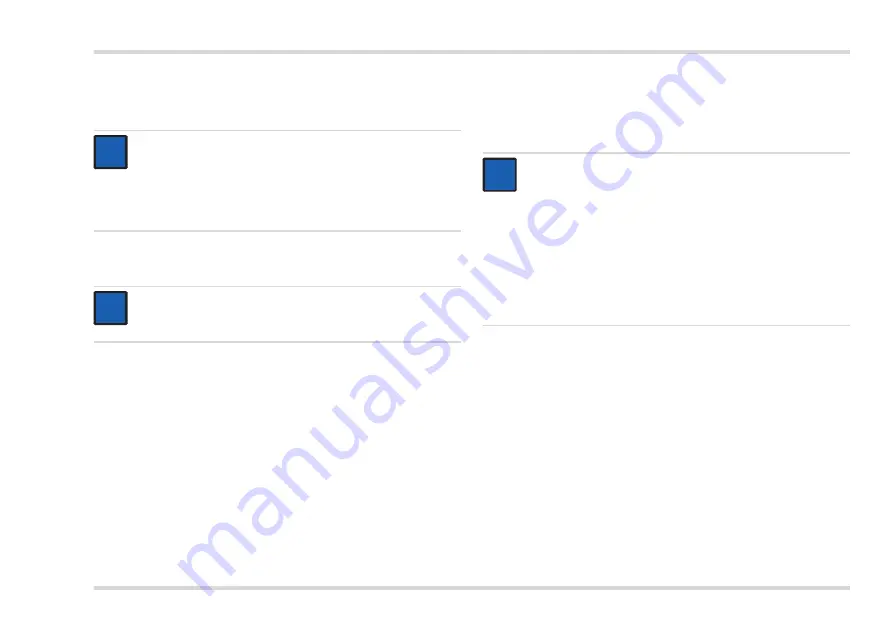
Dräger UCF 6000, UCF 7000, UCF 8000, UCF 9000
19
Use
3.2.8
Installing the PC software
The operation of the PC software requires knowledge in the handling
of a PC with Microsoft Windows.
1. Insert the CD into the CD drive.
2. Select the "PC Software UCF Series" option in the window
opening next.
3. Follow the instructions of the installation wizard.
The required program components are installed in the selected
directory and an entry is created in the Start menu.
A shortcut labeled "PC Software UCF Series" is created on the
desktop.
3.3
Before use
3.3.1
Inspecting the thermal imaging camera
Perform a visual inspection of the thermal imaging camera and all
accessories:
There must be no damage or missing parts.
Remove any condensation from the lens with a soft cloth.
NOTICE
The user must have administrator rights for the PC to install
the software.
The PC must meet the minimum requirements of the "UCF
Series" PC software. The minimum requirements are
indicated on the CD label.
NOTICE
If this window does not open, access the CD drive in Explorer
and open the "start.html" file manually.
i
i
i
i
NOTICE
Dräger recommends not to make any changes to the default
settings during installation.
The user must log in to use the PC software. The user name
is "Admin", the password is "draeger". The necessity to log in
can be disabled in the PC software. Simply activate the
"Automatic log-on" option in "Options - Configuration". The
user is no longer required to log in after the software has been
restarted.
Additional information about the PC software can be found in
the online help.
i
i






























