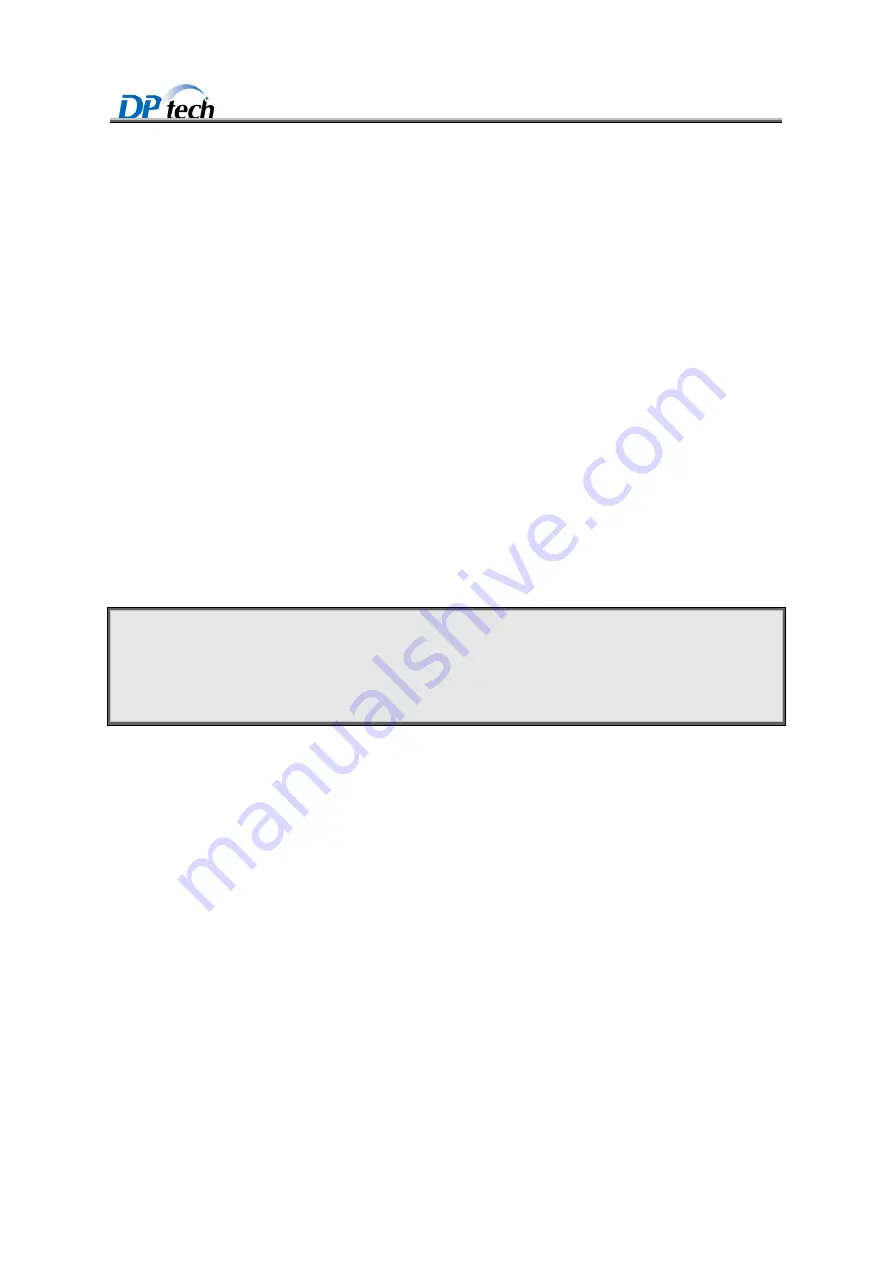
DPtech LSW3003 Series Industrial Ethernet Switch Installation Manual
Chapter 5 Maintenance and Troubleshooting
1
Chapter 5 Maintenance and Troubleshooting
5.1 Dealing with power system failures
Trouble phenomenon
PWR LED on the front panel isn’t on.
Troubleshooting
You can know whether the power system has failed by reading the PWR LED on the front panel. If the
power system is operating normally, the PWR LED is ON. If not, check that:
(1)
Verify whether power plug is well connected.
(2)
Verify whether the power supply is on.
(3)
Verify whether power supply in equipment room is on.
(4)
Verify whether the power wire is correct.
(5)
Verify the power supply voltage correspond to the switch.
!
Caution
:
Do not hot-plug power wire.
Exam the above steps, if power indicator light is still not on, please contact sale agent to solve the
problem.
5.2 Device troubleshooting
After you power on the switch, if the switch operates properly, the startup information appears on the
console terminal. If the console terminal displays nothing or garbled characters, use the following
methods to troubleshoot the switch.
1.No display on the terminal
Trouble phenomenon
See no information display on the terminal PC if you power-up your switch.
Troubleshooting
Please exam the following first:
Exam your power system works normally.
Verify the console port cable is well connected.


































