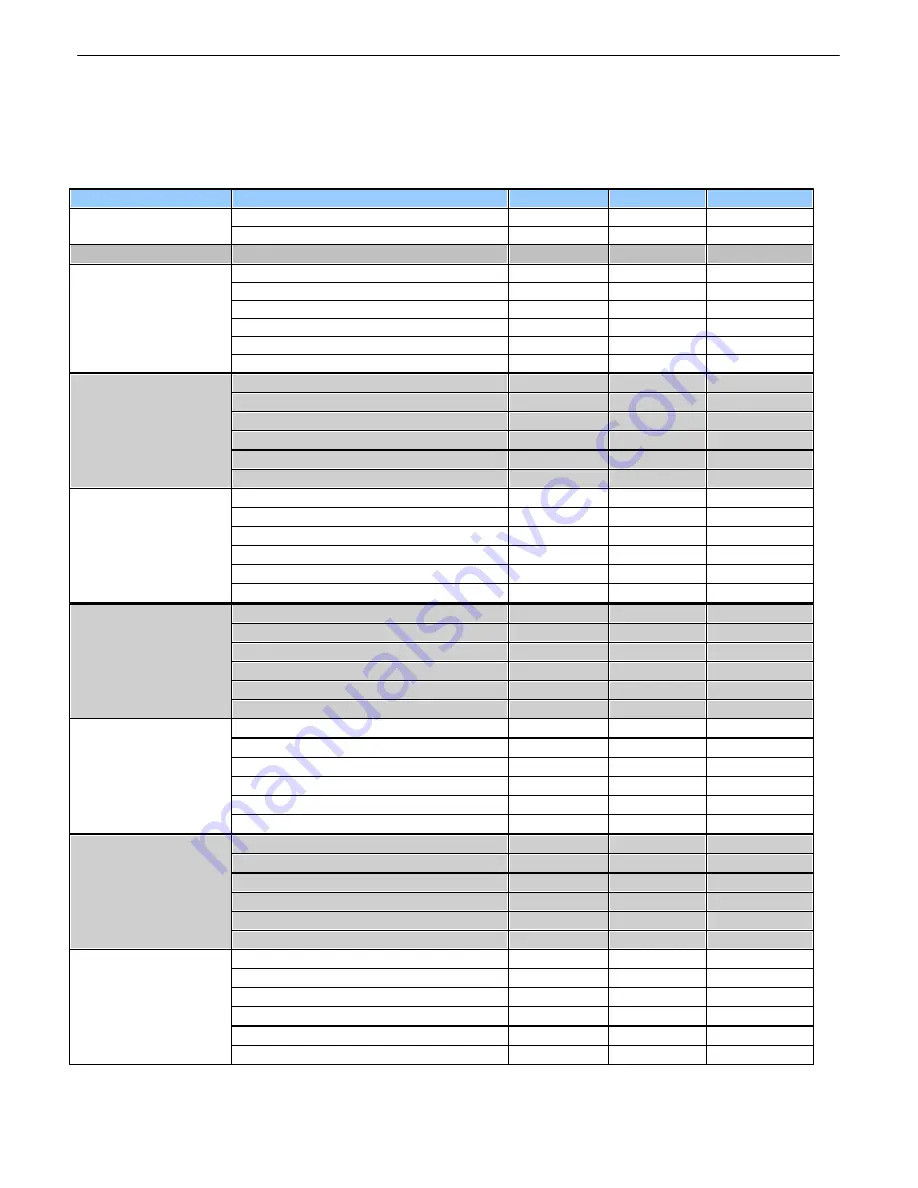
46
Reference Section
15
Display Mapping
15.1
Description
Port
Address
Point
Display 1
Discrete Alarms
99
1
1-16
System Alarms
99
1
25-45
Display 2
Controls 1-18
99
1
1-18
Display 3
Analog 1 Minor Under
99
1
1
Analog 1 Minor Over
99
1
2
Analog 1 Major Under
99
1
3
Analog 1 Major Over
99
1
4
Analog 1 Control
99
1
9-16
Analog 1 Value
99
1
17-32
Display 4
Analog 2 Minor Under
99
1
1
Analog 2 Minor Over
99
1
2
Analog 2 Major Under
99
1
3
Analog 2 Major Over
99
1
4
Analog 2 Control
99
1
9-16
Analog 2 Value
99
1
17-32
Display 5
Analog 3 Minor Under
99
1
1
Analog 3 Minor Over
99
1
2
Analog 3 Major Under
99
1
3
Analog 3 Major Over
99
1
4
Analog 3 Control
99
1
9-16
Analog 3 Value
99
1
17-32
Display 6
Analog 4 Minor Under
99
1
1
Analog 4 Minor Over
99
1
2
Analog 4 Major Under
99
1
3
Analog 4 Major Over
99
1
4
Analog 4 Control
99
1
9-16
Analog 4 Value
99
1
17-32
Display 7
Monitor Power A Minor Under
99
1
1
Monitor Power A Minor Over
99
1
2
Monitor Power A Major Under
99
1
3
Monitor Power A Major Over
99
1
4
Monitor Power A Control
99
1
9-16
Monitor Power A Value
99
1
17-32
Display 8
Monitor Power B Minor Under
99
1
1
Monitor Power B Minor Over
99
1
2
Monitor Power B Major Under
99
1
3
Monitor Power B Major Over
99
1
4
Monitor Power B Control
99
1
9-16
Monitor Power B Value
99
1
17-32
Display 9
Internal Temp Minor Under
99
1
1
Internal Temp Minor Over
99
1
2
Internal Temp Major Under
99
1
3
Internal Temp Major Over
99
1
4
Internal Temp Control
99
1
9-16
Internal Temp Value
99
1
17-32
Table 15.1
Содержание NetGuardian 16
Страница 13: ...9 Fig 5 5 Optional 66 block connector pinout for controls...
Страница 62: ......















































