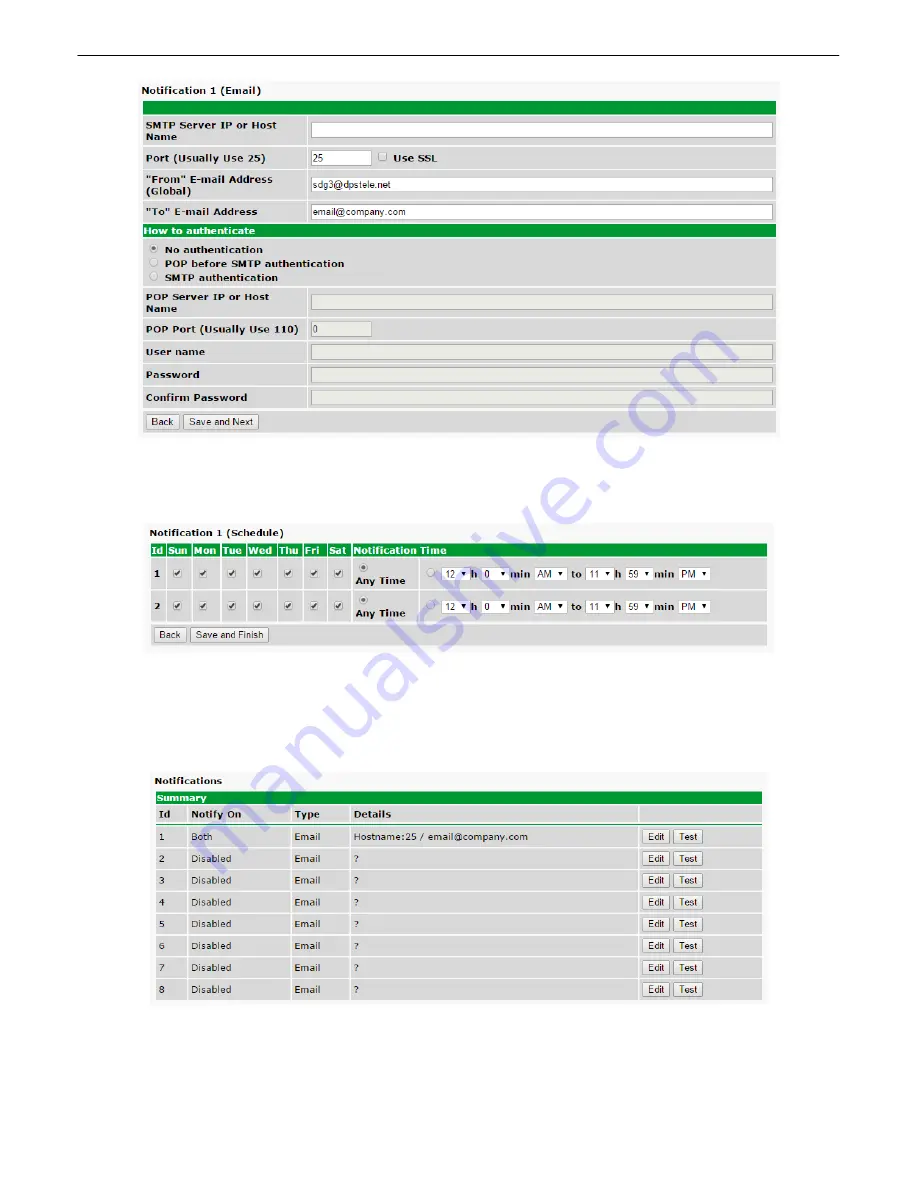
15
4. At the
Schedule
screen, you'll select the exact days/times you want to receive email notifications. You can set
2 schedules per notification. For example, you may want to receive notifications at certain times during the week,
and at different hours on the weekend. Use the check boxes to select the days of the week, and select the time
from the drop down menus. Click
Save and Finish.
5. You may want to test the email notification you've just setup, by clicking
Test
next to the notification. Make sure
you
Write
your changes under
Device Access
before attempting a test. You will prompted with a pop up. Click
OK
to send a test email alarm notification. Confirm all your settings by checking your email to see if you've
received it.
NOTE:
This test only means that your notification settings are correct, but you still need to assign the notification
to an alarm point. See the next step.
6. Now you will associate this notification to a system alarm. You have 8 notification devices available to use. In
Содержание Site Dialer G3
Страница 3: ......
Страница 13: ...8 5 Select Save...
Страница 24: ...19...
Страница 46: ...41...
Страница 47: ...42...






























