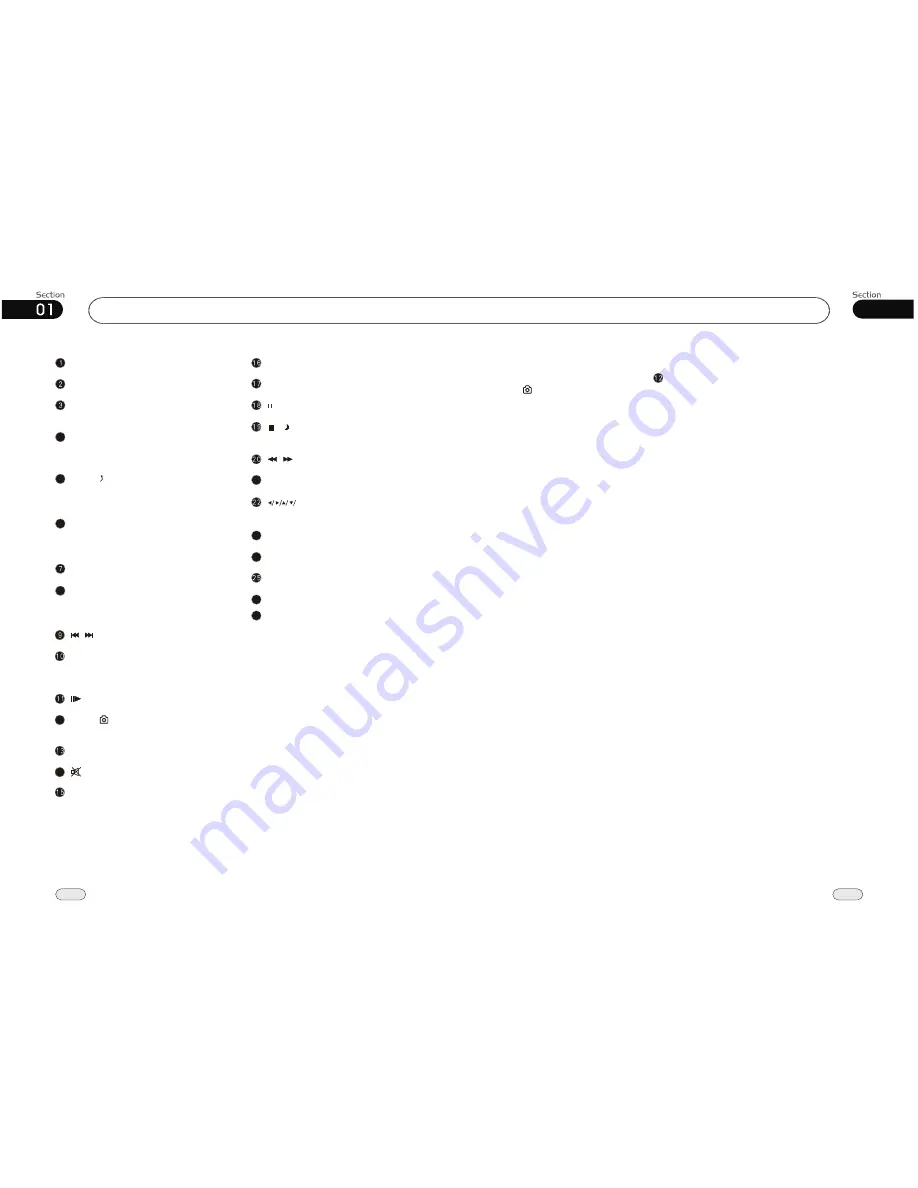
Before You Start
10
PWR (turn on/off) button
GOTO(time,track) button
BAND/TITLE (band selection/ title
menu) button
AMS/MENU/Root (preset stations,
memory automatically/menu/back to
root directory) button
4
6
ST/AUDIO/ Video (stereo or mono
selection/language or audio switch/video
or audio switch in IPOD) button
ANGLE (play angle) button
8
Press it to display the current informa-
tion.
OSD (current display) button
(slow play) button
PROG (program play) button
VOL+/VOL-/SEL (volume adjust/sound
characteristics setup) button
RPT (repeat play) button
RDM (play at random) button
(Play/pause) button
(F.
/F.F) button
REW
/
SETUP (setup) button
21
(Previous/next track) button
/
MODE (mode switch) button
EQ (equalizer) button
27
ENTER(Left/Right/Up/Down
ENTER)
26
LOUD(loudness) button
24
0~9 (number) button
23
CLEAR (clear button
)
5
LOC/ /SUB-T (long distant or local
station in radio mode/ back to last level
in IPOD mode/ subtitle display) button
ZOOM (briefly press it to zoom in or
out/
hold it to adjust video
display screen) button
press and
12
[P/N]/ (system adjustment/capture)
button
14
(Mute) button
/ (Stop play/ To display mode
switch) button
06
35
VCD/CD/MP3/MPEG-4/USB/SD
Capturing Pictures for Wallpaper
While in MP3/USB/SD mode, press the
[P/N]/ button on the remote to set the current
picture as the wallpaper.
Disconnecting USB devices
When disconnecting a USB devices while
in USB mode, the unit will switch to radio
mode.
When disconnecting a USB device
while the unit is any other mode, the unit
will simply remain in the same mode.
After removing a USB plug, keep the USB
port clean by using rubber inserts.
¼ ò µ ¥
¹ Ê Õ Ï
Å Å ³ ý
Ö ¸ Ä Ï
Ejecting an SD Card
Push the SD card to eject it.
When removing an SD card while in SD
mode, the unit will switch to radio mode.
When removing an SD card while the unit
is in any other mode, the unit will simply
remain in the same mode.








































