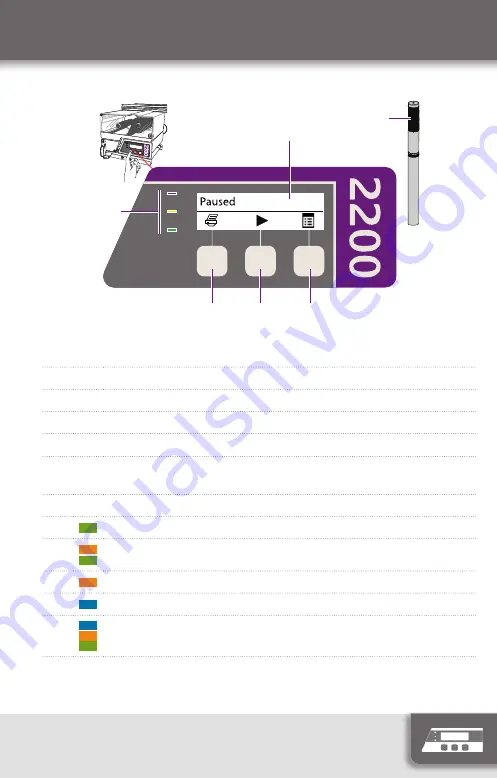
5
Instruction manual
User Interface
4
5
3
2
1
6
1 Print control button
2 Starting up
3 Simple User Interface (SUI) mode
4 Status screen
5 Beacons
(same meanings as the LEDs, No. 6)
6 LEDs:
Green: System is OK
Orange and green: System is OK, warnings present
Orange: Printer paused
Blue: System error or cover open
Blue, orange and green: Test pattern mode
Содержание markerm-imaje 2200
Страница 13: ...13 Instruction manual Printing a job Pause printing On printer Stop printing On standalone terminal ...
Страница 14: ...Instruction manual 14 Loading labels 1 3 8 2 4 5 10 11 9 12 7 6 1 5 m 5 ft Outside wound roll ...
Страница 15: ...15 Instruction manual Loading the ribbon 1 2 3 4 7 6 5 ...
Страница 17: ...17 Instruction manual Positioning of labels 1 3 Stretched 2 Taut ...
Страница 19: ...19 Instruction manual Adjusting a creased ribbon 1 3 2 4 5 ...
Страница 22: ...Instruction manual 22 Replacing the print head 1 2 3 4 5 ...






































