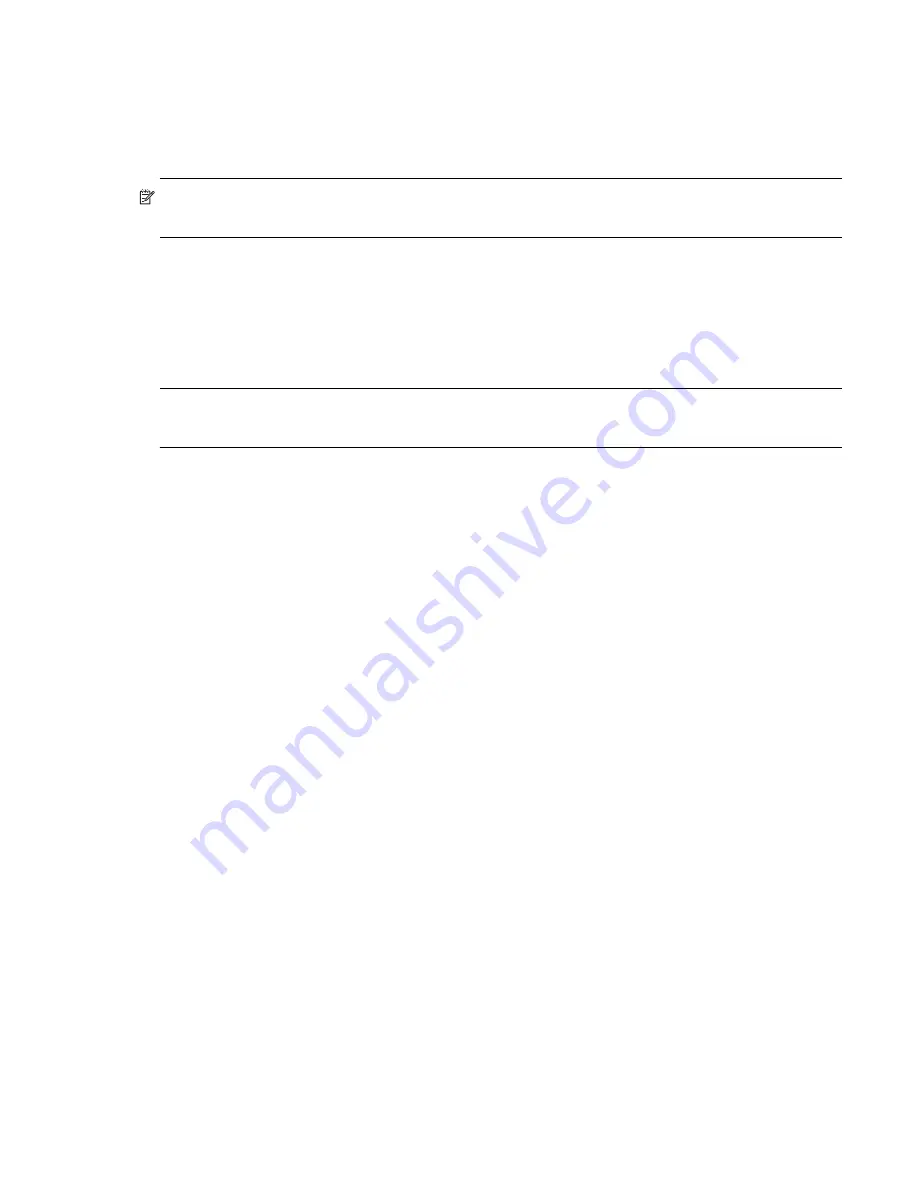
AssuredSAN Ultra48 Series Setup Guide
61
Isolating a host-side connection fault
During normal operation, when a controller module host port is connected to a data host, the port’s host
link status/link activity LED is green. If there is I/O activity, the host activity LED blinks green. If data hosts
are having trouble accessing the storage system, and you cannot locate a specific fault or cannot access
the event logs, use the applicable procedure that follows. These procedures require scheduled downtime.
IMPORTANT:
Do not perform more than one step at a time. Changing more than one variable at a time
can complicate the troubleshooting process.
Host-side connection troubleshooting featuring CNC ports
The procedure below applies to AssuredSAN Ultra48 Series controller enclosures employing small form
factor pluggable (SFP) transceiver connectors in 4/8/16 Gb FC, 10GbE iSCSI, or 1 Gb iSCSI host
interface ports. In the following procedure, “SFP and host cable” is used to refer to any of the qualified SFP
options supporting CNC ports used for I/O or replication.
NOTE:
When experiencing difficulty diagnosing performance problems, consider swapping out one SFP
at a time to see if performance improves.
1.
Halt all I/O to the storage system (see
2.
Check the host link status/link activity LED.
If there is activity, halt all applications that access the storage system.
3.
Check the Cache Status LED to verify that the controller cached data is flushed to the disk drives.
• Solid – Cache contains data yet to be written to the disk.
• Blinking – Cache data is being written to CompactFlash.
• Flashing at 1/10 second on and 9/10 second off – Cache is being refreshed by the supercapacitor.
• Off – Cache is clean (no unwritten data).
4.
Remove the SFP and host cable and inspect for damage.
5.
Reseat the SFP and host cable.
Is the host link status/link activity LED on?
• Yes – Monitor the status to ensure that there is no intermittent error present. If the fault occurs again,
clean the connections to ensure that a dirty connector is not interfering with the data path.
• No – Proceed to the next step.
6.
Move the SFP and host cable to a port with a known good link status.
This step isolates the problem to the external data path (SFP, host cable, and host-side devices) or to the
controller module port.
Is the host link status/link activity LED on?
• Yes – You now know that the SFP, host cable, and host-side devices are functioning properly. Return
the cable to the original port. If the link status LED remains off, you have isolated the fault to the
controller module’s port. Replace the controller module.
• No – Proceed to the next step.
7.
Swap the SFP with the known good one.
Is the host link status/link activity LED on?
• Yes – You have isolated the fault to the SFP. Replace the SFP.
• No – Proceed to the next step.
8.
Re-insert the original SFP and swap the cable with a known good one.
Is the host link status/link activity LED on?
• Yes – You have isolated the fault to the cable. Replace the cable.
• No – Proceed to the next step.
Содержание AssuredSAN 4544
Страница 8: ...8 Figures ...
Страница 10: ...10 Tables ...
Страница 14: ...14 About this guide ...
Страница 50: ...50 Connecting hosts ...
Страница 52: ...52 Basic operation ...
Страница 70: ...70 Troubleshooting ...
Страница 90: ...90 Electrostatic discharge ...
Страница 94: ...94 USB device connection ...
Страница 96: ...96 SFP option for CNC ports ...
Страница 100: ...100 Index ...






























