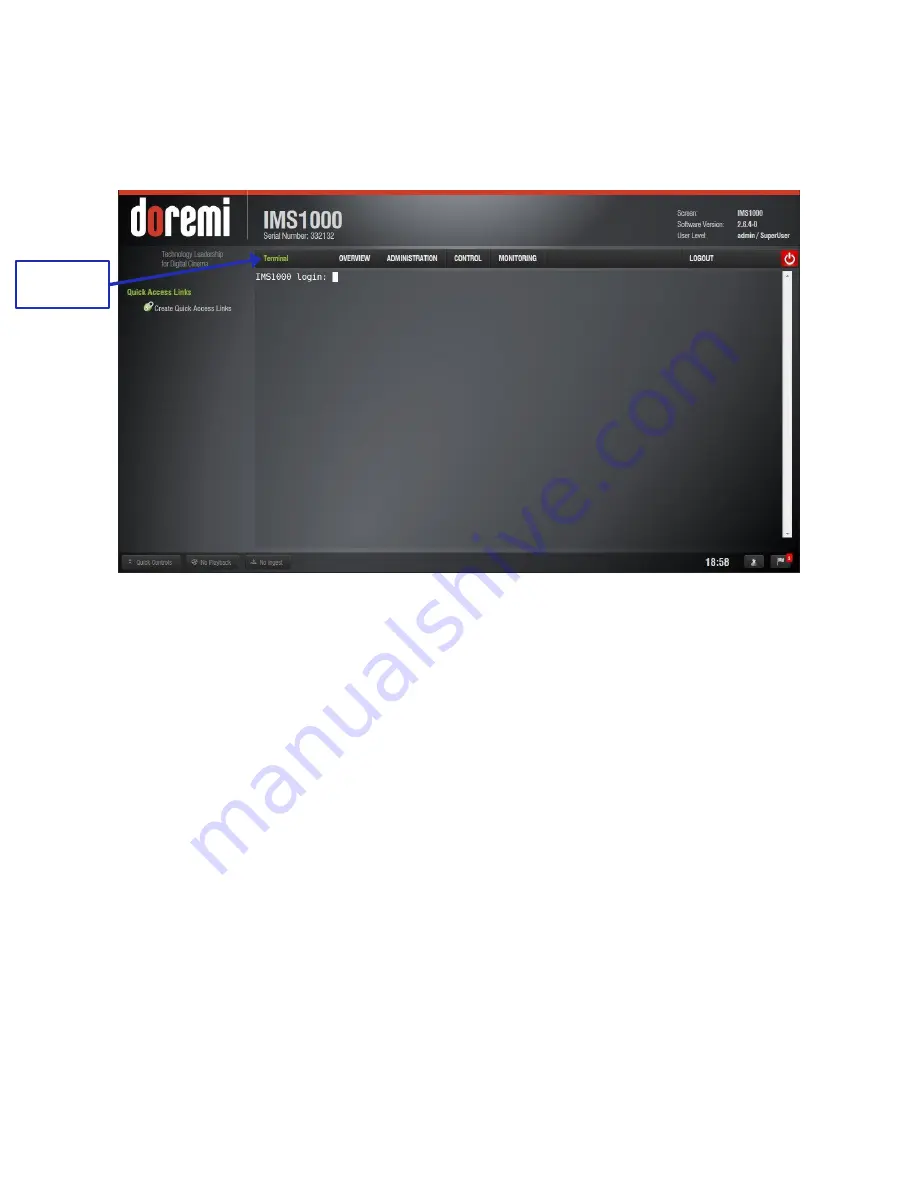
IMS.OM.002949.DRM
Page 145 of 310
Version 1.4
Doremi Labs
12.9 Terminal
To log into the Terminal
tab (Administration tab → Terminal), enter the admin user login name
and password (Figure 159).
Figure 159: Terminal Login
If possible, all changes made to settings should be done through the Terminal GUI.
Terminal
Содержание IMS1000
Страница 24: ...IMS OM 002949 DRM Page 24 of 310 Version 1 4 Doremi Labs This page has been intentionally left blank...
Страница 26: ...IMS OM 002949 DRM Page 26 of 310 Version 1 4 Doremi Labs This page has been intentionally left blank...
Страница 33: ...IMS OM 002949 DRM Page 33 of 310 Version 1 4 Doremi Labs This page has been intentionally left blank...
Страница 52: ...IMS OM 002949 DRM Page 52 of 310 Version 1 4 Doremi Labs This page has been intentionally left blank...
Страница 63: ...IMS OM 002949 DRM Page 63 of 310 Version 1 4 Doremi Labs This page has been intentionally left blank...
Страница 80: ...IMS OM 002949 DRM Page 80 of 310 Version 1 4 Doremi Labs This page has been intentionally left blank...
Страница 82: ...IMS OM 002949 DRM Page 82 of 310 Version 1 4 Doremi Labs This page has been intentionally left blank...
Страница 85: ...IMS OM 002949 DRM Page 85 of 310 Version 1 4 Doremi Labs This page has been intentionally left blank...
Страница 93: ...IMS OM 002949 DRM Page 93 of 310 Version 1 4 Doremi Labs This page has been intentionally left blank...
Страница 99: ...IMS OM 002949 DRM Page 99 of 310 Version 1 4 Doremi Labs This page has been intentionally left blank...
Страница 176: ...IMS OM 002949 DRM Page 176 of 310 Version 1 4 Doremi Labs Figure 208 License Agreement Check Box...
Страница 183: ...IMS OM 002949 DRM Page 183 of 310 Version 1 4 Doremi Labs This page has been intentionally left blank...
Страница 251: ...IMS OM 002949 DRM Page 251 of 310 Version 1 4 Doremi Labs This page has been intentionally left blank...
Страница 264: ...IMS OM 002949 DRM Page 264 of 310 Version 1 4 Doremi Labs Figure 330 Last Packages Log Tab Last Packages Logs Tab...
Страница 265: ...IMS OM 002949 DRM Page 265 of 310 Version 1 4 Doremi Labs This page has been intentionally left blank...
Страница 269: ...IMS OM 002949 DRM Page 269 of 310 Version 1 4 Doremi Labs This page has been intentionally left blank...
Страница 273: ...IMS OM 002949 DRM Page 273 of 310 Version 1 4 Doremi Labs This page has been intentionally left blank...
Страница 289: ...IMS OM 002949 DRM Page 289 of 310 Version 1 4 Doremi Labs This page has been intentionally left blank...
Страница 290: ...IMS OM 002949 DRM Page 290 of 310 Version 1 4 Doremi Labs 18 Appendix A General Purpose Output Connection Diagram...
Страница 291: ...IMS OM 002949 DRM Page 291 of 310 Version 1 4 Doremi Labs This page has been intentionally left blank...
Страница 292: ...IMS OM 002949 DRM Page 292 of 310 Version 1 4 Doremi Labs 19 Appendix B General Purpose Input Connection Diagram...
Страница 293: ...IMS OM 002949 DRM Page 293 of 310 Version 1 4 Doremi Labs This page has been intentionally left blank...
Страница 296: ...IMS OM 002949 DRM Page 296 of 310 Version 1 4 Doremi Labs This page has been intentionally left blank...
Страница 298: ...IMS OM 002949 DRM Page 298 of 310 Version 1 4 Doremi Labs This page has been intentionally left blank...
Страница 300: ...IMS OM 002949 DRM Page 300 of 310 Version 1 4 Doremi Labs This page has been intentionally left blank...
Страница 302: ...IMS OM 002949 DRM Page 302 of 310 Version 1 4 Doremi Labs This page has been intentionally left blank...
Страница 305: ...IMS OM 002949 DRM Page 305 of 310 Version 1 4 Doremi Labs This page has been intentionally left blank...
Страница 307: ...IMS OM 002949 DRM Page 307 of 310 Version 1 4 Doremi Labs This page has been intentionally left blank...
Страница 309: ...IMS OM 002949 DRM Page 309 of 310 Version 1 4 Doremi Labs This page has been intentionally left blank...
















































