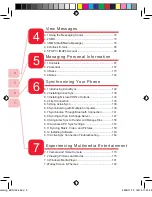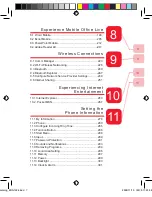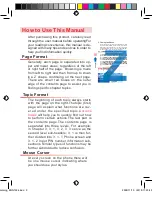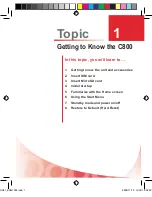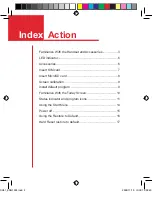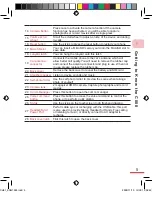Содержание C800
Страница 1: ...User Man u al catalog_ENG1024 indd 1 2006 11 10 W È 11 23 38 ...
Страница 28: ...G e t t i n g t o K n o w t h e C 8 0 0 1 18 CH01_ENG1024 indd 18 2006 11 10 U È 12 02 51 ...
Страница 176: ...CH06_ENG1024 indd 166 2006 11 10 W È 11 36 41 ...
Страница 204: ...194 Ex pe r ie nc ing M u l t i m e d i a E nt er t ai n me n t 7 CH07_ENG1025 indd 194 2006 11 10 W È 11 56 18 ...
Страница 230: ...E xp er i e nce M o b il e Of f ic e L iv ing 8 CH08_ENG1025 indd 220 2006 11 10 W È 11 54 51 ...
Страница 320: ...CH11_ENG1025 indd 318 2006 11 10 W È 11 48 34 ...
Страница 348: ...Us ing M o r e P ro g r am s 12 346 CH12_ENG1025 indd 346 2006 11 10 W È 11 49 25 ...
Страница 349: ...Topic Q A 13 CH13_ENG1025 indd 347 2006 11 10 W È 11 50 29 ...
Страница 367: ...Appendix A 365 Appendix_ENG1014 indd 365 2006 11 10 U È 12 05 01 ...