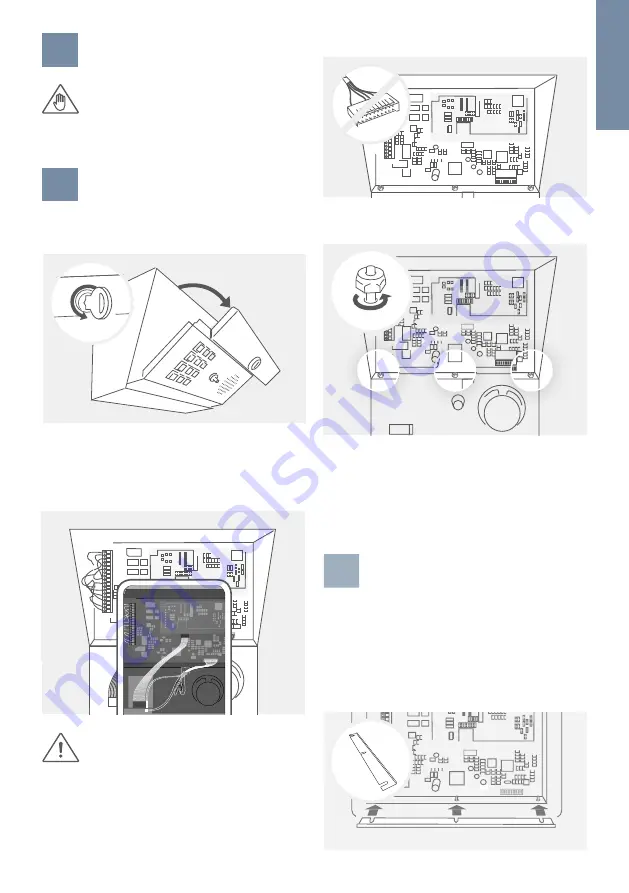
ENGLISH
7
1
SWITCHING OFF POWER
Switch off the power to all wires leading to
the assembly location, i.e. the DoorKing
®
1812,
telephony line, door chime, electric gate or
door opener, power supply unit for the
Doorbird D1812 IP Video door station etc.
2
DISMANTLING THE EXISTING FRONT
PANEL
Unlock and open the DoorKing
®
1812 housing with
the original key.
Write down (or take a photo) what pins are currently
used to wire your gate(s) / door opener(s) to pin #11
to #16 of the main terminal connector (18 pin jack)
on the DoorKing
®
1812 control board on the top left
(relays control).
The DoorKing
®
1812 control board contains
static sensitive components. Discharge any
static electricity from your hands by touching
a proper ground device before touching the
control board.
Then unplug all cables between the DoorKing
®
1812
control board and the DoorKing
®
1812 front panel.
Next remove the three nuts fixing the DoorKing
®
1812
front panel to the DoorKing
®
1812 housing.
3
PREPARATION FOR THE FRONT
PANEL (FLUSH MOUNT ONLY)
APPLIES TO “DoorKing
®
1812 Plus Flush Mount” ONLY:
If you plan to assemble the DoorBird D1812 front
panel to a DoorKing
®
1812 Plus Flush Mount backbox,
put the metal bar provided on the three bolts of the
DoorKing
®
1812 Plus Flush Mount backbox as shown
on the sketch below. Fix the metal bar using the three
nuts and washers you removed previously.
1
2
3
4
5
6
7
8
9
10
11
12
13
14
15
16
17
18
1
2
3
4
5
6
7
8
9
10
11
12
13
14
15
16
17
18
1
2
3
4
5
6
7
8
9
10
11
12
13
14
15
16
17
18
1
2
3
4
5
6
7
8
9
10
11
12
13
14
15
16
17
18
1
2
3
4
5
6
7
8
9
10
11
12
13
14
15
16
17
18
1
2
3
4
5
6
7
8
9
10
11
12
13
14
15
16
17
18
1
2
3
4
5
6
7
8
9
10
11
12
13
14
15
16
17
18
Keep the three nuts and washers. Store the DoorKing
®
1812 front panel at a safe place. You may need its
keypad if you want to e.g. change the DoorKing
®
1812
analog telephone settings at a later time (the DoorBird
D1812 keypad PIN codes, RFID transponders etc. can
be programmed remotely through the DoorBird App).
Содержание D1812 Series
Страница 1: ...1 Page 2 18 Installation Manual IP Video Door Station D1812 Series VERSION 1 1 MIN HW 1 1 D1812 ...
Страница 19: ......
Страница 20: ...www doorbird com ...






































