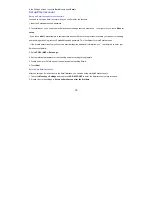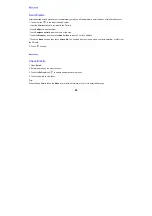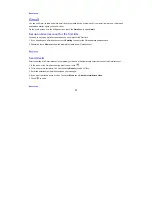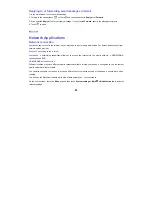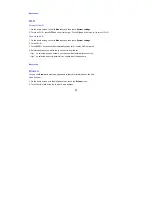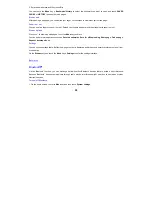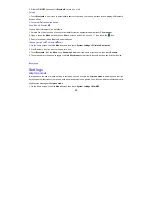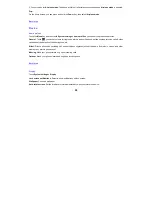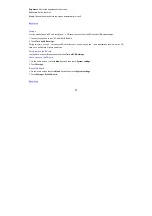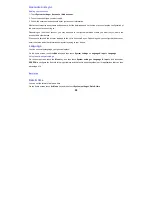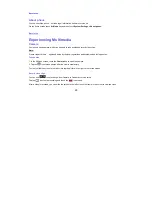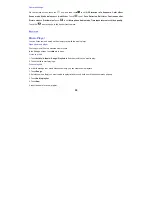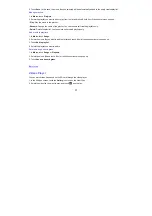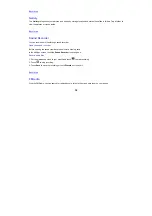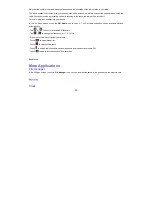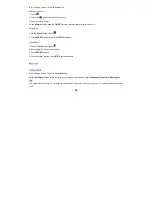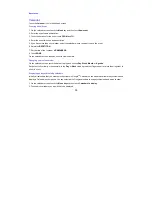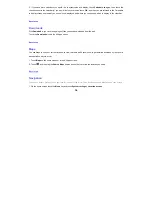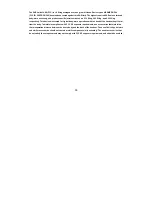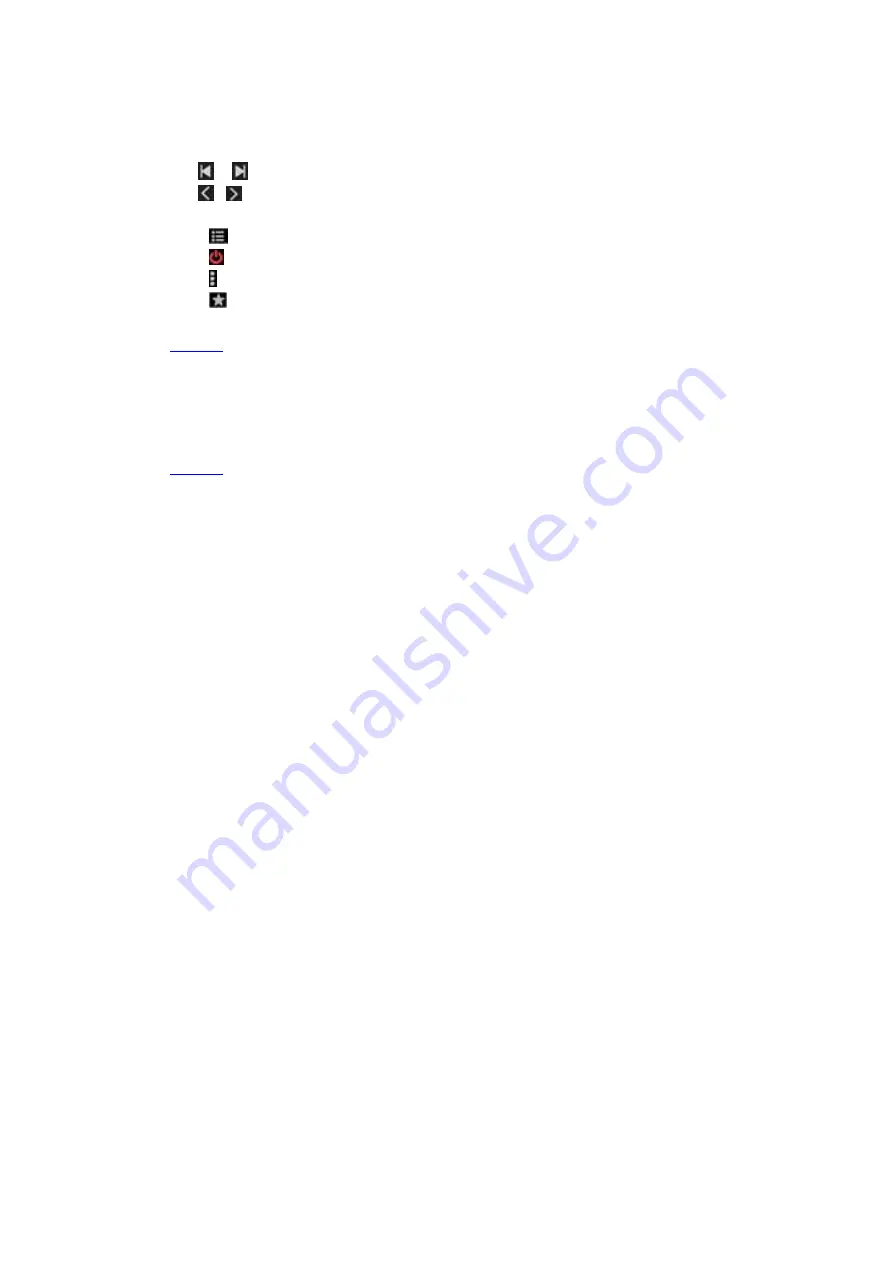
33
Note that the quality of the radio broadcast depends on the coverage of the radio station in your area.
The wired headset that comes with your phone works as an antenna, so always connect the headset when using the
radio. When you receive an incoming call while listening to the radio, the radio will be turned off.
To tune in, plug your headset into your phone.
In the All Apps screen, press the
FM Radio
icon to open it. The FM radio scans and saves available stations
automatically.
- Tap
or
to scan for available FM channels.
- Tap
/
to change the frequency by +/
–
0.1 MHz.
- Press the Volume Keys to adjust the volume.
- Touch
to select preset list.
- Touch
to switch off the radio.
- Touch to search radio channels, choose the sound from speaker and record FM.
- Touch
to add to favorites/remove from favorites.
Back to top
More Applications
File manager
In the All Apps screen, touch the
File Manager
icon.
You can view all files saved in the phone or on the memory card.
Back to top
Clock