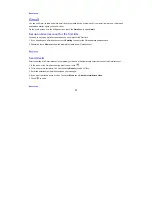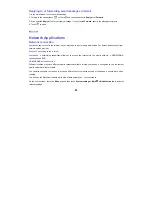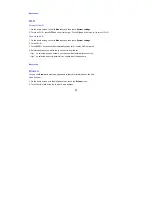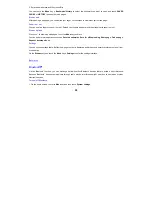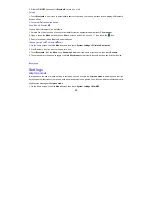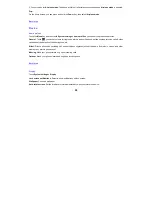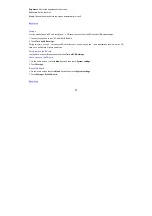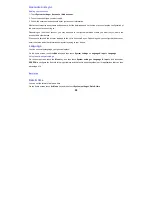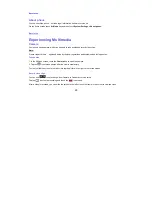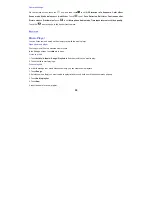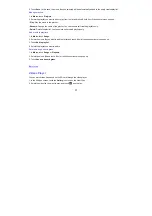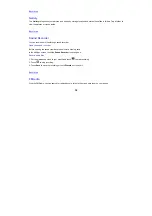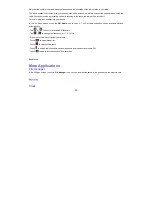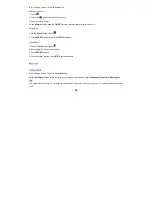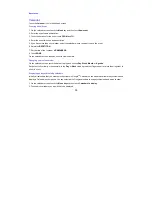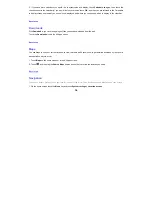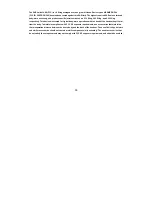35
Back to top
Calendar
Touch the
Calendar
icon in the All Apps screen.
Creating a new Event
1. On the calendar screen, touch the
Menu
key and then touch
New event
.
2. Enter the event name and location.
3. To set the duration for the event, touch
FROM
and
TO
.
4. Enter the event time zone and description.
5. If you have more than one calendar, select the calendar where you want to save the event.
6. Select the
REPETITION
.
7. Set the time of the reminder in
REMINDERS.
8. Touch
DONE
.
On the calendar screen, touch an event to view its details.
Changing your calendar view
On the calendar screen, touch the date at the top and choose
Day
,
Week
,
Month
, or
Agenda
.
Swipe to scroll vertically or horizontally. In the
Day
or
Week
views, spread your fingers apart or pinch them together to
zoom in or out.
Displaying and synchronizing calendars
Initially, all calendars that you create or subscribe to in Google
TM
Calendar on the web are
available to synchronize and
display in Calendar on your phone. You can select which Google calendars to keep synchronized and which to show.
1. On the calendar screen, touch the
Menu key
and then touch
Calendars to display
.
2. Touch which calendars you would like to be displayed.