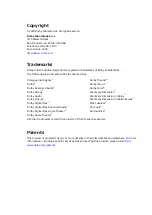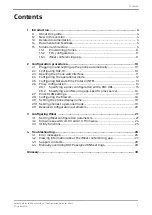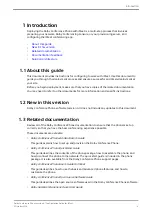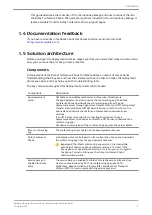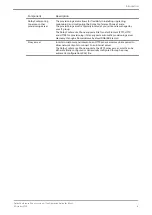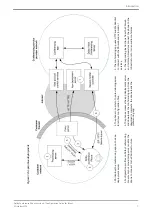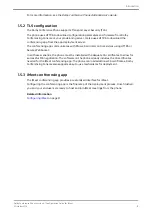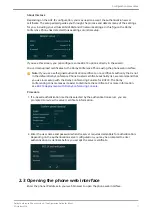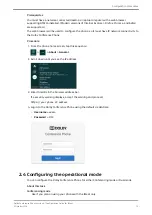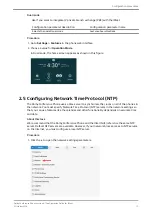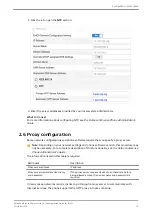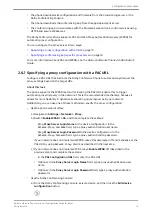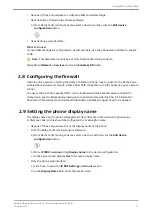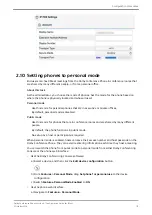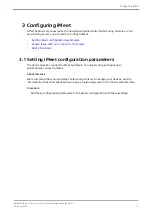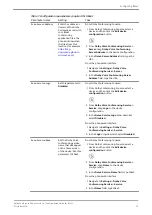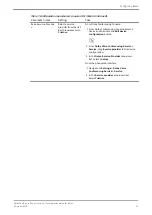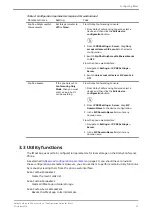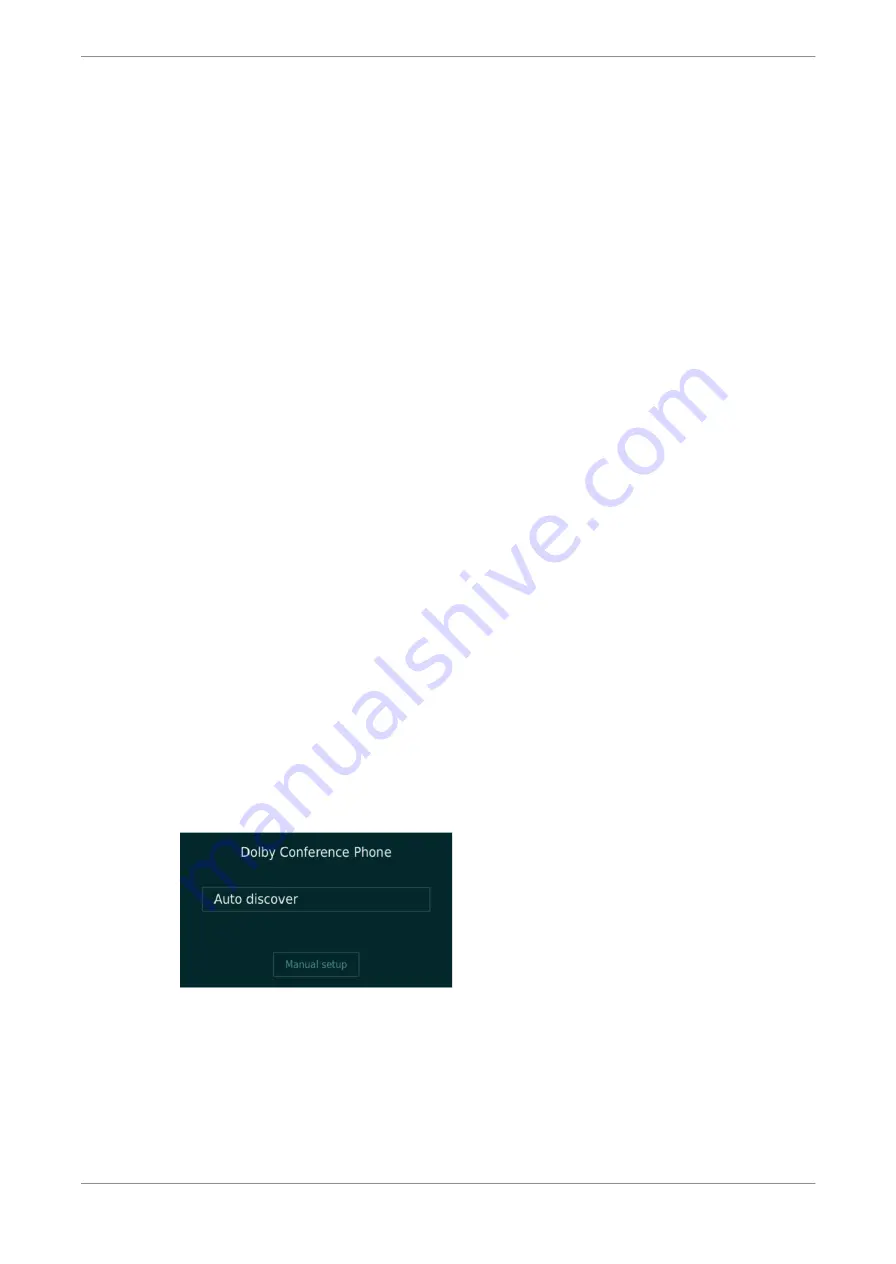
2 Configuration procedures
After you configure the Dolby Conference Phone network settings and options, you can activate
the phone with iMeet.
•
Plugging in and setting up the phone automatically
•
•
Opening the phone web interface
•
Configuring the operational mode
•
Configuring Network Time Protocol (NTP)
•
•
•
•
Setting the phone display name
•
Setting phones to personal mode
•
Reserved configuration parameters
2.1 Plugging in and setting up the phone
automatically
Each Dolby Conference Phone requires a wired network connection, preferably supporting
Power over Ethernet (PoE). Once your phone is plugged in, many settings may be automatically
detected.
Procedure
1. Plug in the phone.
If the customer network is already set up with either Dynamic Host Configuration Protocol
(DHCP) option 66 or DNS SRV record, the phone automatically detects the presence of Dolby
Conferencing Console or a provisioning server, which saves you having to manually enter
data.
If the customer network is not set up, you see this screen:
2. Select
Manual setup
, and follow the screen prompts if automatic discovery is not available
on the customer network.
2.2 Configuring 802.1X
If your network requires 802.1X during the network setup portion of the setup wizard, you must
complete 802.1X setup.
Configuration procedures
Dolby Conference Phone version 4.1 Configuration Guide for iMeet
5 October 2018
10