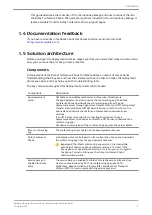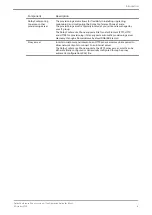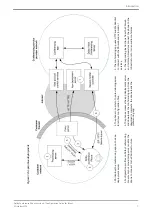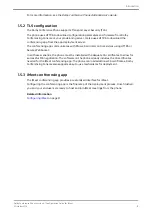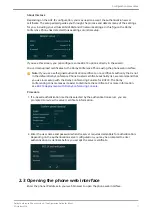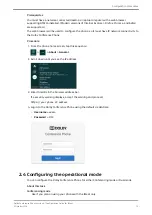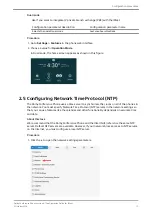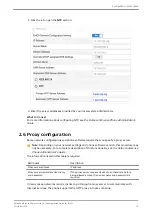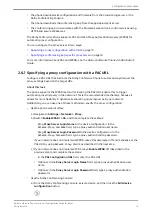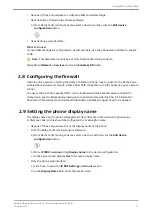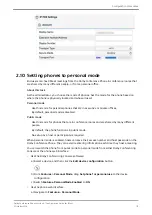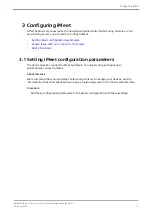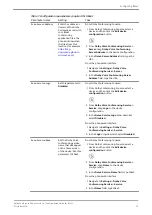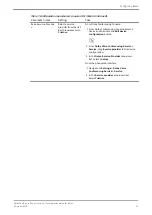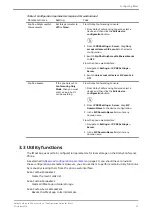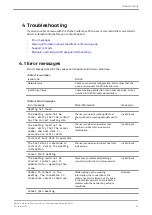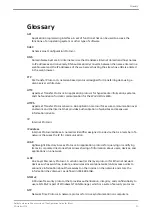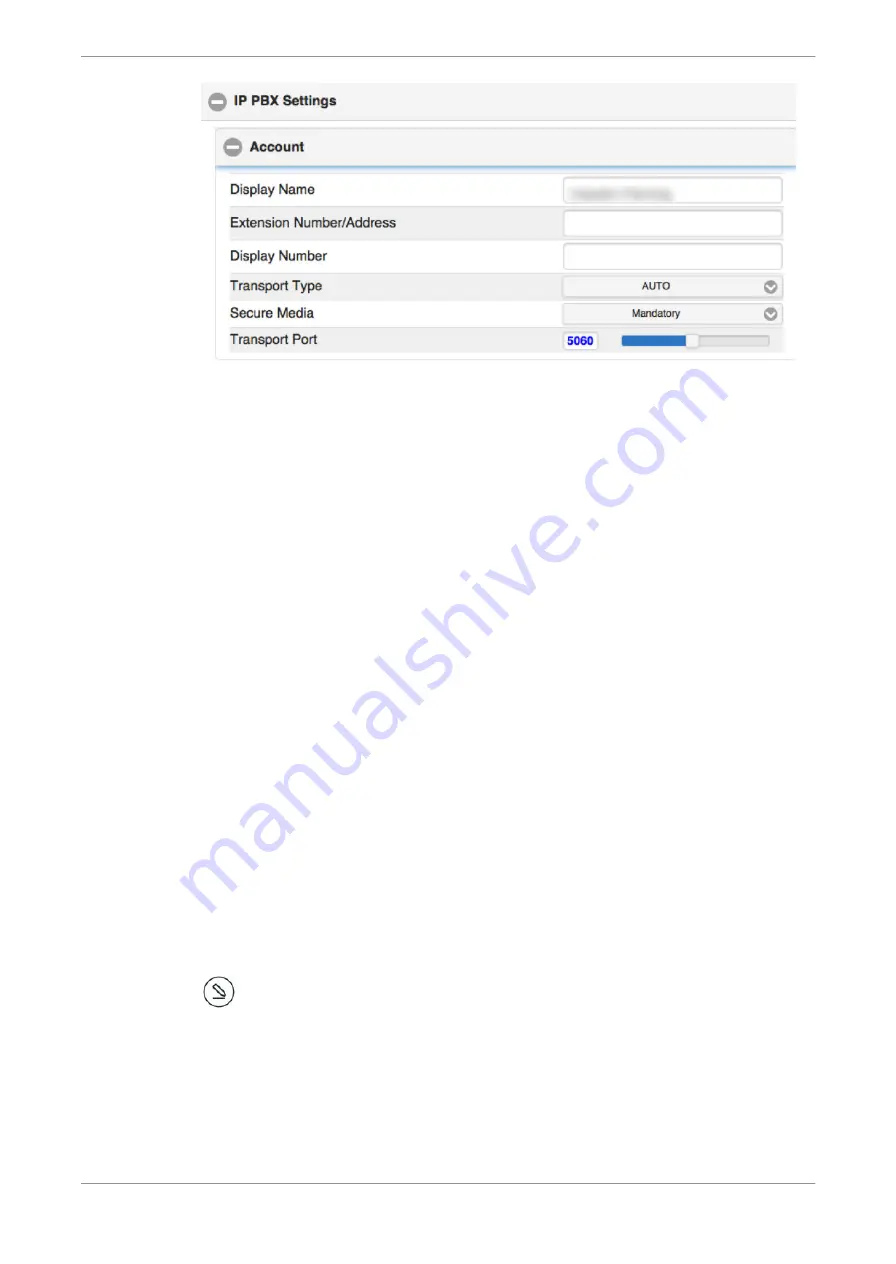
2.10 Setting phones to personal mode
End users can host iMeet meetings from the Dolby Conference Phone in conference rooms that
are shared by many different people, or from a personal office.
About this task
As the administrator, you choose the mode of phones. Set the mode for the phone based on
where the phone is physically located and who will use it.
Personal mode
Use this mode for personal phones that are in executive or private offices.
By default, personal mode is disabled.
Public mode
Use this mode for phones that are in conference rooms and are shared by many different
people.
By default, the phone functions in public mode.
No setup by a host or participants is required.
When personal mode is enabled, hosts can save their access number and host passcode on the
Dolby Conference Phone. They can avoid reentering information each time they host a meeting.
You can switch the phone from public mode to personal mode from either Dolby Conferencing
Console or the phone web interface:
•
Use the Dolby Conferencing Console software:
a) Select a device, and then click the
Edit device configuration
button.
b) From
Features
>
Personal Mode
, drag
Set phone for personal use
to the device
configuration.
c) Switch
Features.PersonalMode.Enabled
to
ON
.
•
Use the phone web interface:
a) Navigate to
Features
>
Personal Mode
.
Configuration procedures
Dolby Conference Phone version 4.1 Configuration Guide for iMeet
5 October 2018
19