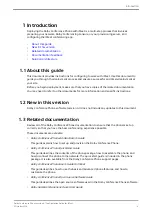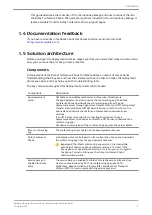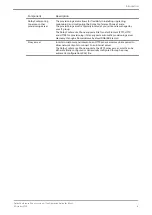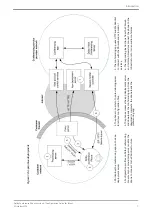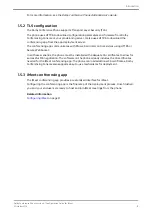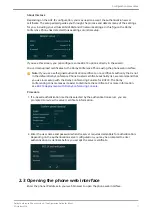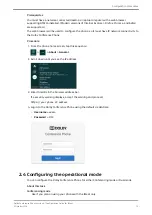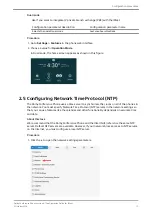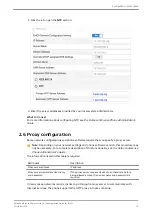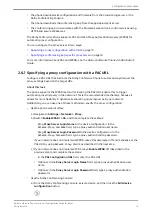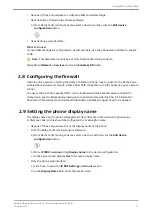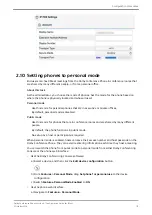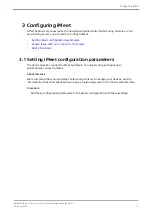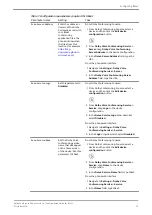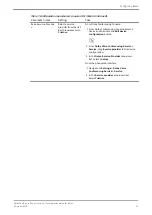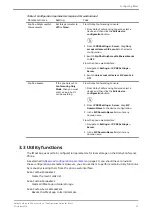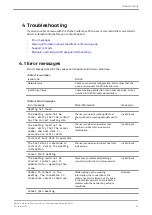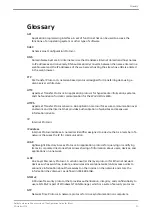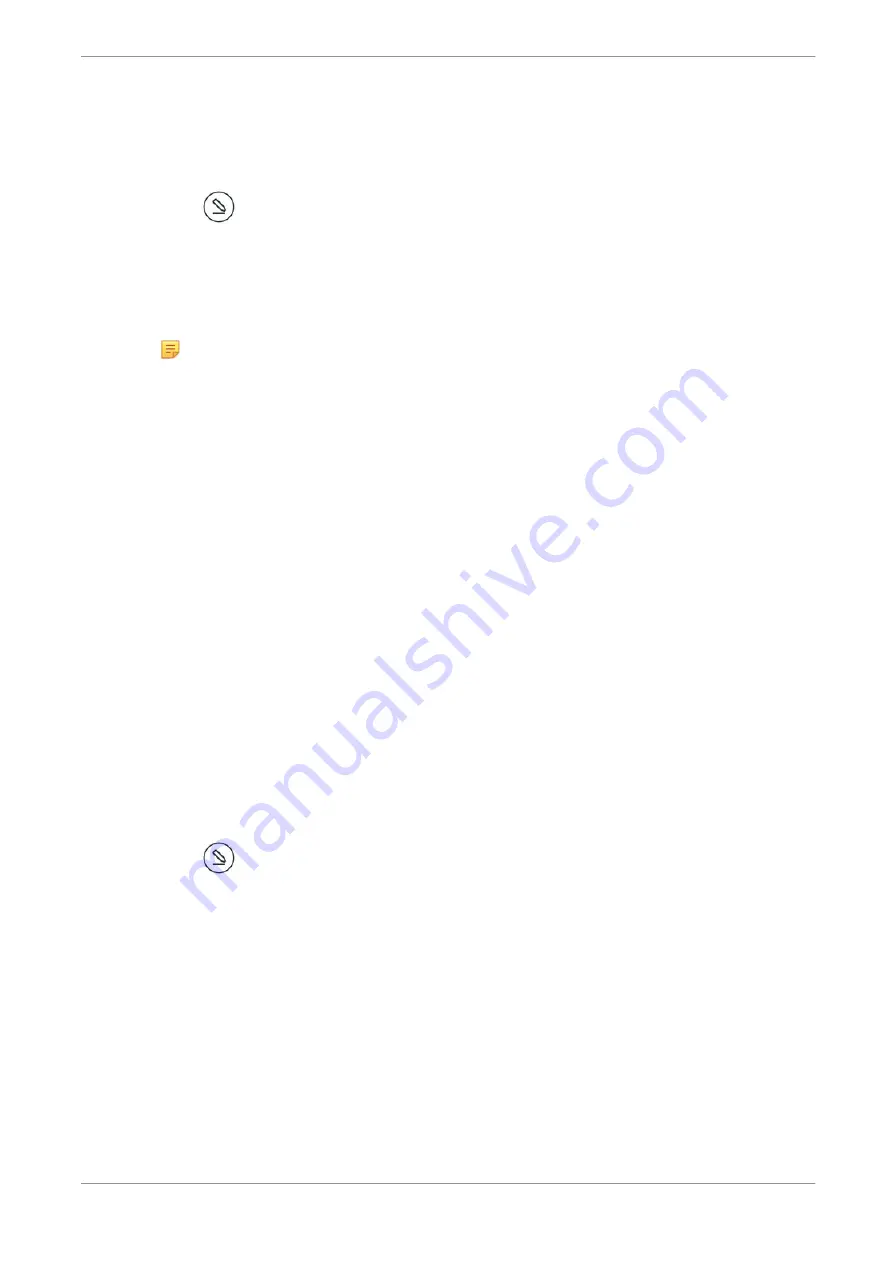
•
Use one of these procedures to configure VLAN and LAN settings:
•
Use the Dolby Conferencing Console software:
a) From Dolby Conferencing Console, select a device and then click the
Edit device
configuration
button.
•
Use the phone web interface:
What to do next
If your VLAN settings are configured to be discoverable, use the phone web interface to enable
LLDP.
Note:
This parameter cannot be set from Dolby Conferencing Console.
Navigate to
Network
>
Services
and switch
Enable LLDP
to
On
.
2.8 Configuring the firewall
All Dolby Voice clients, including the Dolby Conference Phone, must connect to the Dolby Voice-
enabled back end server through either a direct SIP connection or a SIP connection over a secure
tunnel.
To ensure that real-time packet traffic can be initiated with the backend server enabled for
Dolby Voice, see the
iMeet deployment guide (created and provided by PGi) for information
about which firewall ports and outbound destination address (ranges) need to be opened.
2.9 Setting the phone display name
The display name on the phone will appear in the conference roster when the phone joins
conference calls, so this should be configured to a meaningful name.
•
Use one of these procedures to set the display name of the phone:
•
From the Dolby Conferencing Console software:
a) From Dolby Conferencing Console, select a device, and then click the
Edit device
configuration
button.
b) From
IP IPBX
>
Account
, drag
Display name
to the device configuration.
c) In the
Sip.Account.DisplayName
field, type a device name.
•
From the phone web interface:
a) Click the
+
to open the
IP PBX Settings
>
Account
section.
b) In the
Display Name
field, enter the device name.
Configuration procedures
Dolby Conference Phone version 4.1 Configuration Guide for iMeet
5 October 2018
18