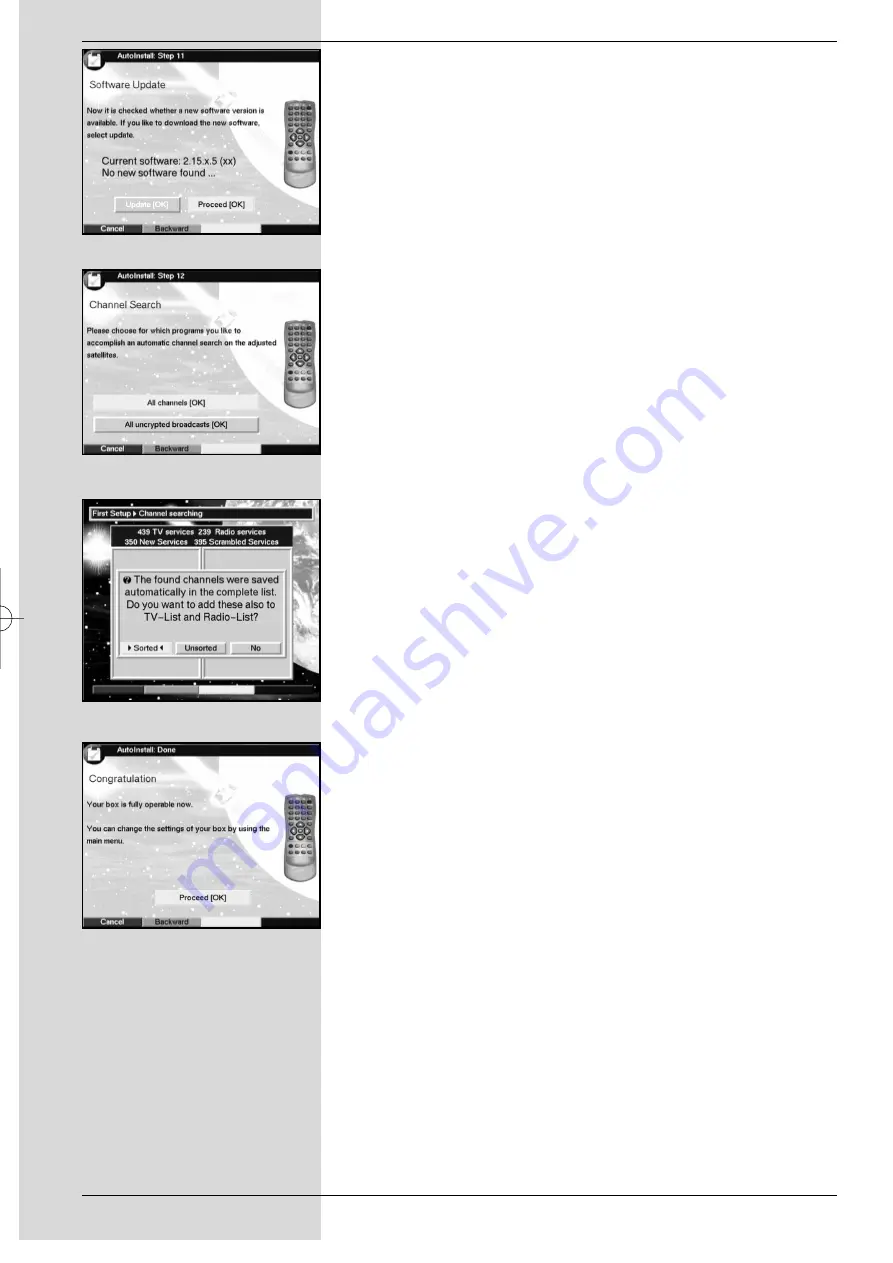
on the screen.
After the Search
When the programme search has been completed, the num-
ber of transponders, programmes and new programmes
found will be displayed. In addition, you will be asked
(Fig. 5-
14)
, whether you want to accept the programmes found auto-
matically in the TV or Radio list. If you wish to accept the pro-
grammes automatically, you can then decided whether they
should be transferred to the Favourites list in
sorted
or
unsorted
form.
In the case of a
sorted
acceptance of programmes found,
these will be sorted into the Favourites according to a pre-
programmed list. The order in which programmes are listed
will depend on the audio channel language selected in the
installation step
Audio language
. If German was selected
as the audio language, the sorting order can additionally be
differentiated according to the appropriate country (Germany,
Austria or Switzerland) selected during the installation step
Country
.
If the programmes are accepted in
unsorted
form, the
newly found programmes are simply added in unsorted order
at the end of the Favourites list.
>
Use the
arrow keys right/left
to select the prefer-
red type of sorting, and confirm by pressing
OK
.
Exiting the installation assistant
>
Confirm the final message of the installation assistant
(Fig. 5-15)
by pressing
OK
,to return to normal opera-
tion.
16
(Fig. 5-15)
(Fig. 5-13)
(Fig. 5-14)
(Fig. 5-12)
bed_anl_DVB13 CIP_englisch_q5.qxd 08.09.03 11:14 Seite 16
All manuals and user guides at all-guides.com
all-guides.com
















































