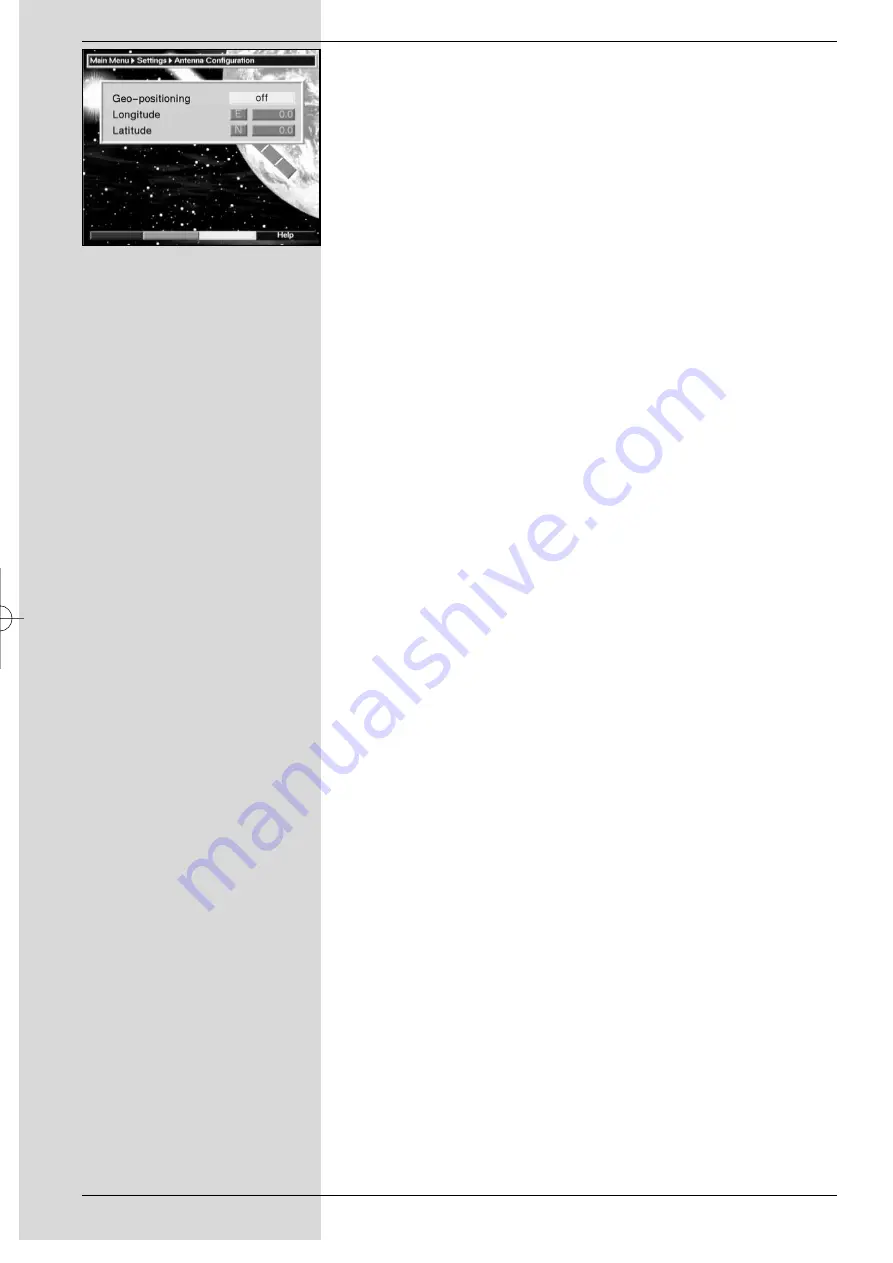
>
Use the
arrow keys
to mark the field
Geo.Pos
.
>
Confirm by pressing
OK
. A menu allowing you to
enter the coordinates of your location will be dis-
played.
(Fig. 9-9)
>
Press the
OK
key to switch the geo-positioning
function
On
or
Off
.
>
Use the
arrow keys
to select the field used to enter
geographic longitude
.
>
Use the
numeric keys
to enter the geographic
longitude.
>
Now press the
arrow key left
.
>
In this field, press
OK
to indicate whether the value
refers to longitude East (
E
) or West (
W
).
>
Now use the
arrow keys
to select the field used to
enter
geographic latitude
.
>
Use the
numeric keys
to enter the geographic
latitude.
>
Now press the
arrow key left
.
>
In this field, press
OK
to indicate whether the value
refers to latitude North (
N
) or South (
S
).
>
Press
Back
to return to the LNC settings.
The coordinates of your location must be entered as a
decimal value, correct to one decimal place. As the co-
ordinates are usually stated in degrees, minutes and
seconds, these must be converted to a decimal value as
follows:
The full degree value is not affected by the calculation. The
minutes are divided by 60, and rounded to one decimal place.
The result of this division is added to the degree value.
Seconds are not considered for the calculation, as they do
not influence the first decimal place.
Example: Coordinates of Daun/Germany
Latitude
50
°
11
‘
(
45
“)
N
Longitude
06° 50‘
(10‘‘)
E
Converting the degrees latitude (LA):
LA
=
50
+
11/60
LA
=
50
+
0,2
(rounded)
LA
=
50,2
To enter the geographic latitude in the menu, use the value
rounded to one decimal place (
50,2
).
The same method is used to calculate the decimal value of
the longitudinal position.
54
(Fig. 9-9)
bed_anl_DVB13 CIP_englisch_q5.qxd 08.09.03 11:15 Seite 54
All manuals and user guides at all-guides.com













































