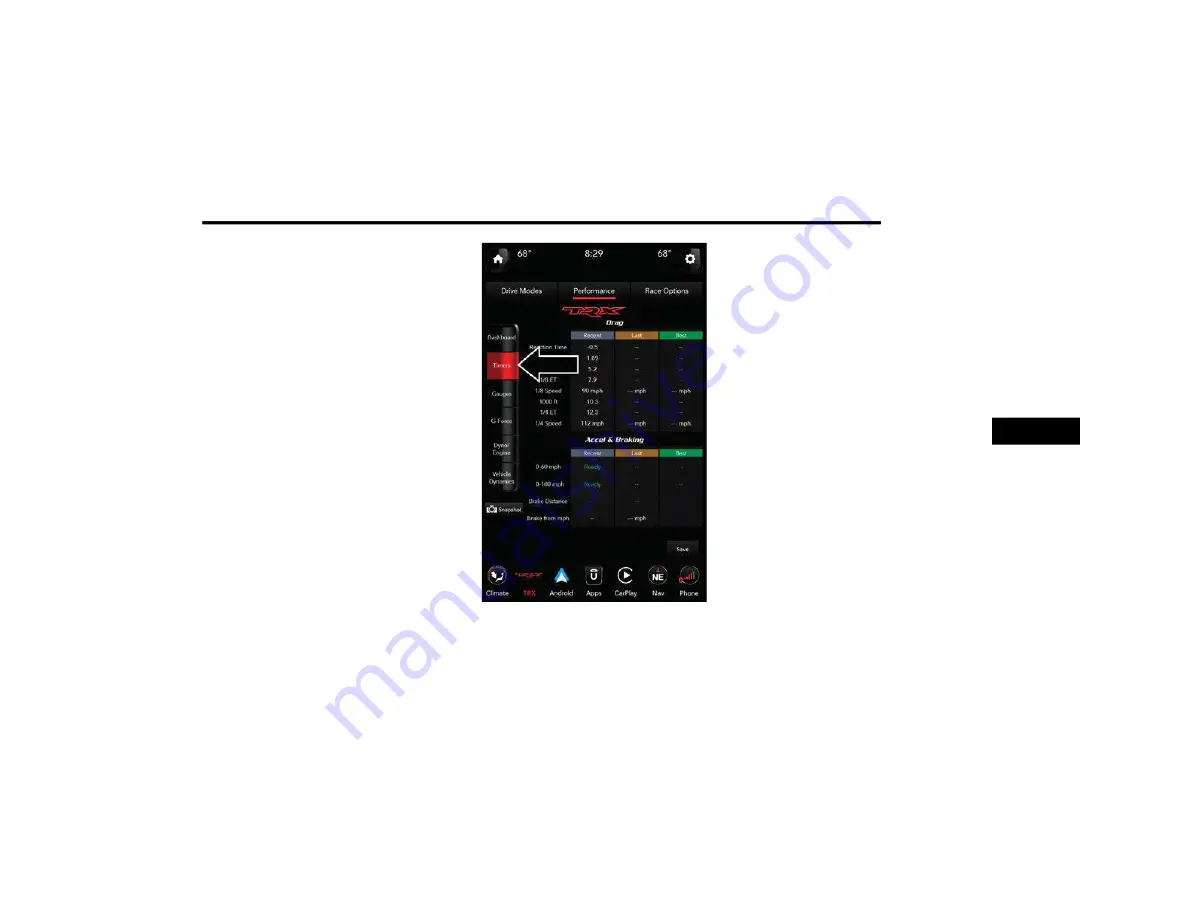
MULTIMEDIA
45
Snapshot
The Snapshot feature allows you to take a
screenshot of any page. The information can be
saved onto a USB device.
To take a snapshot, make sure a USB device is
plugged into the vehicle. Next, click the
Snapshot icon located in the lower left corner of
the touchscreen.
The file will be saved to the USB drive. At the
time a snapshot is taken, the bottom bar of the
touchscreen will be replaced with the historical
data from the vehicle present at the time the
snapshot icon was pressed. The following
information will display:
Date
The Vehicle Identification Number (VIN)
Longitude And Latitude Coordinates
Outside Temperature
Odometer
T
IMERS
When the Timers page is selected, you will be
able to view the Drag and Accel & Braking
timers.
Timers — Drag/Accel & Braking
Recent
A real-time summary of performance timers
for the most recent valid run, or the status of
a test in progress.
Last
The last recorded run of performance timers.
Best
The best recorded run of performance
timers, except for braking data.
Save
Pressing the SAVE button will let you save the
timer data for recent, last, and best recorded
times to either an inserted USB flash drive.
The Timers pages contain the timers listed
below:
Reaction Time: Measures the driver's reac
-
tion time for launching the vehicle against a
simulated drag strip timing light (behavior
modeled after 500 Sportsman Tree)
displayed in the instrument cluster display.
5
21_DT_TRX_SU_EN_USC_t.book Page 45






























