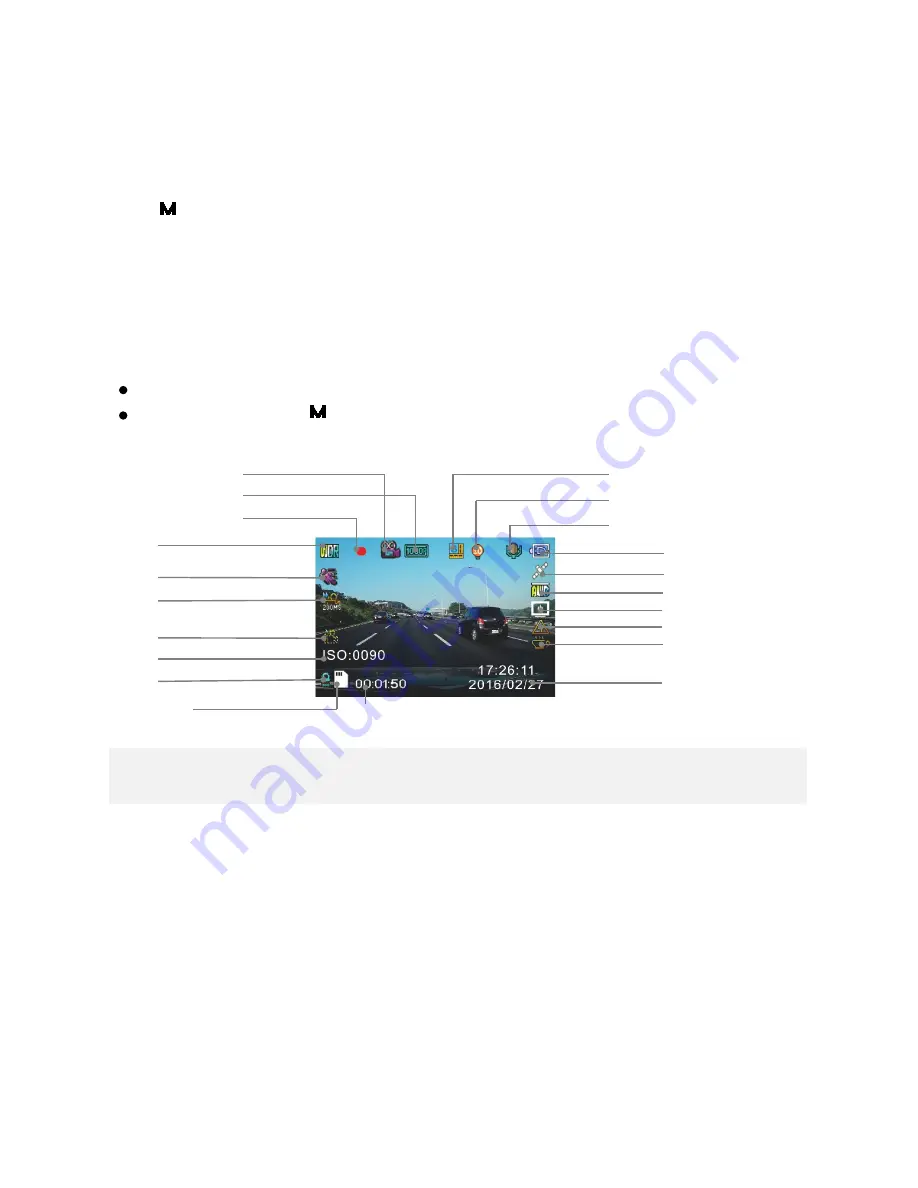
20
Camera Modes
When the camera is not recording video, you can switch between three modes by pressing
the
【 】
:
1. Video Recording
2. Photo
3. Video Playback
1. Video Recording Mode
The camera defaults to video recording when the camera is first turned on.
Recording Mode: Press
【
●
】
to start/stop recording.
Standby Mode: Press
【 】
to access two Modes: Photo Mode and Playback Mode.
Note: GPS Icon keeps flashing when it has not received the GPS signal. HUD and Speed Warning only work
when received the GPS signals.
White Balance
GPS Status
WDR Enabled
Memory Card Inserted
Recording Time
Power
Head Up Display
GPS Speed
Driver Fatigue
Date/Time
Record Audio (On)
Exposure Value (Auto)
Loop Recording (3 Minutes)
Recording Status
Video Resolution
Video Recording
Motion Detection
(Enable in Parking
ll
)
Time Lapse (200ms)
Parking Surveillance
ISO Sensitivity
SOS Emergency File
Содержание IS420W
Страница 1: ...IS420W User Manual...
Страница 15: ...14 Installing Your Camera...














































