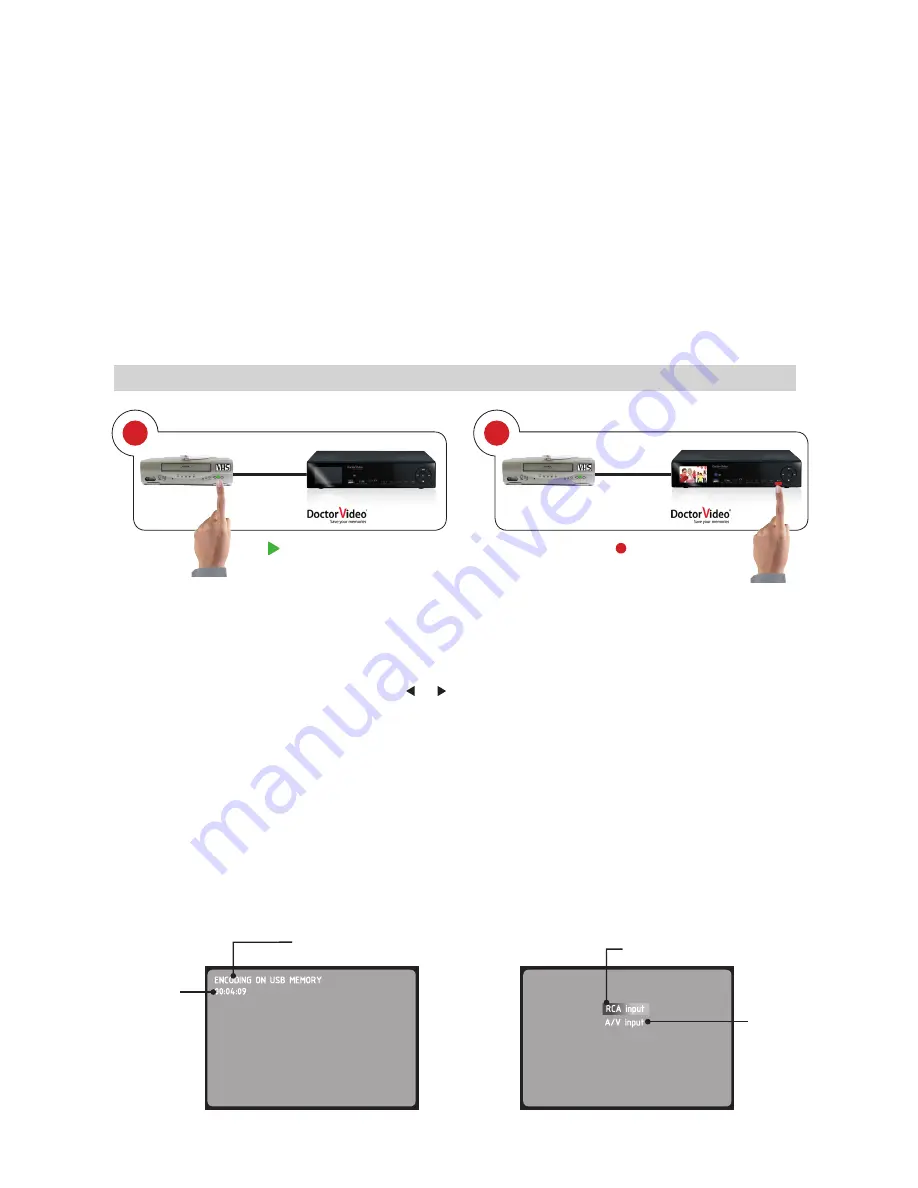
18
When the analog sources and the memory devices specified in Section 3.1 are properly connected with Doctor Video, video conversion can be performed
as follows.
•
Turn on Doctor Video as specified in Section 2 .1 . Connect and select the memory device where you want to save the converted video as speci-
fied in Section 2 .5 .
•
Turn on the output device and start playing the video to be converted . Be sure that the RCA output has been used .
•
Press “REC” on Doctor Video’s front panel or on the remote control .
•
Select the proper input terminal (RCA or A/V INPUT) using and keys .
•
Press “REC” again to confirm your selection . Doctor Video will start converting the file . You may follow the procedure on the TFT display .
•
Press “STOP” to pause the conversion . The TFT display will show the message “Wait for the end of the conversion” for a few seconds; then the
display will show the files stored in the memory device used for the conversion .
•
Now you can stop playing the video from the output device
•
The converted video will be stored in the selected memory device .
Warning:
1GB memory can encode around 1 hour video .
Warning:
As some USB/SD card can refuse long period of conversion, so we suggest to encode for no more than 2 hours .
Inserting voice memos into your videos.
Doctor Video allows you to insert voice memos into your videos during digital conversion . Just plug a microphone into the provided connector
identified as “MIC” on the rear panel . To insert voice memos while converting videos, refer to the images in the TFT display and speak clearly into
the microphone . Your voice will be overdubbed on the video soundtrack .
3.2 CONVERTING yOUR VIDEOS
Connecting OUTPUT devices with Doctor Video
Doctor Video may be connected to a large selection of analog or digital devices provided with RCA output terminals (VHS players, VHS camcorders, VHS-C
camcorders, Mini DV camcorders, DVD camcorders, DVD players, etc.). Follow these instructions to connect the devices containing the files to be converted:
Connecting OUTPUT devices through RCA cable (fig. 8)
Be sure that Doctor Video and the device to be connected are switched off or in stand-by mode . Identify the RCA OUTPUT terminals of the device
to be connected and proceed as follows . Each end of the RCA cable has three jacks . Connect the cable as shown in Figure 8:
•
Insert the RED jack into the plug on Doctor Video’s rear panel identified as “AUDIO IN (R)” .
•
Insert the WHITE jack into the plug on Doctor Video’s rear panel identified as “AUDIO IN (L)” .
•
Insert the YELLOW jack into the plug on Doctor Video’s rear panel identified as “VIDEO IN” .
•
Insert the other end of the cable into the plugs of the device to be connected
Connecting OUTPUT devices through RCA-3.5mm jack cable (fig. 9)
Be sure that Doctor Video and the device to be connected are switched off or in stand-by mode . Identify the RCA OUTPUT terminals of the device
to be connected and proceed as follows .
•
Connect the RCA cable with the plugs on the device to be connected .
•
Insert the 3 .5mm jack into the provided plug located on Doctor Video’s front panel identified as “A/V INPUT” .
The RCA-3 .5mm jack cable is not included . Please buy it separately .
3
2
CONVERT
PLAY
Press
PLAY
on the videorecorder
Press
REC
on DOCTOR VIDEO
ENCODING ON USB MEMORY
00:04:09
Encoding on memory
device
Select RCA input
Select
A/V input
Conversion
time
RCA input
A/V input
Figure 10 – Display information while converting
Figure 11 – INPUT Selection






























