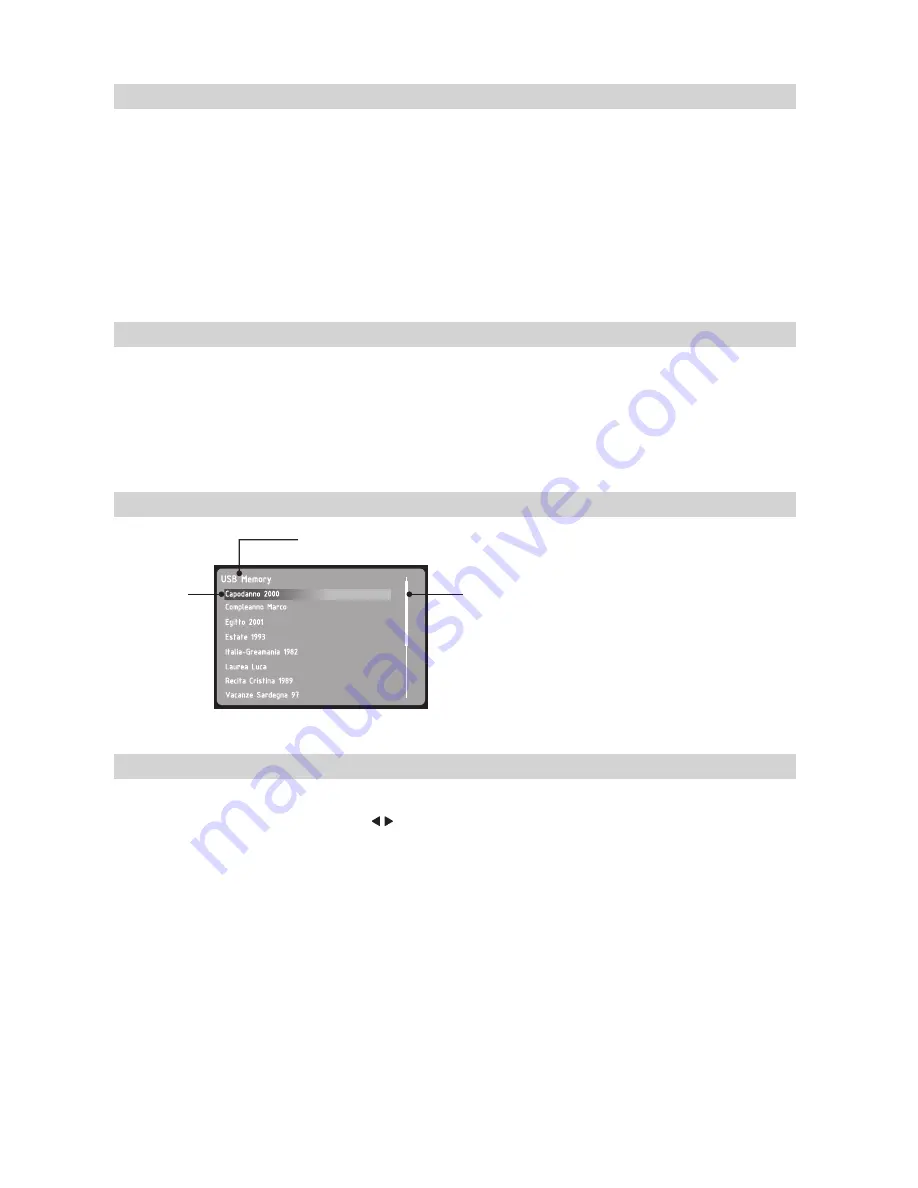
15
2. INSTRUCTIONS
To set up the unit, follow these steps:
1 . Be sure that Doctor Video is placed indoor, on a flat sturdy surface, away from heat sources . To prevent excessive temperature build up during
functioning, do not pile up other devices on top of Doctor Video . Leave 5 cm around it to ensure good ventilation .
2 . Be sure that Doctor Video is properly connected with the analogical signal source (Fig . 8-9) .
3 . If needed, be sure that Doctor Video is properly connected with the TV/monitor (Fig . 12-13) .
4 . Plug the provided power adapter into the mains and into the “DC 9V” plug on the rear panel of Doctor Video .
Warning:
Before plugging the power adapter, be sure that power voltage complies with the device requirements . Please avoid using other adap-
ters, multiple outlets and/or extension cords . Be sure that the power cord is not tight, rolled or pinched .
After setting up the unit, proceed as follows.
1 . Press the ON/OFF switch located on the front panel or on the remote control for 1 second (see Section 1 “Functional Overview”) . The keys
backlight and the TFT display start functioning .
2 . Wait until the TFT display shows this message: “Insert USB or SD memory” .
3 . It is now possible connect the memory devices and convert and play the videos as explained in the following sections .
1 . From the Main Menu, press and hold the FUNCTION key on the remote control for 3 seconds .
2 . The TFT display will show the Language Selection Menu .
3 . Select the desired language using the navigation keys .
4 . Confirm the selection pressing the PLAY key . The TFT display will show the Main Menu in the selected language .
Warning:
The language must be selected with the remote control only .
2.1 SETTING UP DOCTOR VIDEO
2.2 TURNING ON DOCTOR VIDEO
2.3 TFT DISPLAy
2.4 SETTING THE LANGUAGE WITH THE REMOTE CONTROL
USB Memory
Laurea Luca
Compleanno Marco
Vacanze Sardegna 97
Italia-Greamania 1982
Estate 1993
Egitto 2001
Recita Cristina 1989
Capodanno 2000
Memory
Device
Scroll Bar
Folder Name
Figure 6 – TFT Display Overview






























