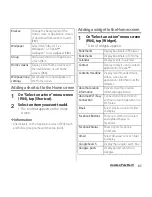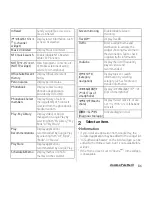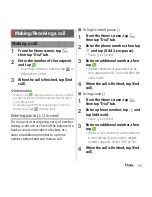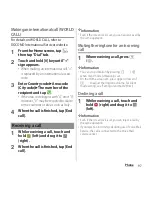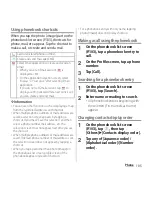93
docomo Palette UI
Adding group
1
From the Application screen, tap
and tap [Add group].
2
Enter a group name and tap [OK].
・
A new group is added.
Sorting groups
1
From the Application screen, touch
and hold a group name you want
to sort.
2
Drag it anywhere.
・
The group is moved.
Search application installed into the terminal
to activate.
1
From the Application screen, tap
and then tap [Search].
・
The software keyboard appears.
2
Enter application name to search.
・
Search suggestions appear as you enter
a character.
3
Tap an application name.
・
The application activates.
❖
Information
・
If a Google account is set, the Google Now screen
appears in Step 1 in portrait view. Follow the
onscreen instructions.
・
Alternatively, from the Home screen, tap
, then
tap [Google] to search application. For details, see
"Searching information in the terminal and web
pages" (P.57).
Icons on the Application screen can be
displayed in a list or tiles.
1
From the Application screen, tap
and then tap [List format]/[Tile
format].
The "Recommends" tab (P.90) in the
Application screen shows applications
recommended by DOCOMO.
1
From the Application screen, tap
"Recommends" tab.
2
Tap [
おすすめアプリを見る
(See
recommended applications)].
3
Select an application to use.
・
Download screen appears. Follow the
onscreen instructions.
Searching for an application
Switching application screens
Installing "Recommends"
applications
Содержание Xperia SO-02F
Страница 1: ...13 12 INSTRUCTION MANUAL...