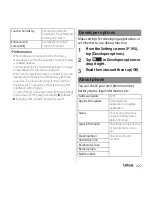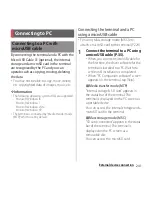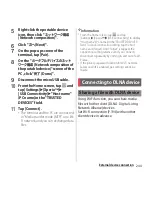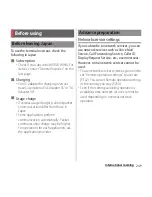241
External device connection
External device connection
By connecting the terminal and a PC with the
Micro USB Cable 01 (optional), the internal
storage and a microSD card in the terminal
are recognized by the PC and you can
operate such as copying, moving, deleting
the data.
・
You may not be able to copy, move, delete,
etc. copyrighted data of images, music, etc.
❖
Information
・
The following operating systems (OS) are supported.
- Microsoft Windows 8
- Microsoft Windows 7
- Microsoft Windows Vista
- Microsoft Windows XP
・
The terminal is connected by "Media transfer mode
(MTP)" which is set by default.
Connecting the terminal and a PC
using a microUSB cable
・
For using Mass storage mode (MSC) etc.,
attach a microSD card to the terminal (P.229).
1
Connect the terminal to a PC using
a microUSB cable (P.35).
・
When you connect microUSB cable for
the first time, the driver software for the
terminal is installed to a PC. Wait for a
while until installation is completed.
・
When "PC Companion software" screen
appears on the terminal, tap [Skip].
■
Media transfer mode (MTP)
"Internal storage & SD card" appears in
the status bar of the terminal. The
terminal is displayed on the PC screen as
a portable device.
You can access the internal storage and a
microSD card in the terminal.
■
Mass storage mode (MSC)
"SD card connected" appears in the status
bar of the terminal. The terminal is
displayed on the PC screen as a
removable disc.
You can access the microSD card.
Connecting to PC
Connecting to a PC with
microUSB cable
Содержание Xperia SO-02F
Страница 1: ...13 12 INSTRUCTION MANUAL...