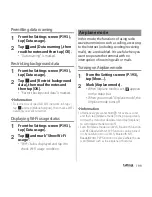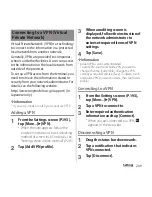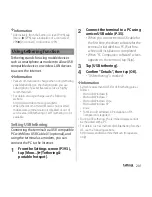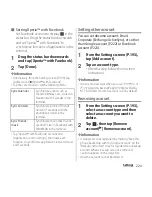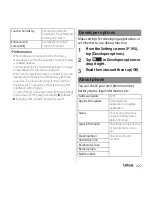213
Settings
Deleting cache of the application
1
From the Settings screen (P.193),
tap [Apps].
2
Tap an application to delete cache.
3
Tap [Clear cache].
Deleting settings for activating the
application
You can delete settings for activating the
application and restore to the default.
1
From the Settings screen (P.193),
tap [Apps].
2
Tap an application to delete its
settings.
3
Tap [Clear defaults].
Resetting application
You can reset disabling applications (P.212),
settings for activating application (P.213), or
restricting background data.
1
From the Settings screen (P.193),
tap [Apps].
2
Tap
and tap [Reset app
preferences].
3
Tap [Reset apps].
Set preferred application in the terminal. You
can also make settings for USB connection or
Wi-Fi connection to a PC or other devices.
Xperia
™
About PlayStation
Certified
Check trademarks of
PlayStation.
Preferred apps
settings
P.214
Screen mirroring
*1
Connect to a TV that supports
Screen mirroring
*2
to display
the screen of the terminal.
Smart Connect
Set to activate applications
automatically when you
connect a commercially
available earphone, the AC
adapter for charging, etc. Also,
set how applications operate
when activating or
deactivating.
Start MirrorLink
™
Set to allow a device
compatible with MirrorLink
™
to operate the terminal using
microUSB cable.
Throw settings
Play various contents in the
terminal with other device.
USB Connectivity
P.242
Содержание Xperia SO-02F
Страница 1: ...13 12 INSTRUCTION MANUAL...